Installing patches from the cli, Network requirements, Configuration procedure – H3C Technologies H3C SecBlade LB Cards User Manual
Page 162
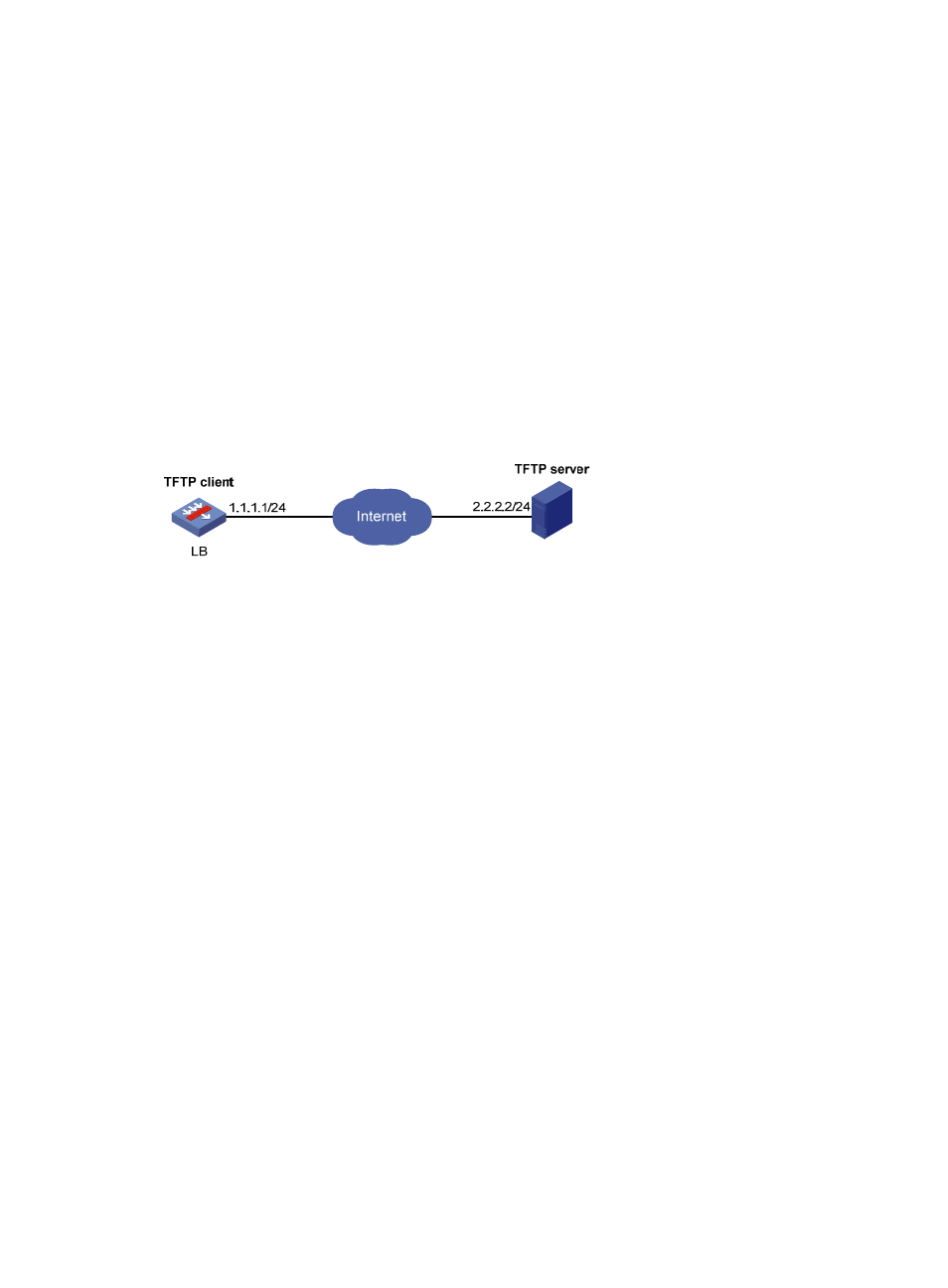
152
Please wait...
... Done!
# Specify soft-version2.bin as the main startup system software image.
# Reboot the LB product to complete the upgrade.
3.
Use the display version command to verify that the upgrade has succeeded. (Details not shown.)
Installing patches from the CLI
Network requirements
Download a patch file from a TFTP server to fix bugs on the LB product in
. The LB product and
the TFTP server can reach each other.
Figure 98 Network diagram
Configuration procedure
1.
Configure the TFTP server:
# Enable the TFTP server function. (Details not shown.)
# Save the patch file patch_hfw.bin to the working directory on the TFTP server. (Details not
shown.)
2.
Configure the LB:
# Use the save command to save the running configuration. (Details not shown.)
# Examine the storage medium on the LB product for space insufficiency. If the free space is not
sufficient for the patches, delete unused files. (Details not shown.)
# Download patch_hfw.bin from the TFTP server to the root directory of the LB product's storage
medium.
# Install the patches.
[LB] patch install flash0:
Patches will be installed. Continue? [Y/N]:y
Do you want to continue running patches after reboot? [Y/N]:y
Installing patches........
Installation completed, and patches will continue to run after reboot.
3.
Use the display patch information command to verify that the patches have been installed and
running. (Details not shown.)
