H3C Technologies H3C SecBlade LB Cards User Manual
Page 165
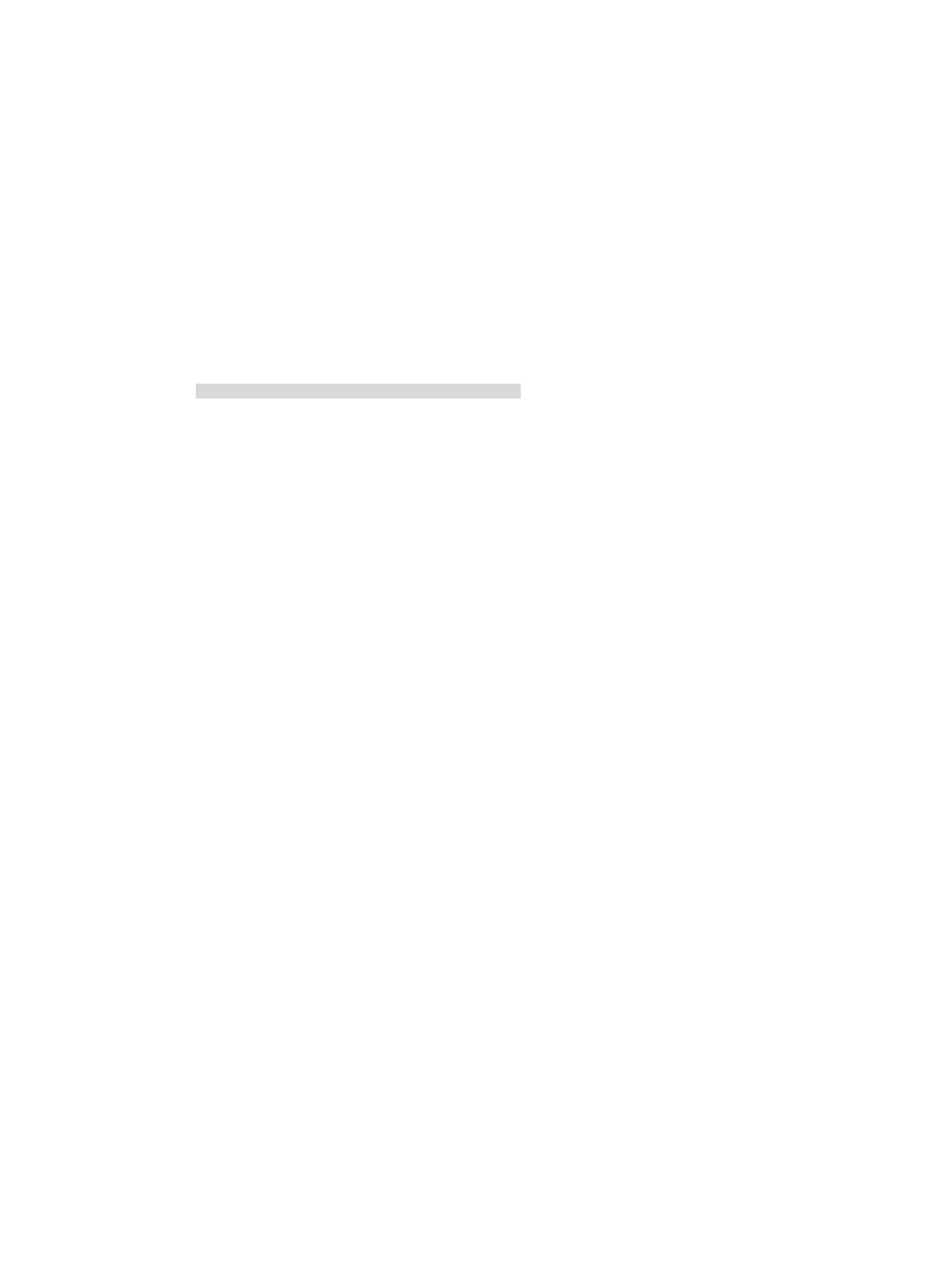
155
CPLD Version : 3.0
PCB Version : Ver.B
BootWare Validating...
Press Ctrl+B to enter extended boot menu...
2.
Press Ctrl+B immediately after the "Press Ctrl+B to enter extended boot menu..." prompt message
appears.
BootWare password: Not required. Please press Enter to continue.
3.
Press Enter to access the EXTEND-BOOTWARE menu.
The output displays the EXTEND-BOOTWARE menu, including the state of password recovery
capability.
Password recovery capability is enabled.
Note: The current operating device is flash0
Enter < Storage Device Operation > to select device.
===========================
|<1> Boot System |
|<2> Enter Serial SubMenu |
|<3> Enter Ethernet SubMenu |
|<4> File Control |
|<5> Restore to Factory Default Configuration |
|<6> Skip Current System Configuration |
|<7> BootWare Operation Menu |
|<8> Clear Super Password |
|<9> Storage Device Operation |
|<0> Reboot |
============================================================================
Ctrl+Z: Access EXTEND-ASSISTANT MENU
Ctrl+C: Display Copyright
Ctrl+F: Format File System
Enter your choice(0-9):
If password recovery capability is enabled, the first line displays "Password recovery capability is
enabled."
If password recovery capability is disabled, the first line displays "Password recovery capability is
disabled."
Dealing with console login password loss when
password recovery capability is enabled
1.
Reboot the device to access the EXTEND-BOOTWARE menu.
For more information about this step, see "
Examining the state of password recovery capability
2.
In the EXTEND-BOOTWARE menu, enter 6 to skip configuration.
Password recovery capability is enabled.
Note: The current operating device is flash0
