Configuring a port as a simulated member host – H3C Technologies H3C S12500 Series Switches User Manual
Page 309
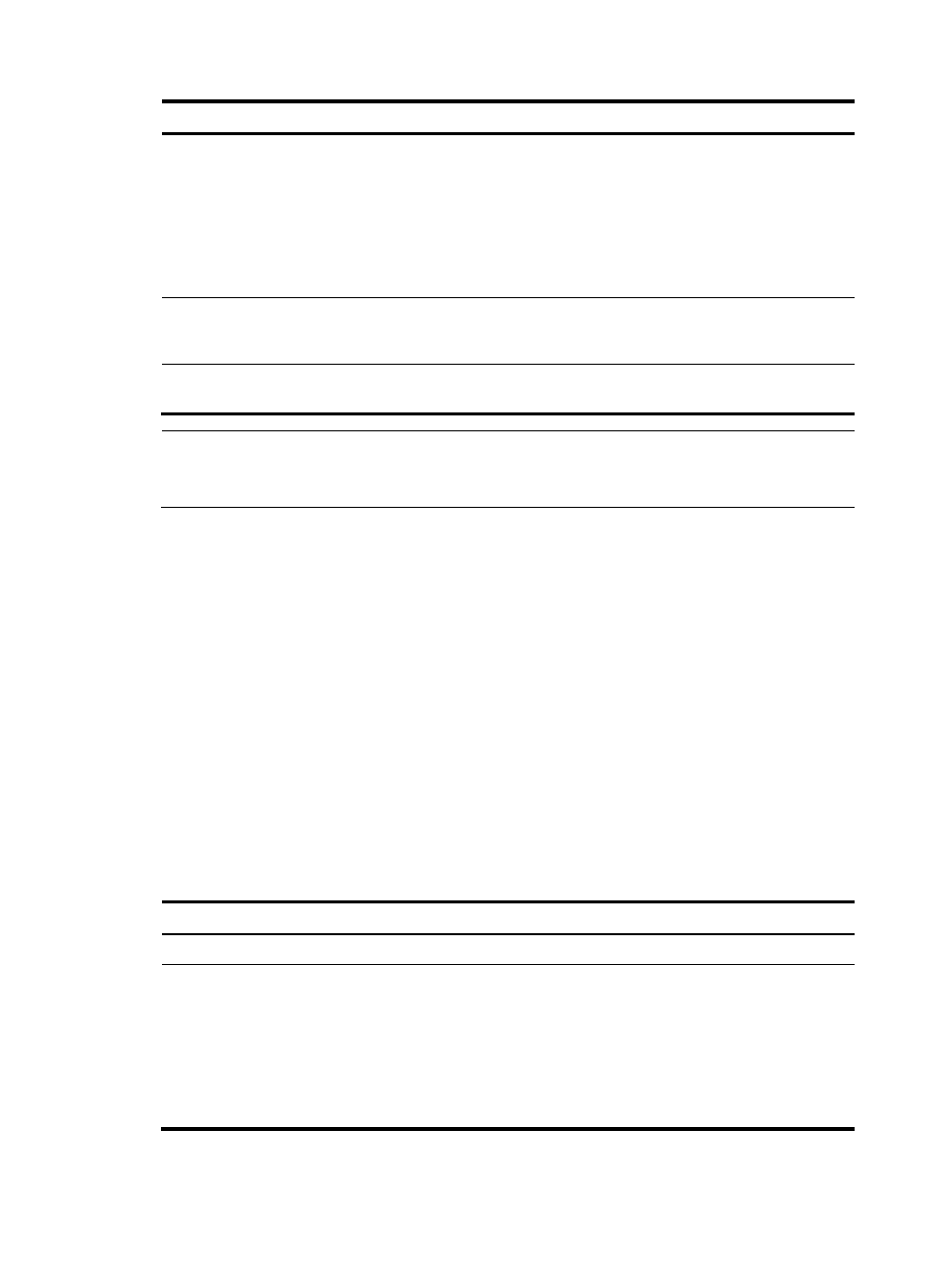
293
Step Command
Remarks
2.
Enter Layer 2 Ethernet
interface view or Layer 2
aggregate interface view, or
enter port group view.
•
Enter Layer 2 Ethernet interface
view or Layer 2 aggregate
interface view:
interface interface-type
interface-number
•
Enter port group view:
port-group manual
port-group-name
Use either method.
3.
Configure the port as a static
member port.
mld-snooping static-group
ipv6-group-address [ source-ip
ipv6-source-address ] vlan vlan-id
No static member ports by default.
4.
Configure the port as a static
router port.
mld-snooping static-router-port
vlan vlan-id
No static router ports by default.
NOTE:
Static member ports and static router ports never age out. To remove such a port, you need to use the
corresponding undo command.
Configuring a port as a simulated member host
Generally, a host that runs MLD can respond to MLD queries. If a host fails to respond, the multicast router
might deem that the IPv6 multicast group has no members on the subnet, and removes the corresponding
forwarding path.
To avoid this situation, you can configure a port on the switch as a simulated member host for an IPv6
multicast group. When an MLD query is received, simulated host gives a response. Thus, the switch can
continue receiving IPv6 multicast data.
A simulated host acts like a real host, as follows:
•
If a port is configured as a simulated member host, the switch sends an unsolicited MLD report
through the port, and can respond to MLD general queries with MLD reports through the port.
•
If the simulated joining configuration is canceled on the port, the switch sends an MLD done
message through that port.
To configure a port as a simulated member host:
Step Command
Remarks
1.
Enter system view.
system-view
N/A
2.
Enter Layer 2 Ethernet
interface view or Layer 2
aggregate interface view, or
enter port group view.
•
Enter Layer 2 Ethernet interface
view or Layer 2 aggregate
interface view:
interface interface-type
interface-number
•
Enter port group view:
port-group manual
port-group-name
Use either method.
