Adding a t-bus to the din rail, Mounting click devices, Wiring t-buses – Wavetronix Click 500 (programmable controller) (CLK-500) - User Guide User Manual
Page 17: Wiring through a click 200
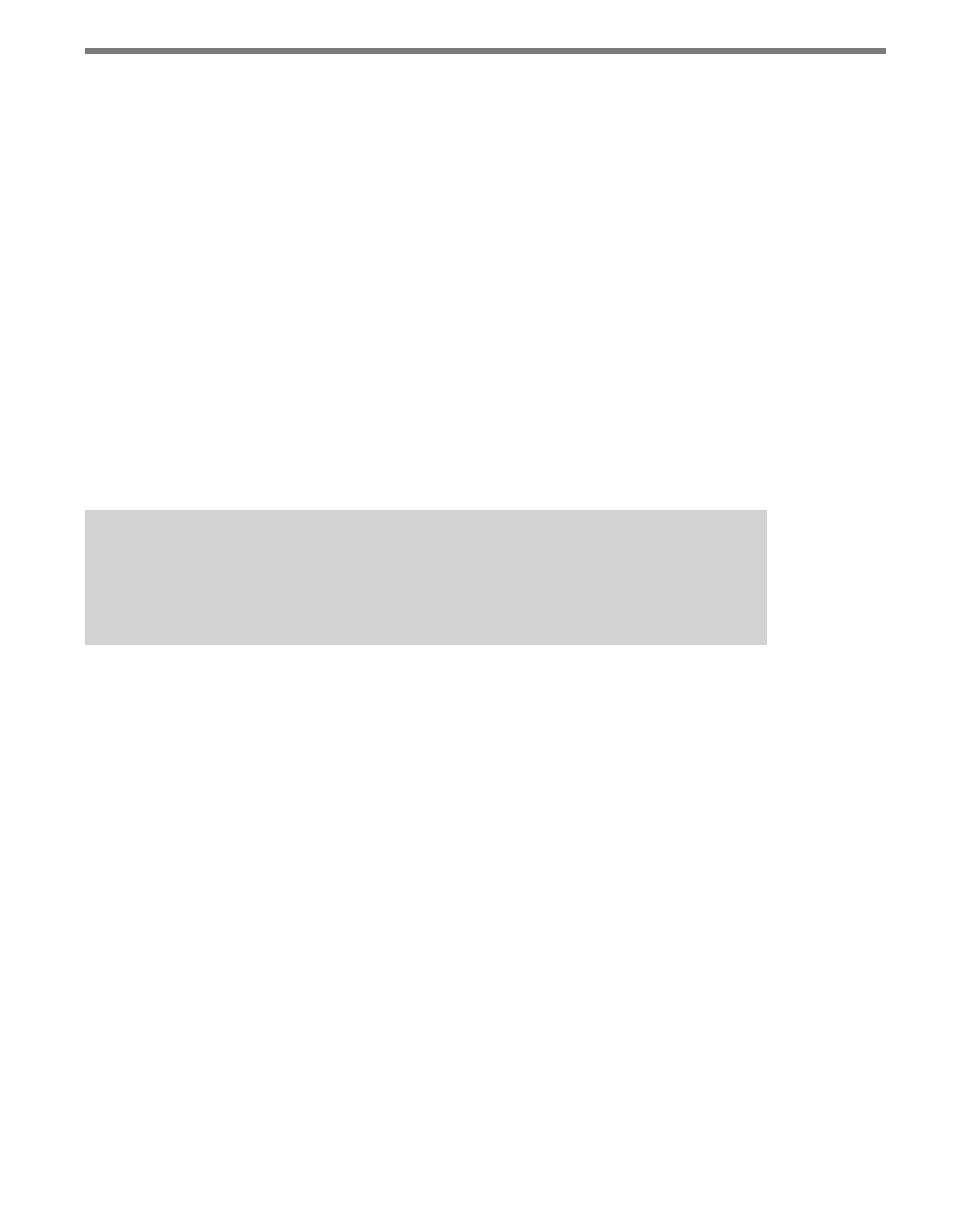
16
CHAPTER 2 • T-BUS BASICS
Adding a T-bus to the DIN Rail
Placing the T-bus on the DIN rail is quick and easy. To attach a T-bus connector to the rail,
simply position the connector over the rail with the male connector pointing to the right.
Hook one arm of the connector over one side of the DIN rail and press the other arm down
over the other side until the connector snaps in place. All the T-bus connectors you connect
together should be facing this direction.
To connect T-bus connectors together, simply slide them toward each other until you hear
them snap into place. To disconnect T-bus connectors, use a small, thin item, like a small
screwdriver, to gently pry the two modules apart.
Mounting Click Devices
To connect a Click device to the DIN rail and T-bus, simply position the device over the T-
bus connector and, using the same rocking motion used to connect the devices in the power
plant, snap the device onto the DIN rail.
Note
All Click 500 series devices mount onto the T-bus, but certain other Click devices,
such as those in the power plant, do not.
Wiring T-buses
There are two ways to provide power to a T-bus: wiring through a Click 200 and wiring
through a 5-screw terminal block.
Wiring through a Click 200
The Click 200 is a surge protection device that can be connected to a sensor. The Click 200
is unique among Click devices because it can take power and communications in through
its screw terminals and send it through any T-bus it is currently mounted on.
To provide power to a T-bus through a Click 200, follow these steps (see Figure 2.1):
1 Connect a Click 200 to a DIN rail and T-bus.
2 Connect the red (+24 VDC) wire from the Click 201/202/204 into the +DC screw ter-
minal on the side of the Click 200 marked PROTECTED.
3 Connect the black (ground) wire from the Click 201/202/204 into any of the terminals
marked GND on the same screw terminal block as the red wire.
