Curved text, Using contents mask, Style tab – QuickLabel Designer Pro User Manual
Page 97
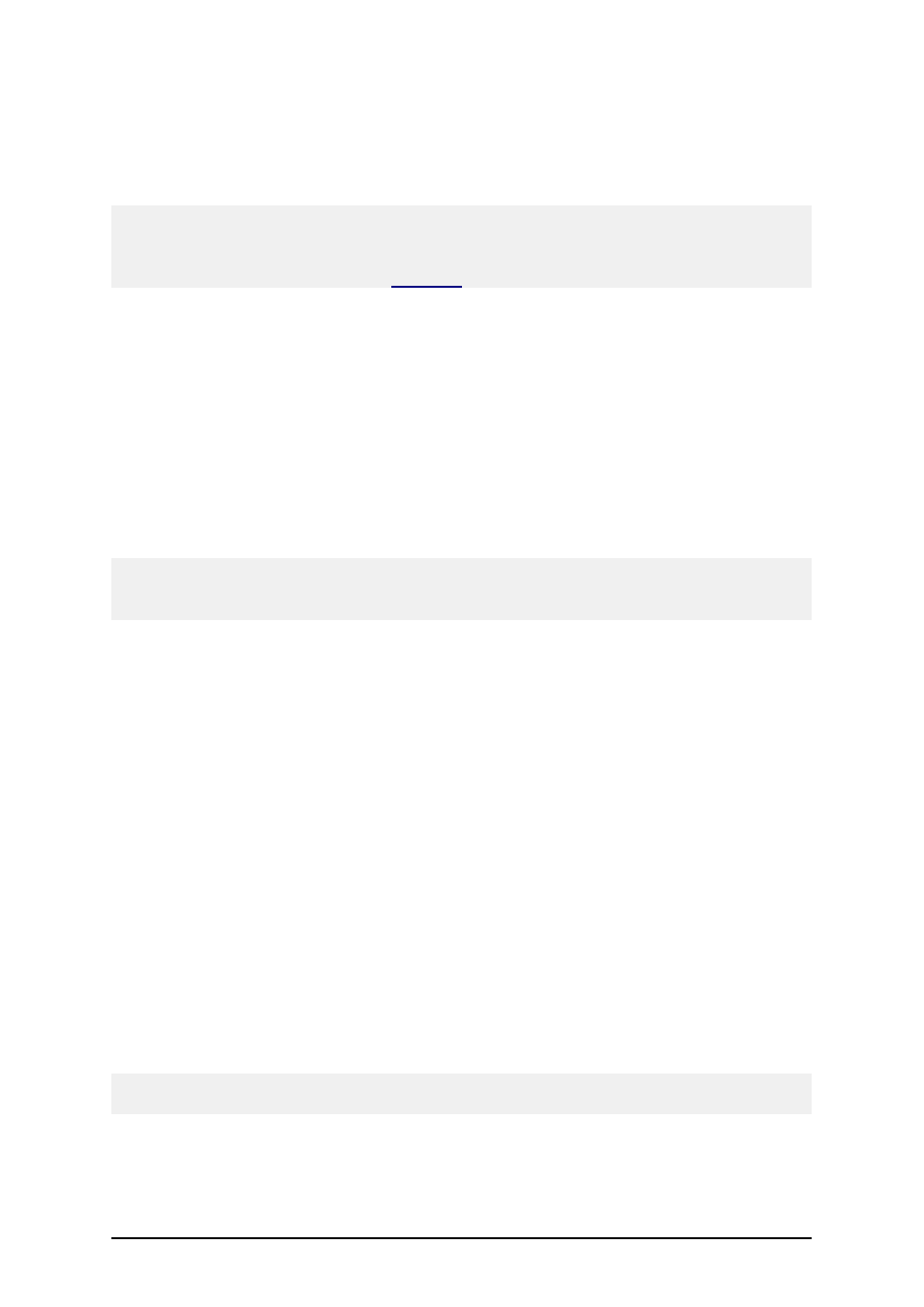
- 97 -
1. Click on the Inverse icon in the Toolbox.
2. Click the position on the label, where you want the upper-left position of the object to be
set.
3. Drag to bottom-right direction until the object size is as requested.
Note:
If you want to draw a square, grab a handle a on one of the rectangle corners, simultaneously press
and hold Shift key, then resize the rectangle. A square will be drawn. For more useful shortcuts avail-
able in the software refer to the chapter
.
4. To move a inverse to a different position simply select it and drag it elsewhere on the
label.
Curved Text
To place a curved text object on the label, do the following:
1. Click on the Curved texticon in the Toolbox.
2. Click the position on the label, where you wish to place the object.
The Curved Text dialog box will open.
3. Define the contents for the object.
4. Click OK to place the object.
Note:
Should you later want to edit the object, select it then double-click it. The wizard with properties
appears.
Using Contents Mask
Contents mask is very useful when you must display the input data differently on the label. With con-
tents mask you can simply reformat the data to suit your needs.
For example, you must use differently formatted human interpretation text below bar code than the
data is formatted in the bar code. You do not want to define two variables for this purpose and enter
the similar data twice.
The mask character will be replaced by the actual data and any other used character will be used as-
is. If the current bar code value is
"AD951"
and the contents mask is
"**C - ** /*/"
the resulting output will be
"ADC - 95 /1/"
Powerful formatting structures can be defined using Contents mask, but it is only available with bar
codes that allow custom formatting of the human interpretation. You should also make sure to print
bar codes as graphics, otherwise the contents mask is not available.
Note: If your data contains the asterisk "*" character, then you will have to change the default mask
character to something else. It should be a unique value, not appearing anywhere in the data.
The contents mask functionality is available with Text and Bar code objects.
Style Tab
In the Style tab the appearance of the object can be set.
