Programming samples, Automation with dde, Dde communication – QuickLabel Designer Pro User Manual
Page 184: Integration to sap r3, Integration to sap/r3
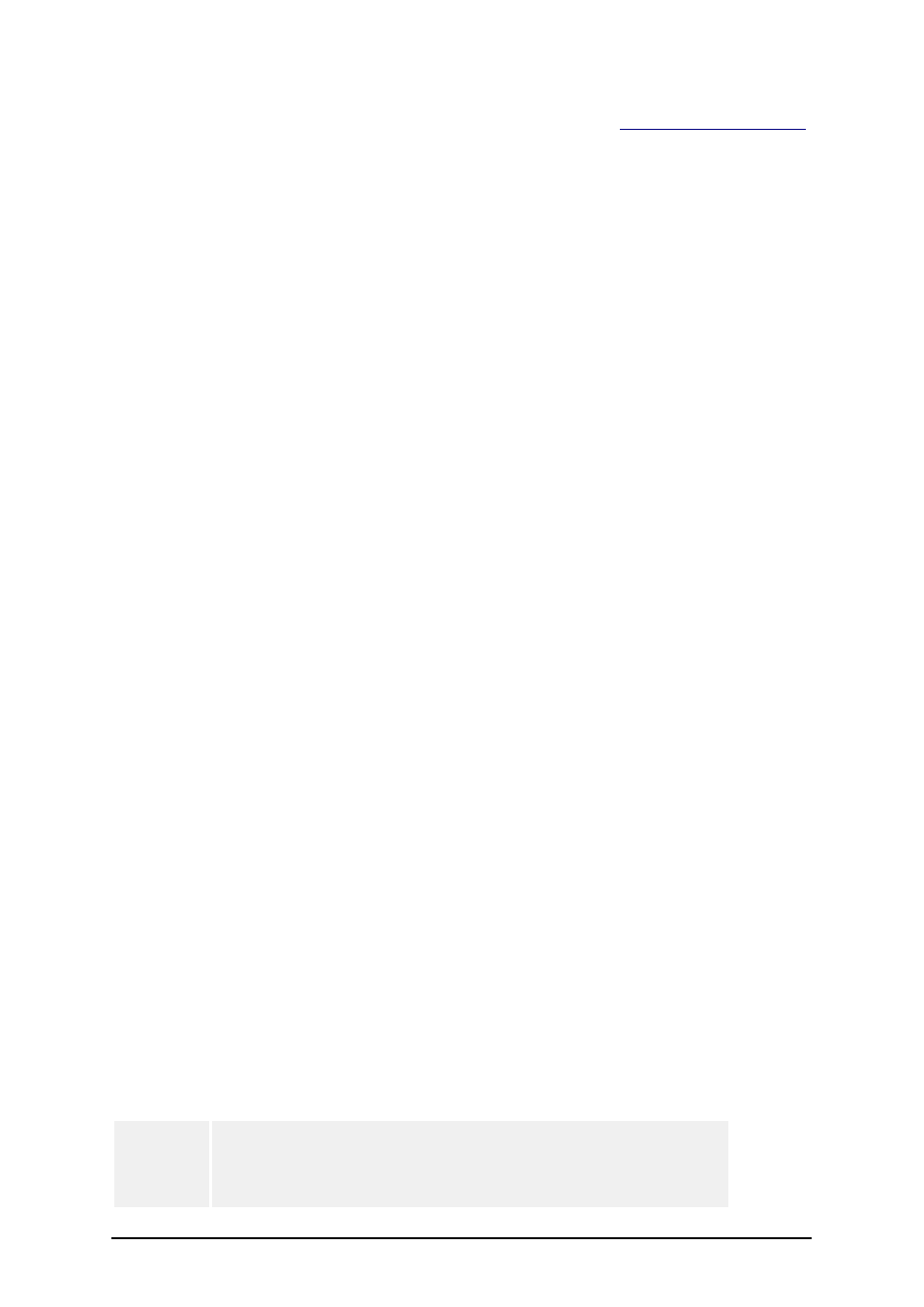
- 184 -
You can also auto-generate the description of the interface using /typelib
.
It will create NLABEL6.OLB with description of methods, properties and events that the labeling
software. Appropriate application for viewing .OLB files is required to be able to see the file con-
tents.
Programming Samples
Programming samples demonstrate how you can use the labeling software as a print-engine from
your applications. The programming samples are not installed with the labeling software. However,
they are available for separate install as the add-one, Integration Pack. You can install the Inte-
gration Pack from the product CD or from the product web site.
The samples are available for different development platforms (MS Visual Basic, Borland Delphi,
C++ and other). You can take a look at the ready made sample and use the similar code immediately
inside your application. Refer to the documents enclosed to the Integration Pack to see how to embed
the label print engine inside your application. The whole programming API is documented in the Pro-
gramming Guide. It will help you start using the label print engine from your custom application.
Automation with DDE
DDE Communication
You can use DDE connection to print the labels from your Windows applications, that you develop in
standard programming environments such as Microsoft Visual Basic, Borland Delphi, C, Microsoft
Access…
To create the DDE communication the client application must use the following DDE parameters:
Service = NiceLabel6
Topic=LINE or JOB
When you are using topic JOB the content is the name of the command file, which must be run.
When you are using topic LINE the content is one of the commands.
When you want to use DDE communication to manage the labeling software, it is probably the best,
when the user doesn't know for the background running of this application. For this purpose you can
use this command parameter:
NLABEL6.EXE
The parameter s (silent) prevents that the software will show on the screen. It is run in the mini-
mized form.
Integration to SAP R3
Integration to SAP/R3
The labeling software can be used to design labels that should be printed to thermal printers from
SAP system. Two possible methods can be implemented.
Printing
directly
from
SAP/R3
Using this option the labels are designed with the labeling soft-
ware on a PC computer and are then exported to SAP format.
Export procedure will generate .ITF native file with description
of the label. This .ITF file is then uploaded to SAP system and
