QuickLabel Designer Pro User Manual
Page 72
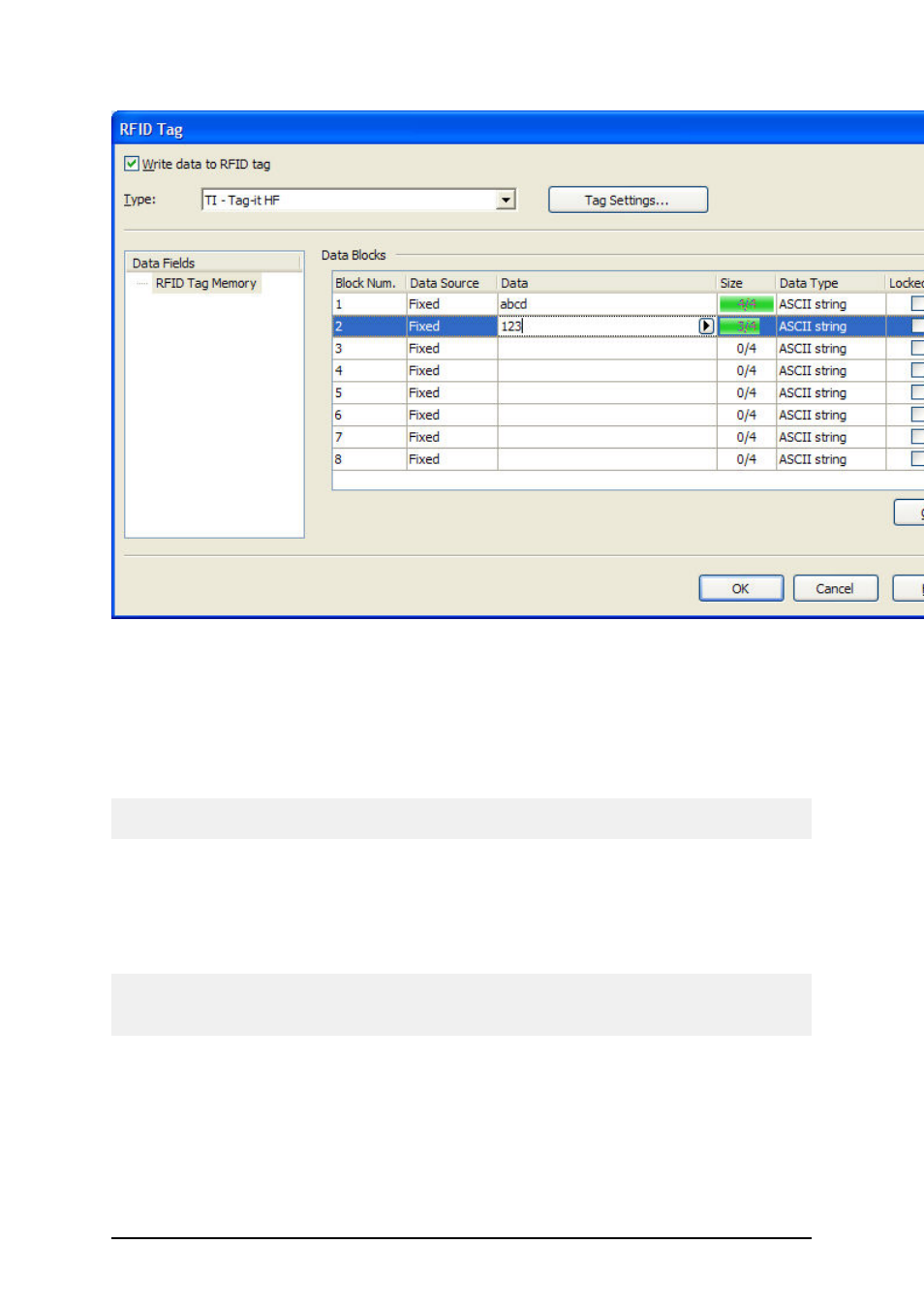
- 72 -
Encoding contents for RF Tag
2. Select the type of the RFID Tag you want to use from the list box on the top of the
dialog box. Click on the Tag Settings button to review RFID tag contents and define the
encoding advanced properties.
3. Enable the option Write data to RFID tag if you want to program the tag at the same
time as the label is printed.
Note:
If you don’t select this option, the definition of tag content is saved but not sent to the printer.
4. Select the appropriate entry from Data Fields section.
For RFID Gen2 tags you are able to select from different data fields. For other RFID
tags usually only one data field is possible - RFID Tag Memory.
5. Go to the first available block in the section Data Blocks and click on the Data cell in
the table.
Note:
You might not see the table-like structure. Instead you can see edit fields to enter the RFID data.
The typo of data entering depends on the type of selected RFID tag.
4. Type in the value you want to encode into this block. Repeat the process for other
blocks.
5. Click on the OK button. A schematic view of the RFID Tag antenna will open in the
label background identifying the definition of the RFID data on the label.
