Activate network major version upgrade – QuickLabel Designer Pro User Manual
Page 31
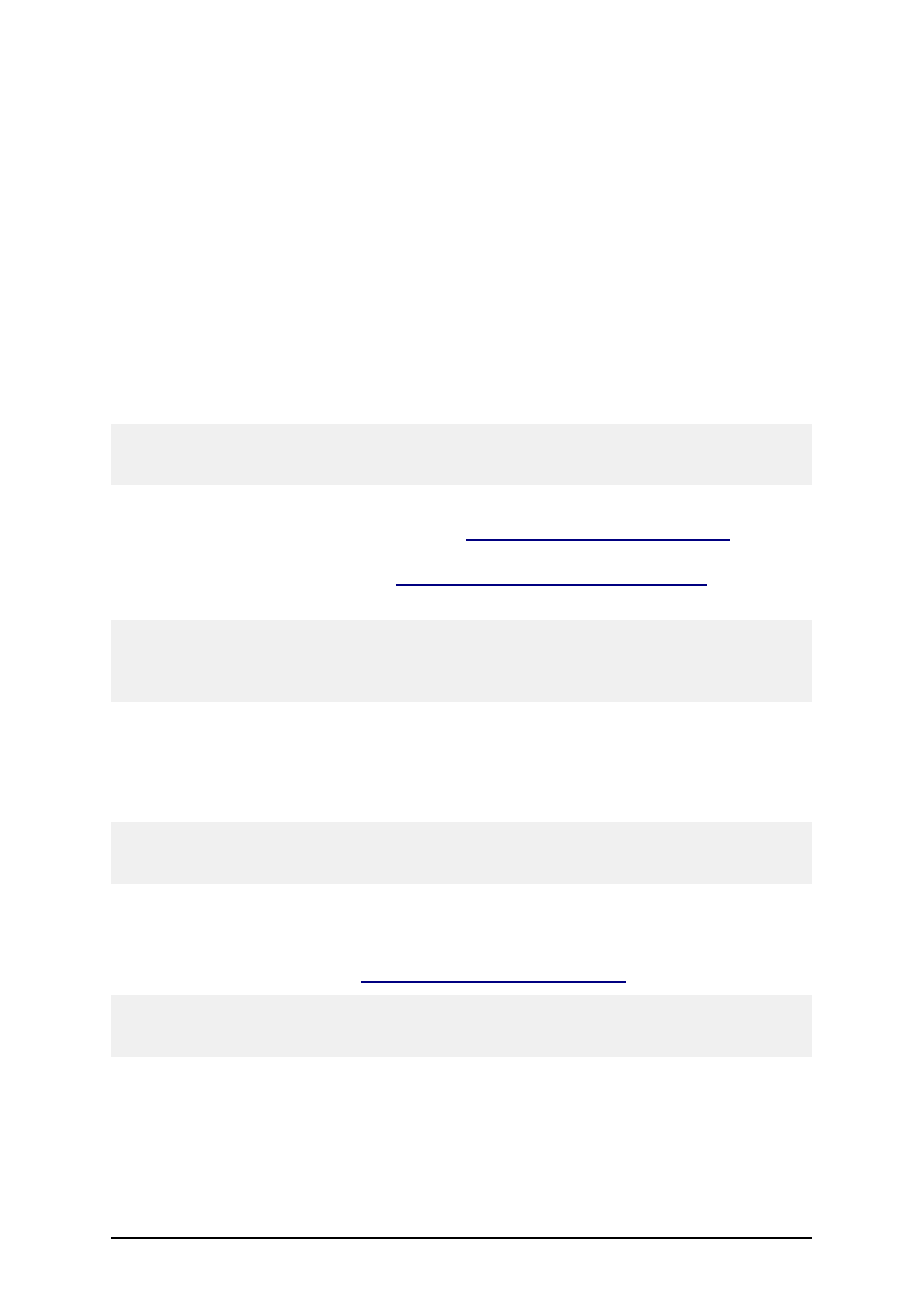
- 31 -
Summary of required steps:
1. Close all labeling software applications.
2. Install the new edition of the software.
3. Activate the new edition with the upgrade key number.
Activate Network Major Version Upgrade
In a major version network upgrade, you upgrade an older network version, for example 2.x.x, to the
latest version of 3.x.x. Summary of required steps:
1. Backup your program files.
2. Leave the existing network version on your server and workstations.
Note:
To check your current software version, look at the label on your CD case or open the software and
select Help -> About.
3. Install the new version on the server computer. Follow the same instructions as for the
first-time installation. Refer to the chapter
Install the Software on the Server
4. Install the new version on all workstations. Follow the same instructions as for first-time
installation. Refer to the chapter
Install the Software on the Workstation
5. Activate the new software version with the upgrade key number.
Note:
To upgrade your Network version 2.1.x to the Network version 3.x.x, you need to have available both
the old 25-digit serial number (for version 2.1.x) and the new 25-digit software key number (for ver-
sion 3.x.x). Both keys are required to activate your software upgrade.
To activate the new Network version, do the following:
1. Start the newly installed software on your server or any client computer. A Warning win-
dow will open.
2. Click on the Manage License button. The Manage License window will open.
Note:
If you activate the software immediately after completing the installation, select Activate the pack-
age and click on Next.
3. Select Network Software Key and click on Next. A new Manage License window will
open showing the network installation location.
4. Enter the primary network location path that should be the same as the one entered at
installation (see the chapter
Install the Software on the Server
) and click on Next.
Note:
Make sure you are using UNC syntax when referring to the network location. Use the syntax
\\server\share\file and not the syntax with the mapped drive like W:\share\file.
5. Enter the required customer information and the upgrade key number and click on Next.
6. To activate the software automatically, click on the link Connect to the Activation
server (recommended).
7. To activate the software manually, click on the provided Internet link for Web page acti-
vation. Your Internet browser will open the the Upgrade Activation Web site.
