Rfid read and store data, Database storage plugin – QuickLabel Designer Pro User Manual
Page 76
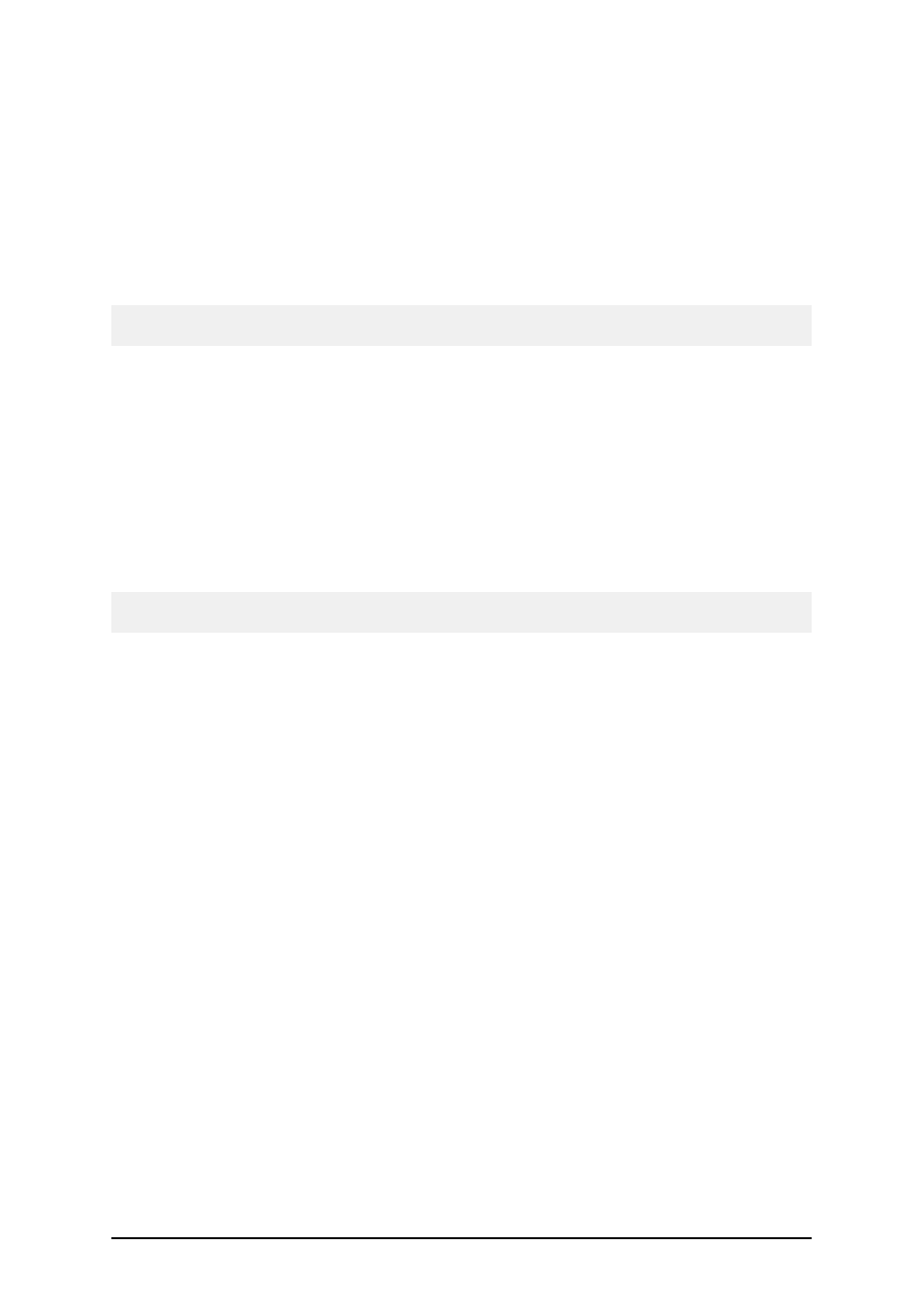
- 76 -
RFID Read and Store Data
Here you can define which RFID data fields from the RFID tag will be stored in the selected storage
type. Put the tick mark next to the data field you want to store. The list of available data fields might
change with the selected RFID tag type.
Once you have selected the RFID data fields, you can select the storage type that matches your
requirements. Some of the storage plugins ship with the software. So you can select the database and
text storage plugin.
Note: If no storage plugin is selected the selected RFID Data Fields will still be stored into the reg-
ular log file.
Database Storage Plugin
The RFID database storage plugin defines how the RFID data is stored in the selected database. The
printer driver receives the RFID data from the RFID reader embedded in printer. The database plu-
gin defines into which database field the RFID data should be stored.
Storage Database tab
Here you can create a link to the database and its table, where you want to store the RFID data. You
can use direct database access to open the supported database, or use the connection using ODBC,
OLE DB and BDE drivers.
Note: You must select a true database that is accessible using SQL sentences. This rules out spread-
sheets like MS Excel.
Storage Fields tab
Here you can select the table field into which you want to store the RFID data. You can insert new
records in the database, or you can update the existing records in the database.
Update existing data records in the table
Use this option to insert RFID data values into the existing records in the database
table. In the first table below select the field into which you want to store RFID data.
Make sure that the Data Source is set to 'RFID Data'. At the same time you can also
store the values of other variables (not just RFID data) into the database fields.
In the second table define the query condition, when to store the values in the database.
The data values are stored to the database, when all conditions are met. This feature
allows you to define a condition based on the fixed values or variable values. Create a
join between the field name and the data source.
For example: Usually you create a join between the ProductID field in the database
and the label variable ProductID. If both IDs are the same, you can be sure you will
write the data into the correct field.
Insert new data records into the table
Use this option to insert RFID data values into new record in the database table. In the
first table below select the field into which you want to store RFID data. Make sure
that the Data Source is set to 'RFID Data'. At the same time you can also store the
values of other variables (not just RFID data) into the database fields.
Error Logging
If you do not see the RFID data stored into the selected database, you can enable error logging to
catch the error messages. The RFID data storage takes place outside of the labeling application by
another software component. The RFID data is returned by the printer driver when the printer
