Using toolbars, Using standard toolbar, Using database toolbar – QuickLabel Designer Pro User Manual
Page 79
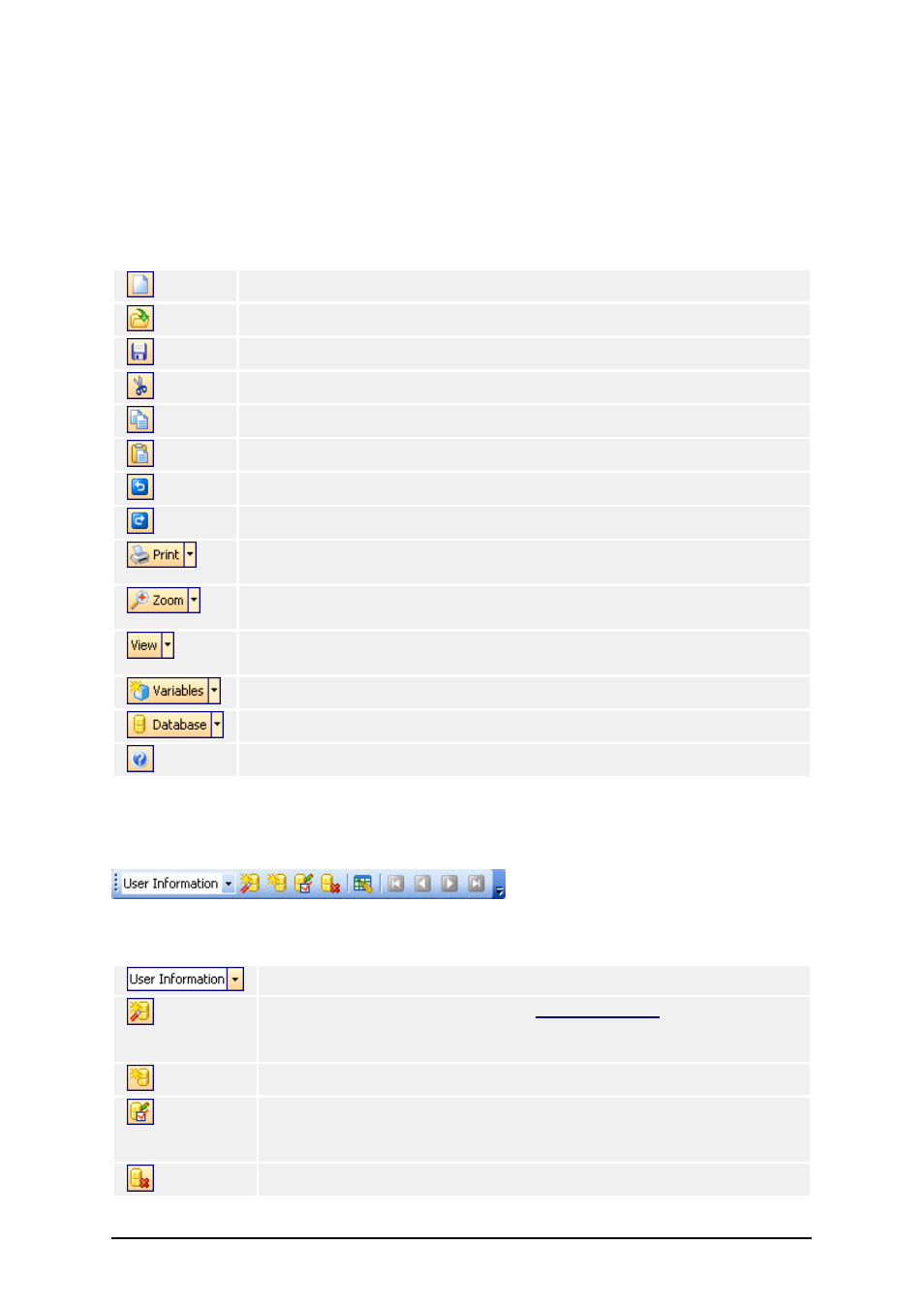
- 79 -
Using Toolbars
Using Standard Toolbar
Click on the icons in the standard toolbar will execute the following actions:
Create new label.
Open existing label.
Save currently opened label.
Cut the selected objects to clipboard.
Copy the selected objects to clipboard.
Paste the objects from the clipboard.
Undo last action.
Redo last action.
Access to the print functionality. Click on the small arrow for more com-
mands.
Access to the zoom functionality. Click on the small arrow for more com-
mands.
Access to the view functionality. Click on the small arrow for more com-
mands.
Access to the variables. Click on the small arrow for more commands.
Access to the databases. Click on the small arrow for more commands.
Open the help file.
Using Database Toolbar
First field shows the list of currently active databases. It allows you to browse through the attached
databases.
List box lists the links to the databases that are available in the label.
Define a link to new database using
. The Database
wizard will guide you through the necessary steps to link database on
the label. The result will be database fields available as variables.
Define new link to the database manually.
Edit the properties of the selected link to the database. You can change
the database driver, select which records will be printed and define if
quantity of the labels comes from the database.
Delete the selected link to the database.
