Edit bar code dialog box, General tab – QuickLabel Designer Pro User Manual
Page 107
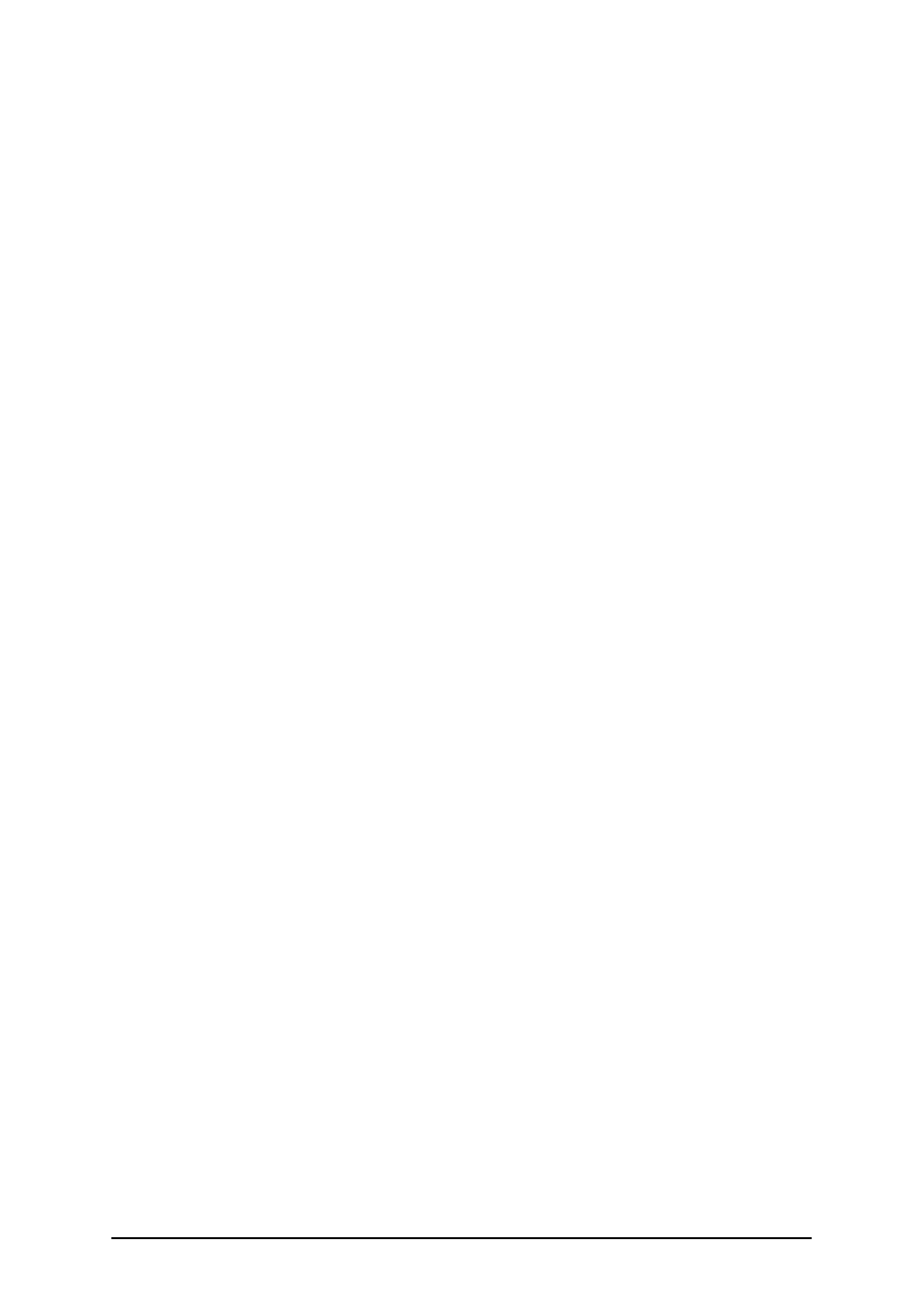
- 107 -
centered symmetrical bullseye is useful in automatic symbol location regardless of orientation, and it
allows MaxiCode symbols to be scanned even on a package traveling rapidly.
All MaxiCode symbols include a Structured Carrier Message containing key information about a
package. This information is protected with a strong Reed-Solomon error correction code, allowing it
to be read even if a portion of the symbol is damaged. These fields include:
A national postal code. MaxiCode supports both numeric postal codes (e.g. a ZIP Code), and alpha-
numeric postal codes.
l
A 3-digit country code encoded per ISO 3166
l
A 3-digit class of service code assigned by the carrier
l
A 20-character tracking number
l
A 2-4 character code indicating the originating carrier
Additional information can be encoded in a MaxiCode symbol, but it may require reduced error cor-
rection protection:
l
Purchase order number
l
Customer reference
l
Invoice number
The labeling software supports two Maxicode modes:
l
Mode 2 - Used for numeric postal codes (primary use is US domestic destinations)
l
Mode 3 - Used for alphanumeric postal codes (priary use is international destinations)
You can define the values for individual data fields. The values can be fixed, just type in the value.
You can also link the Maxicode fields with some of the variable defined in your label template.
Edit Bar Code Dialog Box
This dialog box is displayed when you click the Define button on the Bar Code dialog box.
In this dialog box you specify the type of bar code you want to use on the label and all bar code prop-
erties:
n
How the bar code should be generated
n
Automatic or manual check digit calculation
n
Position of the human readable
n
Other options dependant on the bar code type
Click the option Enable preview to preview the bar code. The bar code symbol was displayed on the
right side of the dialog box.
Click the OK button to confirm the changes you made.
Click the Cancel button to discard the changes.
General Tab
On this tab you can select the bar code type you want to use and the properties of the bar code.
