Install major version network upgrade – QuickLabel Designer Pro User Manual
Page 28
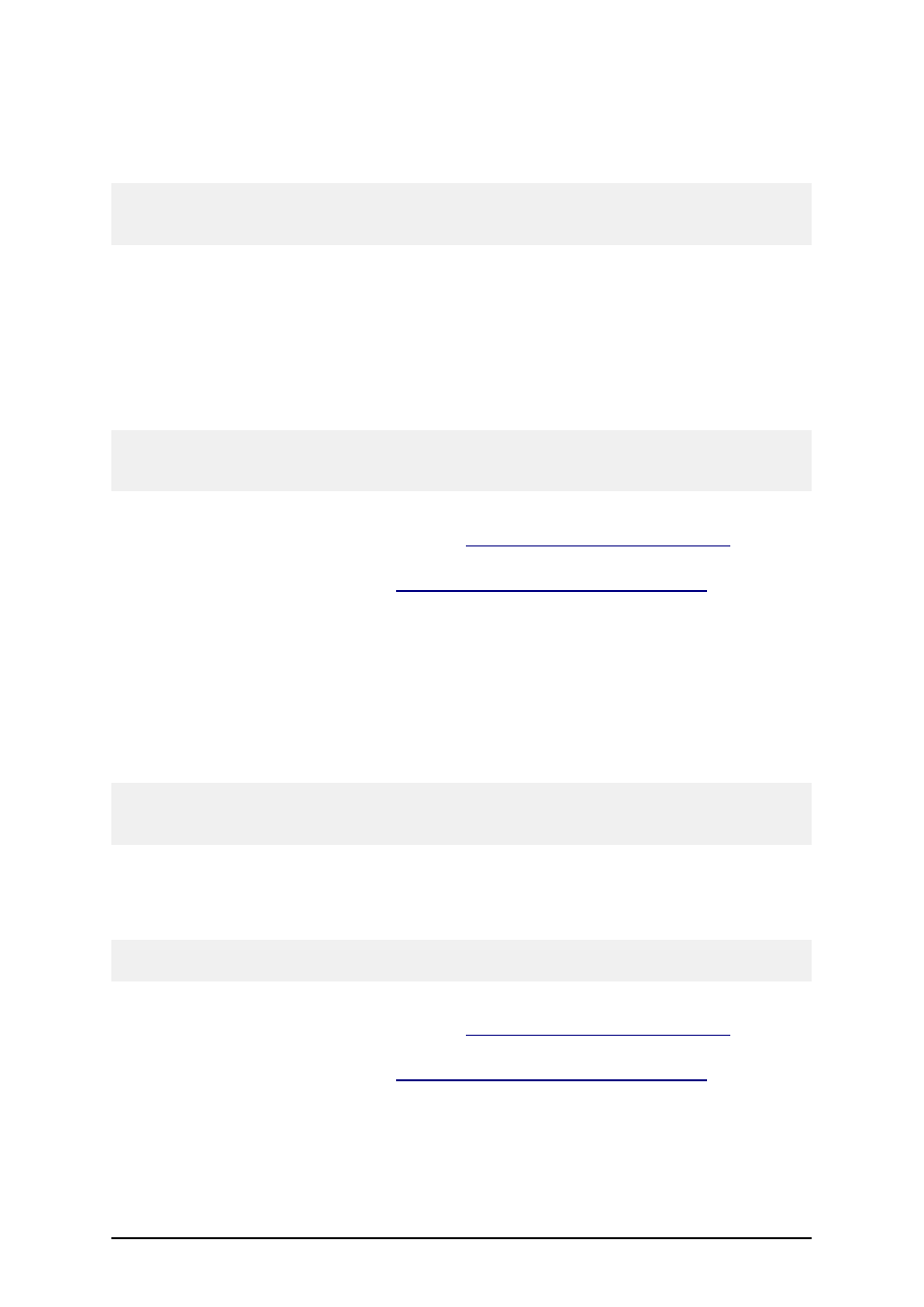
- 28 -
l
Backup your labeling files, including your labels, forms, and system folder (c:\D-
ocuments and Settings\All Users\Application Data\EuroPlus\NiceLabel 6\system\).
l
Do not remove the existing version from your server and workstations.
Note:
To check your current software version, look at the label on your CD case or open the software and
select Help -> About.
To install a new minor version of the labeling software on the server and on the workstations, do the
following:
1. Close the labeling software and any other running software on your server and work-
stations.
2. Disable your Virus Scan software.
3. Put the product CD in your CD-ROM drive on any computer with a labeling software
client installed.
Note:
Make sure that all clients have logged off before you install the latest Network minor version
upgrade.
4. Install the new version on the server computer. Follow the same instructions as for the
first-time installation. Refer to the chapter
Install the Software on the Server
5. Install the new version on all workstations. Follow the same instructions as for first-time
installation. Refer to the chapter
Install the Software on the Workstation
Install Major Version Network Upgrade
In a major version network upgrade, you upgrade an older network version, for example 4.x.x, to the
latest version of 5.x.x. Before you upgrade the labeling software, make sure you
l
Backup your labeling files, including your labels, forms, and system folder (c:\D-
ocuments and Settings\All Users\Application Data\EuroPlus\NiceLabel 6\system\).
l
Leave the existing network version on your server and workstations.
Note:
To check your current software version, look at the label on your CD case or open labeling software
and select Help -> About.
To upgrade your labeling software (major version upgrade), do the following:
1. Close labeling software and any other running software on your server and workstations.
2. Disable your Virus Scan software.
Note:
Make sure that all clients have logged off before you install the latest Network version.
3. Install the new version on the server computer. Follow the same instructions as for the
first-time installation. Refer to the chapter
Install the Software on the Server
4. Install the new version on all workstations. Follow the same instructions as for first-time
installation. Refer to the chapter
