Activate single user edition – QuickLabel Designer Pro User Manual
Page 20
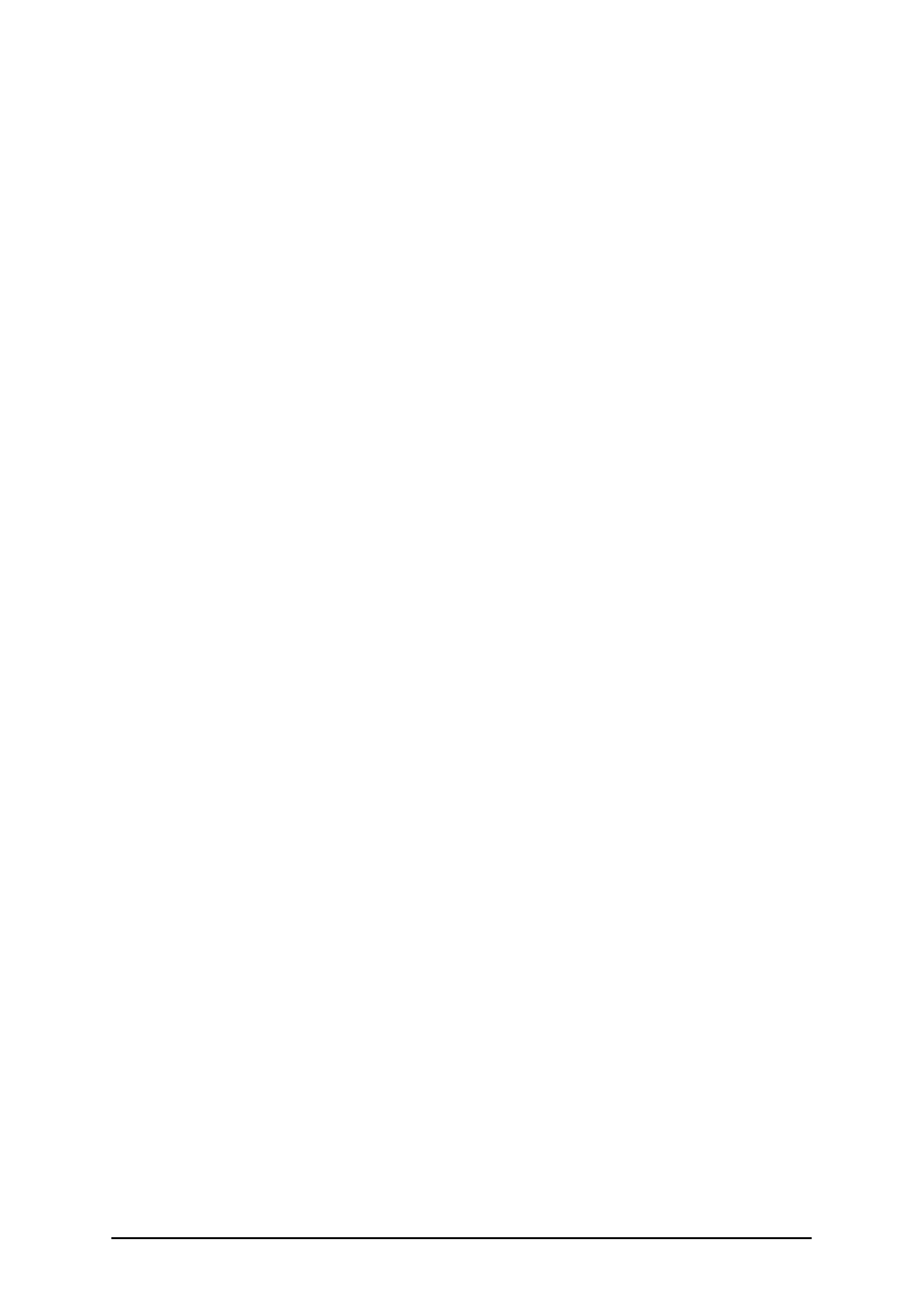
- 20 -
Make sure you have finished installing the software on your PC when you activate your single user
edition with a hardware key.
Activate the labeling software with a USB Key
To activate the labeling software using a USB key, do the following:
1. Plug the USB key into an available USB port.
2. Start the labeling software. A Warning window will open.
3. Click on the Manage License button. The Manage License window will open.
4. Select Activate the package and click on Next.
5. Select Hardware Key and click on Next. A new Manage License window will open
showing the key license information for your labeling software.
6. Click on the Finish button and labeling software will start in full working mode.
Activate Single User Edition
You can activate the labeling software automatically through the Activation Server or manually
through the activation Key Number Activation Web site. The activation on the Web only works with
single-user software key and network software key. If the computer that uses the labeling software
is not connected to the Internet, you will have to open the Activation Web page on a computer with
Internet access to obtain the activation information.
Before you start the activation process of the labeling software, get familiar with the following ter-
minology:
l
Key number: The sequence of 25 characters provided with the labeling software.
l
Registration number: Unique number generated during the activation process. The reg-
istration number validates the entered software key.
l
Activation code: Issued on the labeling activation Web site. The activation code acti-
vates the labeling software on your computer.
To activate the labeling software, do the following:
1. After the installation is complete, run the labeling software. The Warning window will
open.
2. Click on Manage License. The Manage License window will open.
3. Select Activate the package and click on Next.
