Recovering lost licenses, Use primary and secondary server – QuickLabel Designer Pro User Manual
Page 18
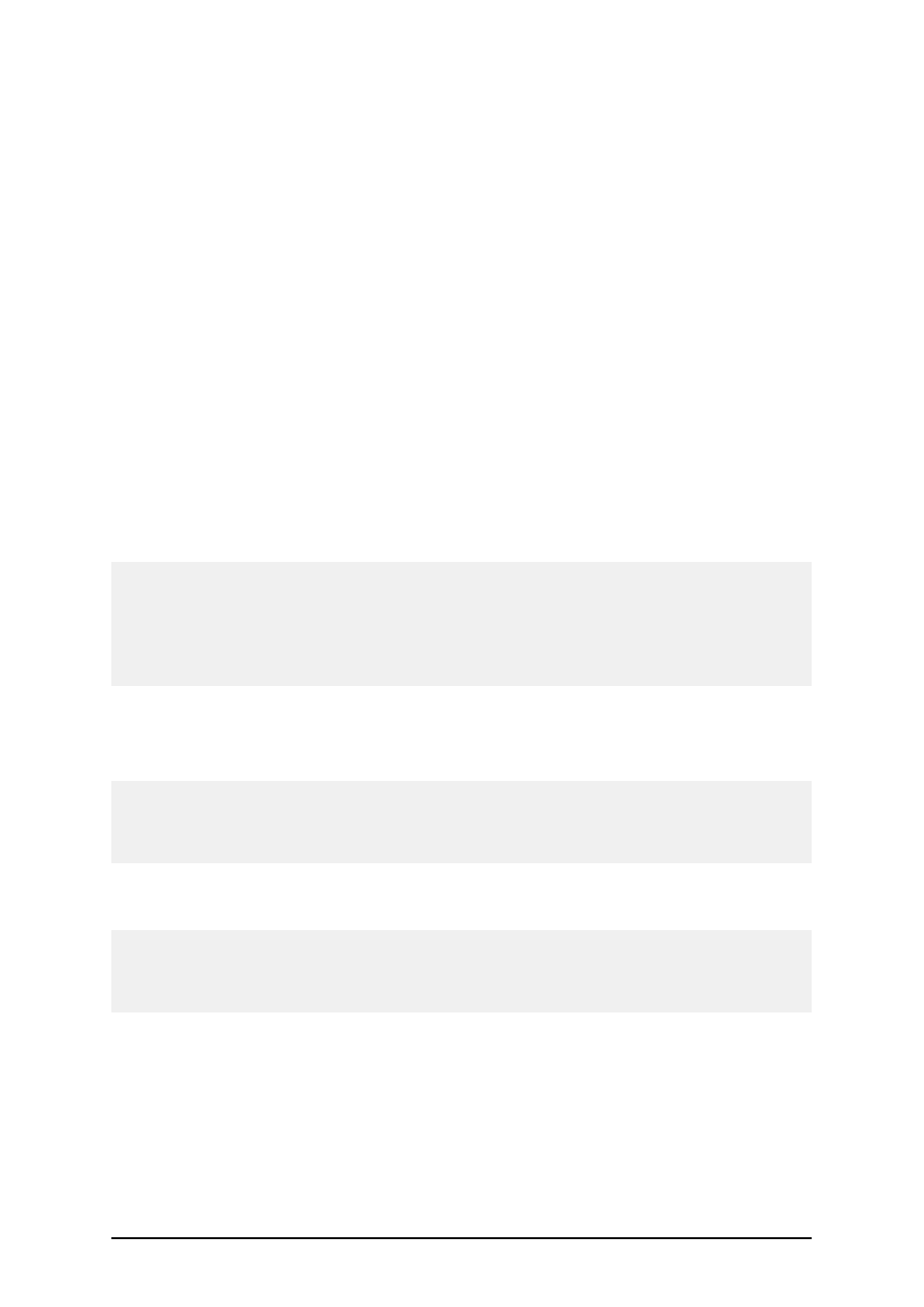
- 18 -
Copy the contents of these folders to the new server to create duplicated file storage.
Recovering Lost Licenses
When the labeling software client connects to the server, one license gets occupied. If from some
reason the client computer stops responding, freezes or locks up and you are forces to reboot it, the
license will still remain in use on the server.
There is a simple way to recover such license. When computer restarts just re-run the labeling soft-
ware. The client will find its previous license on the server and will not occupy another one. Then
close the labeling software and the license will be released.
Use Primary and Secondary Server
You should use the primary and secondary server whenever you strive to provide reliable label print-
ing system. In this dual-mode scenario the client licenses are stored on both servers at the same
time. Whenever you start the client, it will check the primary server and try to access the license. If
the primary server is not available, the client will try to access the secondary server and obtain the
license from there.
The ability to store the license on primary and secondary server makes your label printing solution
more robust.
Note:
- To install the licenses on two servers, make sure to tick the option Enable Secondary Server dur-
ing the server installation process and select also the name and shared folder of the second server.
- To enable the client to use the license from primary and secondary server, make sure to select
path for the Secondary (backup) network location as well, not only for the Primary network loca-
tion.
The benefits using the secondary server mainly involve fail-save solution in case of primary server
break-down. If the primary server becomes inaccessible, the secondary server will take over its role:
l
The same licenses are available also on the secondary server.
Note:
You need a single Network Software Key to install the licenses on both servers. Just make sure to
provide paths to BOTH servers during the installation process. Do not make two separate server
installations.
l
Synchronization of files with user definitions and label stock files is done to the sec-
ondary server.
Note:
The synchronization is performed from the primary to the secondary server only. When the primary
server is down and you continue using the labeling software, all the logging is done on the secondary
server. But the data is not synchronized back to the primary server.
l
The global variables are NOT synchronized. Each client has its own local file that stores
the values of global variables (by default in the System folder). The filename of the file
storing values of global variables is Globals.tdb.
To change the location of the file with global variables, do the following:
1. Open Tools -> Options.
2. Select General -> Folders tab.
3. Select the appropriate folder for the Variables. Point to the location of the folder
