Working with objects, Using text wizard, Text wizard – QuickLabel Designer Pro User Manual
Page 83
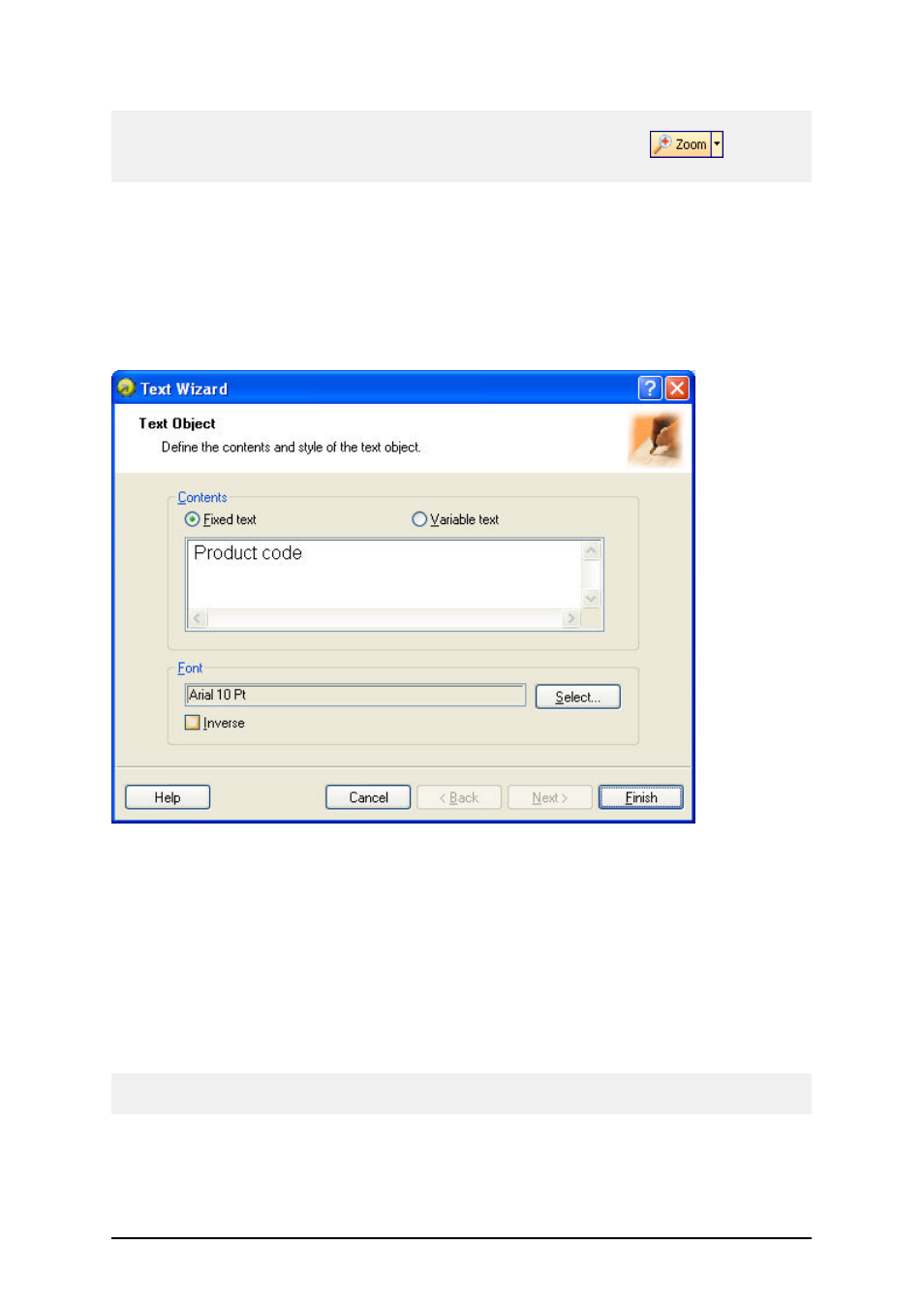
- 83 -
Note:
To be able to zoom into the label at custom zoom factor, you can click on the
button and
the draw a frame on the section of the label you want to zoom in.
Working with Objects
Using Text Wizard
Text Wizard
First screen of Text Wizard
Text Wizard guides you to define all parameters for the text object.
Fixed text: Select this option if you would like to have a fixed non-changeable content of the object.
If you select this option, you can enter the text directly in this dialog box.
Variable text: Select this option, if you would like to have variable content of the object. Defining
the content is defined in the next step.
Font: Currently selected font type is shown in this field.
l
Inverse: Enable this option to use the text in inverse.
Note:
The option is not available for all printers.
l
Select button: You can select different font type for this text object among available
fonts in the system.
