Automatic print with job files, Using job files – QuickLabel Designer Pro User Manual
Page 180
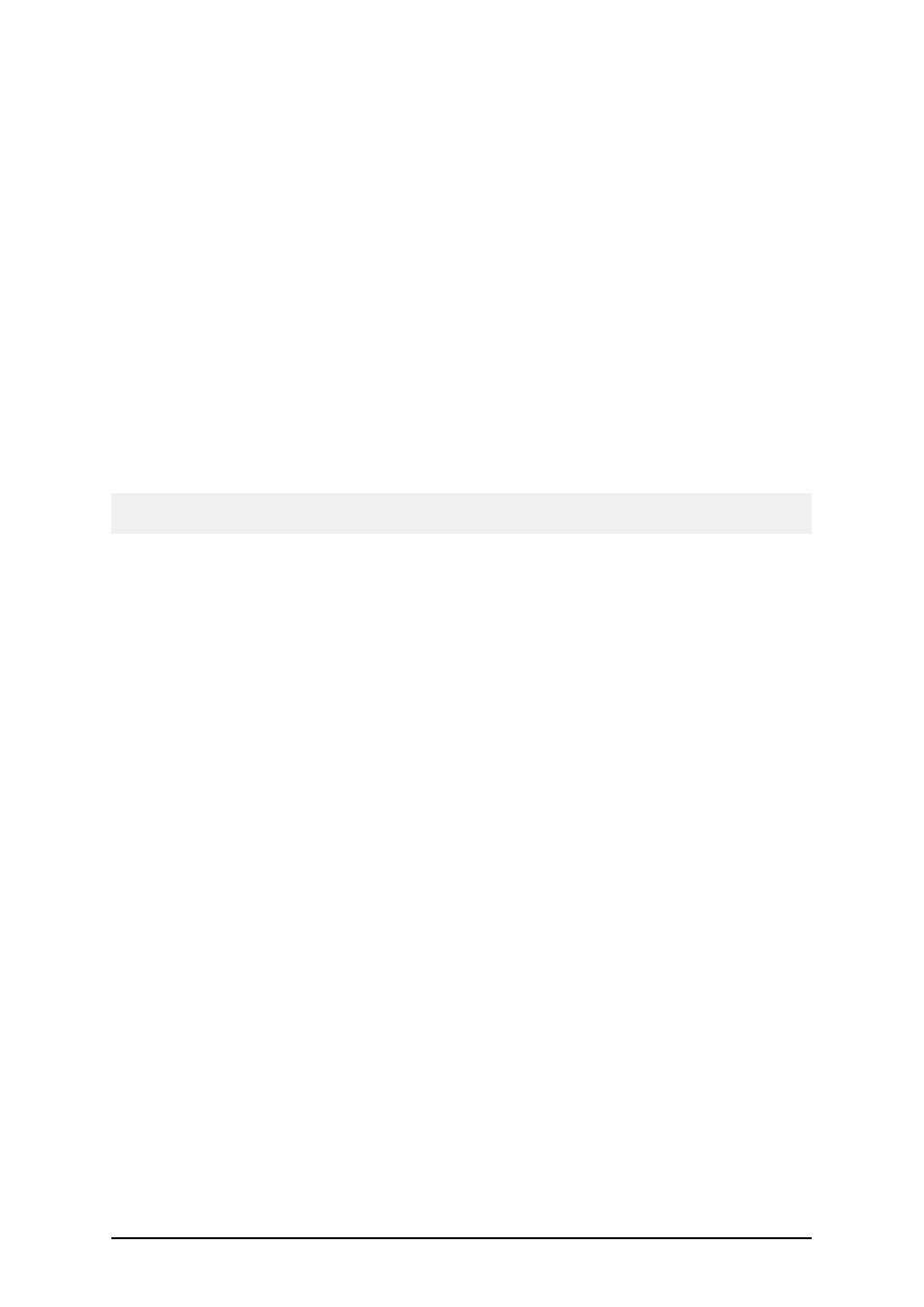
- 180 -
Automatic Print with JOB Files
Use this facility for automatic un-attending printing from the labeling software. The JOB file is a
plain text file with commands that instruct the labeling application what to do automatically. Usually
the scenario goes like this:
1. The software opens the label file, as defined by LABEL command.
2. The software sets the values of variables on the label, as defined by SET commands.
3. Optionally, the software selects some other printer for printing, as defined by PRINTER
command.
4. The software prints the required amount of labels, as defined by PRINT command.
The Automatic Print can be used interactively in the application or with command-line parameter.
To start Automatic Print with JOB file interactively, do the following:
1. Open label designer.
2. Select File -> Command Files -> Print.
3. Browse to the .JOB file and click Open.
Note: Interactive mode is useful for testing your .JOB files. If there is any syntax error with the com-
mand in the JOB file, you will be notified about it.
To start Automatic Print with command-line parameters, do the following:
1. Make sure the syntax of your commands in the .JOB file is correct.
2. Start the software from command prompt with the following syntax:
NLABEL6.EXE
For example: NLABEL6.EXE c:\My Labels\PRINT.JOB
You can find the file NLABEL6.EXE in the Bin folder in the Program Files folder struc-
ture.
Using JOB Files
JOB file is one option to automate label printing. When you do not want the user to interact directly
with label designer to print labels using JOB file can help. The print operator does not need to be con-
fronted with the label designer and see all design options not really important during the print-out.
Instead a JOB file drives the printing process.
JOB file is a plain text file that contains commands. The text can have Unicode formatting. The com-
mands instruct the label print engine what actions must be executed to successfully print the label.
The commands are executed in order from top to bottom. The order of commands is important.
The JOB files are commonly used to automate label printing process. Here are some ideas where to
use JOB files:
l
Command-line option in the labeling software. The software will open the JOB file and
process the commands within. If last command is QUIT, the software will close when
printing completes.
For example:
c:\Program Files\EuroPlus\NiceLabel 6\\bin\NLABEL6.EXE c:\MyJOB\FILE01.JOB
