Designing double-sided label – QuickLabel Designer Pro User Manual
Page 64
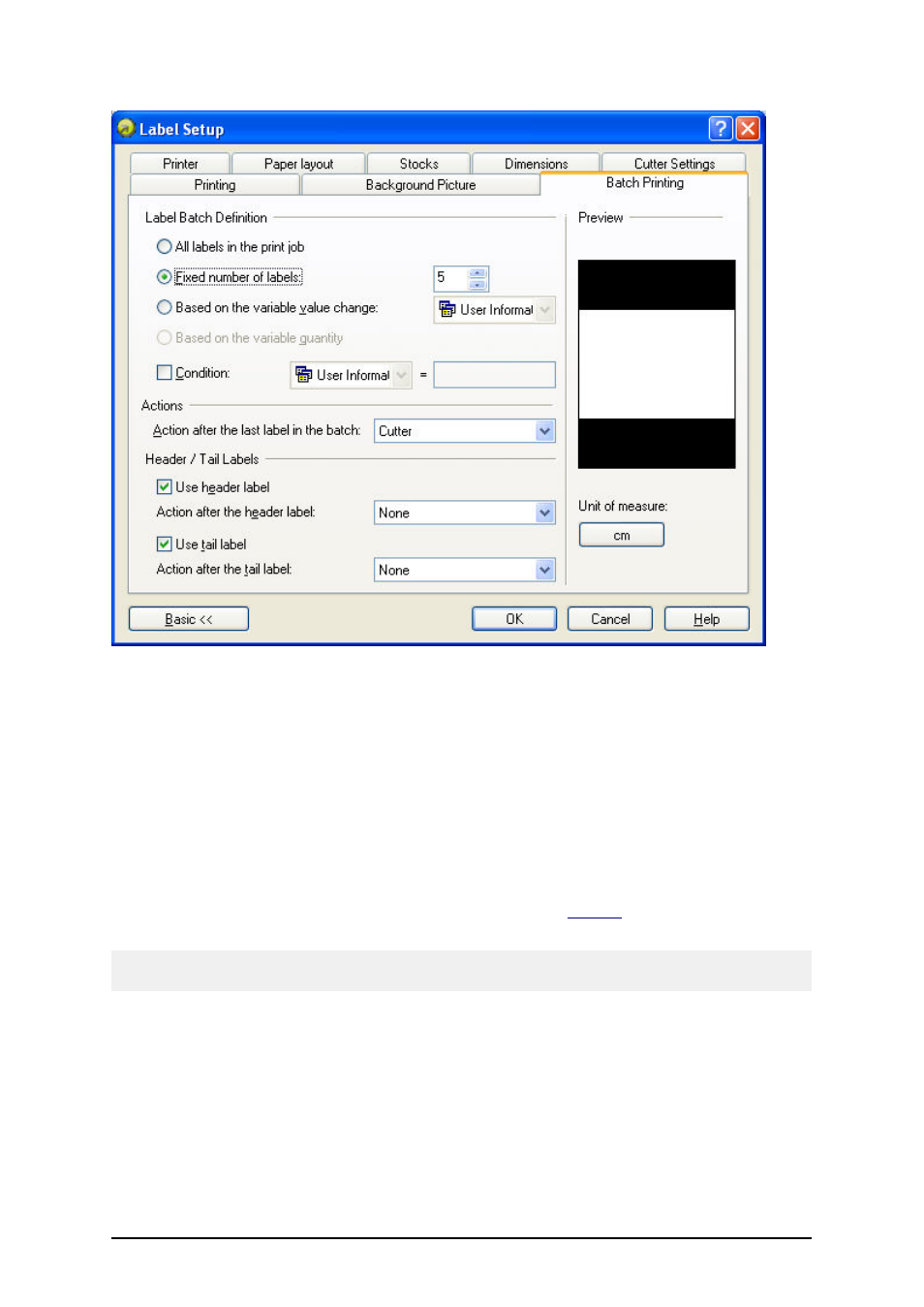
- 64 -
Setting up label batch
6. To enclose the main labels with header and/or tail labels, tick the option Use header
label and/or Use tail label.
Header and tail label are stored in the same label file, but you can still design them as separate
labels. Access to header and tail label from the View menu where you can enable and disable view
on the these labels.
Designing Double-Sided Label
The labeling software supports double side printing for office printers (inkjet, laser...) and for ther-
mal printers. The option is enabled in the Label Setup dialog box,
Printer
tab. Look at the option
Double-sided printing.
Note:
The option is available only, when the used printer driver supports double-sided printing.
As soon as you enable this option, the option Label Side in the View menu becomes available. Use it
to switch between front and back sides of the label. The identification of the current page is also vis-
ible in the status line at the bottom of the window.
When printing to office printer, these two pages are always printed one after another. They are sent
to the printer one after another so make sure you enable duplex functionality in the printer driver.
When printing to thermal printer, printer driver NiceDriver will take care of proper label processing
and printing. You need to use the appropriate NiceDriver to enable double-sided functionality.
