Edit bar code gs1-128 (ean.ucc 128) – QuickLabel Designer Pro User Manual
Page 58
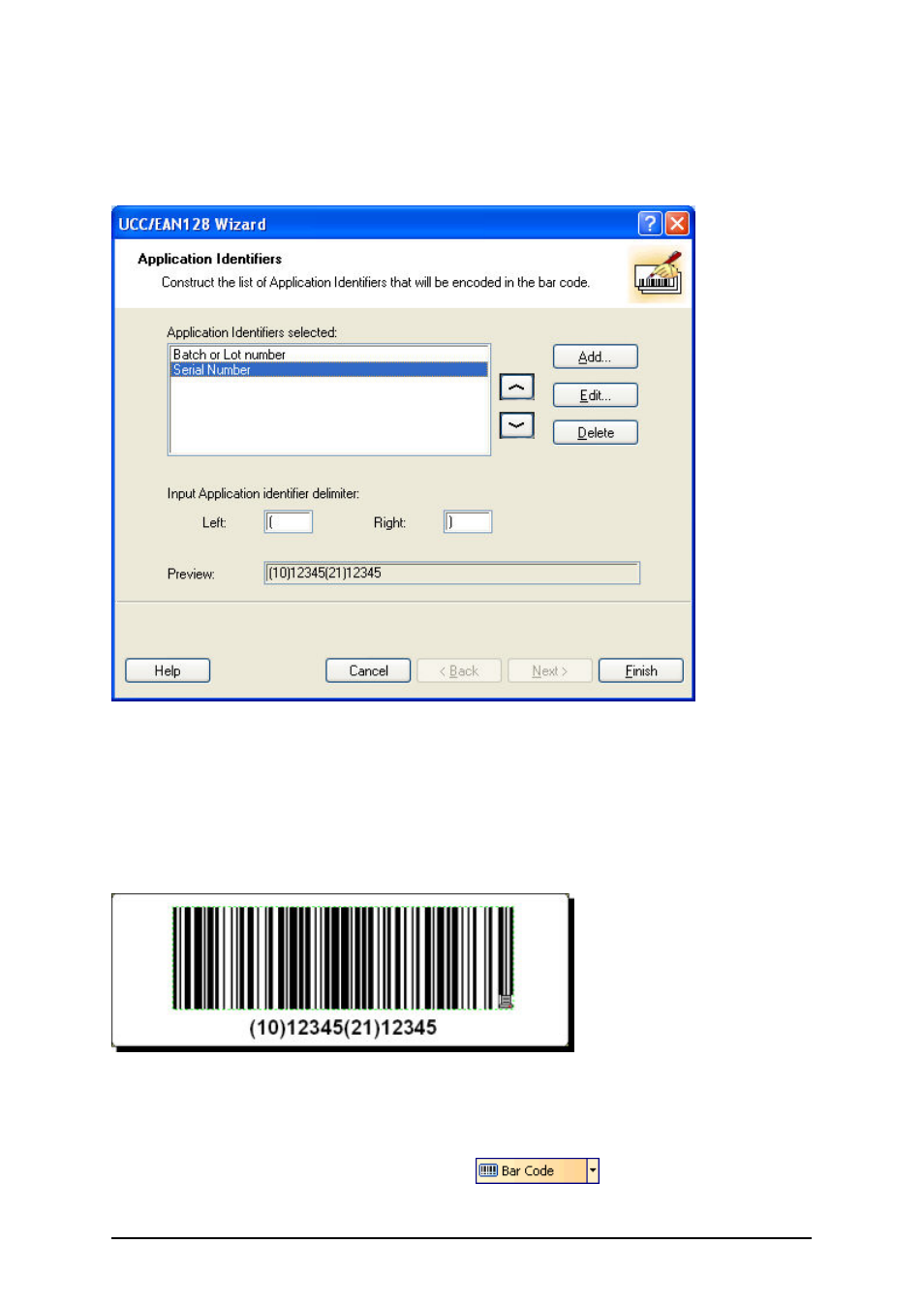
- 58 -
5. Click on the Next button. A dialog box showing all AI contained in this bar code will
open.
6. Click on the Add button to start adding a new AI.
For example, select AI 21 (Serial Number). Repeat steps from 1 to 5 above.
Two Application Identifiers are defined
7. When you are satisfied with the designed AI and their positions within the bar code,
click on the Finish button.
The GS1-128 (EAN.UCC 128) bar code is placed on the label.
Edit Bar Code GS1-128 (EAN.UCC 128)
The designed label with GS1-128 (EAN.UCC 128) bar code
To define the GS1-128 (EAN.UCC 128) bar code, you first select this bar code type and assign a
value to it.
1. Click on the small arrow button next to the
button in the Toolbox.
2. Select Fixed Bar Code in the context menu.
