Link to a database manually – QuickLabel Designer Pro User Manual
Page 158
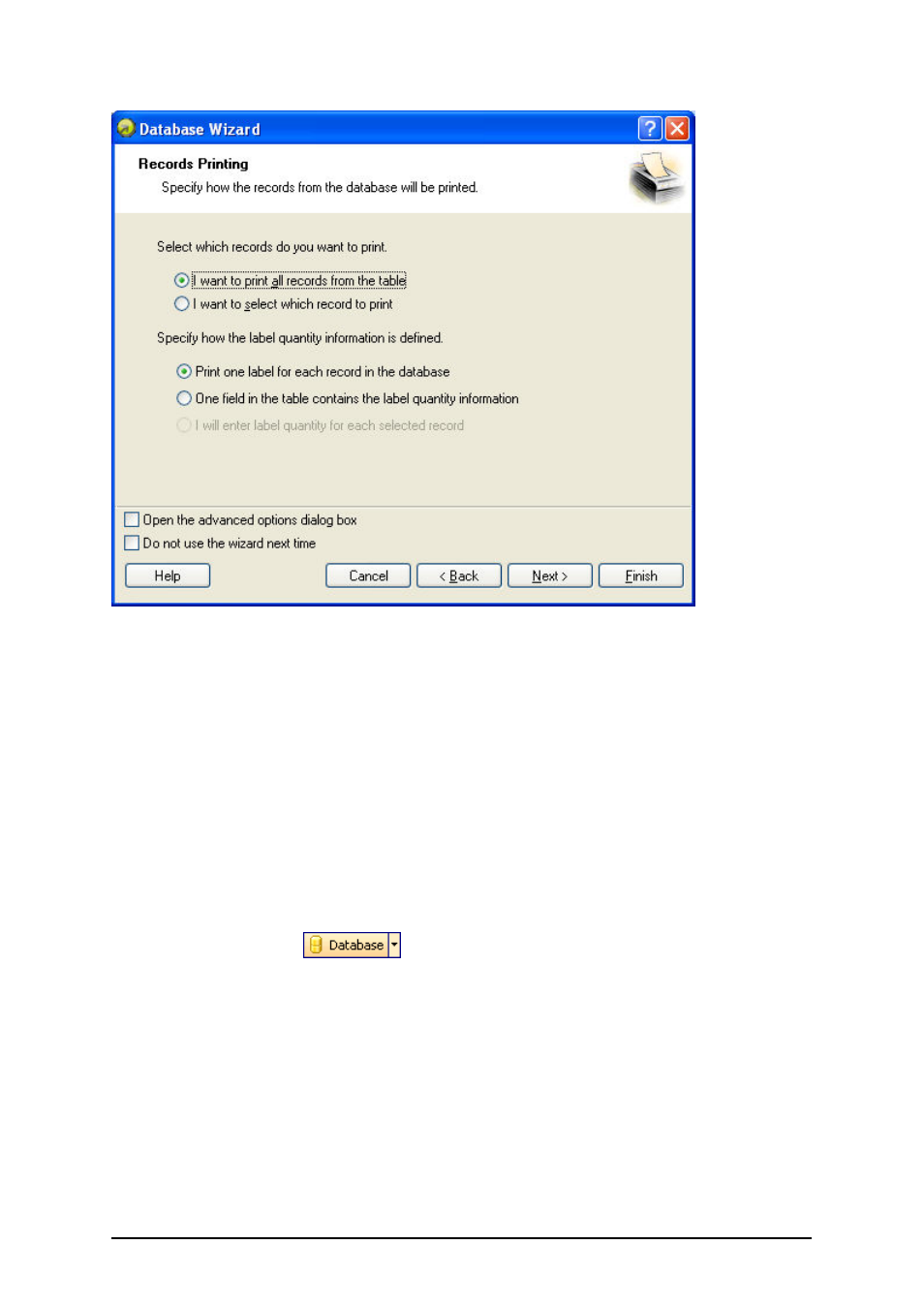
- 158 -
Select how the records from the database will be used on the label
Click on the Next button. A next step Fields Usage of the Database Wizard will open.
7. Leave everything on the default settings.
The wizard will automatically connect all database fields to the text objects on the label.
8. Click on the Finish button.
The Database Wizard will connect to the database, obtain the fields and make them avail-
able on the label as variables. The variables will be linked to the text objects.
Link to a Database Manually
The Database Wizard does not support your database if it is not listed in the direct database access
or does not have an ODBC driver. In just a case you have to link your database to your label man-
ually by doing the following:
1. Click on the button
in the Standard Toolbar. The Database Wizard will
open.
2. Select the option Other databases (ODBC).
Use this option, if you use server-based databases like SQL server, Oracle, Informix or
some database not directly supported by the option Direct database access.
3. Select the available ODBC definition in the list.
4. Click on the Define button, if the connection to your database is not already defined.
5. The dialog box Database opens.
Here you can define the connection to your database.
