Using toolbox, Using variable toolbar – QuickLabel Designer Pro User Manual
Page 81
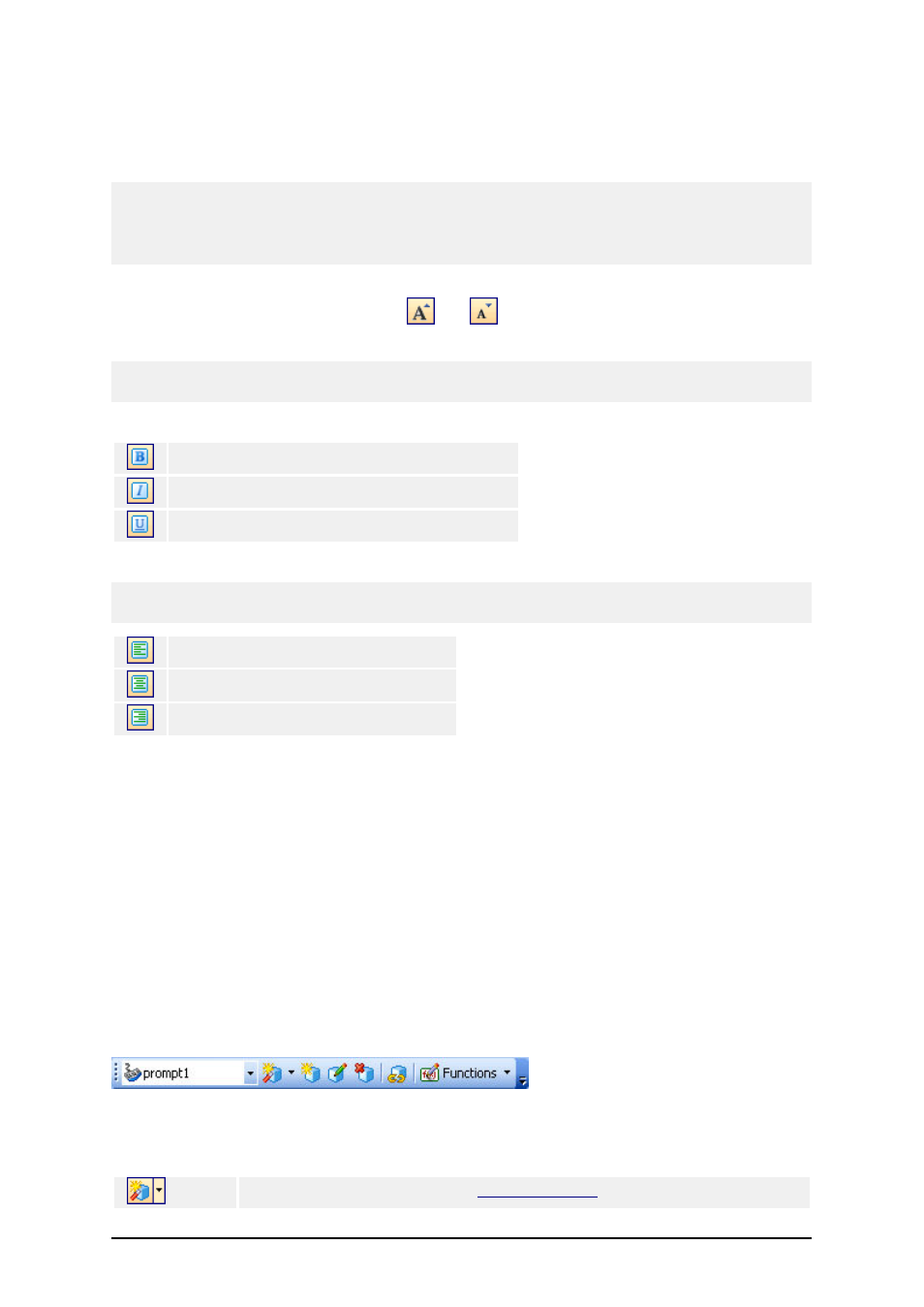
- 81 -
1. First select it the text object by clicking it.
2. Click the appropriate shortcut button in the text toolbar.
3. To change the font, select the appropriate font from the list in the list box.
Note:
You can limit the display of fonts in the list. You can list all fonts on the system, only graphic fonts
(truetype, opentype, type1, bitmap Windows fonts) or only thermal printer resident fonts. Click on the
two icons next to the list of fonts.
4. To change the size of the text, click on the list with font sizes and select appropriate size.
You can also click on the buttons
and
that will enlarge/reduce the size of the
font to the next step.
Note:
You can change the fonts size also directly on the label by resizing the text element with a mouse.
5. To format the text bold, italic or underline, click on the appropriate formatting buttons.
Formats the selected text in bold style.
Formats the selected text in italic style.
Formats the selected text in underline style.
6. To change the alignment of the text object, click on the appropriate alignment buttons.
Note:
These buttons are accessible only for multi-line text objects.
Aligns text to the left edge.
Aligns text to the horizontal center.
Aligns text to the right edge.
Using Toolbox
To use the toolbox, do the following:
1. Click on the icon in the toolbox to select the object.
2. Move the mouse over the label. See how the cursors has changed.
3. Click on the label where you want to place the selected object.
Some objects have additional shortcut on the right side of the icon. Using this shortcut you can
quickly create a new object with fixed content, create a new variable and connect it to the selected
object or connect the object to one already defined variable.
Using Variable Toolbar
The list box contains the variables available on the label. If you have selected some variable object,
the list box displays variable linked to that object. If no object is selected, selecting a variable then
clicking on the label places new text object and links it to the variable.
Create new variable using the
. If you click on the small
