Activate network edition – QuickLabel Designer Pro User Manual
Page 23
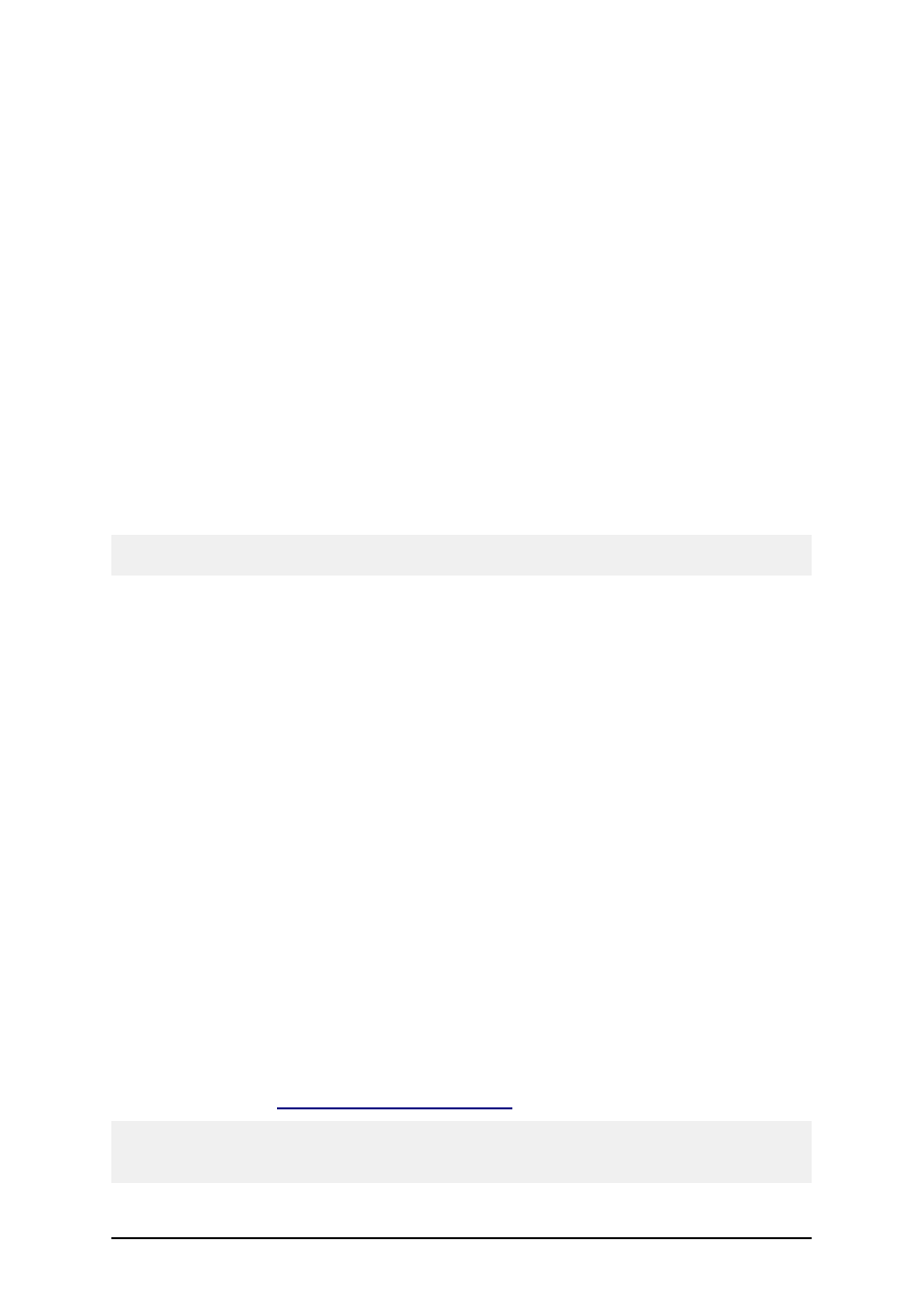
- 23 -
or multi-user license).
To move the software license to another computer when you have the hardware key, do the fol-
lowing:
1. Disconnect the hardware key (USB or parallel port variant) from your computer.
2. Install the labeling software on the new computer.
Follow the steps in the topic Installing Software.
3. Activate the labeling software on the new computer.
Follow the steps in the topic Activate Software with a Hardware Key.
To move the software license to another computer when you have the software key (25-character
number), do the following:
1. Run Designer Pro on currently active computer.
2. Select Help -> Manage License.
3. Enable the option Manage current software key license.
4. Click Next.
5. Select the option Deactivate License and click Finish.
Selecting this option will remove the license from your computer and store it back to the
activation server.
Note: The computer must have access to the internet to be able to transfer the license to the acti-
vation server.
6. Install the software on the new computer.
Follow the steps in the topic Installing Software.
7. Activate the software on the new computer.
Follow the steps in the topic Activate Single User Edition.
Activate Network Edition
You can activate the labeling software network edition only with a 25-digit software key. The net-
work edition does not provide the activation option with a parallel or USB hardware key. Before you
start the activation process of the labeling software, get familiar with the following terminology:
l
Key number: The sequence of 25 characters provided with the labeling software.
l
Registration number: Unique number generated during the activation process. The reg-
istration number validates the entered software key.
l
Activation code: Issued on the activation Web site. The activation code activates the
labeling software on your computer.
To activate the network edition, do the following:
1. After you have installed the server and client parts of the network edition, run the label-
ing software from your server computer. No valid license is found. Click on the button
Manage License.
2. Select Network Software Key and click on Next.
3. The primary network location path should be the same as the one entered at installation
Install Software on the Server
) and click on Next.
Note:
Make sure you are using UNC syntax when referring to the network location. Use the syntax
\\server\share\file and not the syntax with the mapped drive like W:\share\file.
