Controlling cutter in the printer – QuickLabel Designer Pro User Manual
Page 62
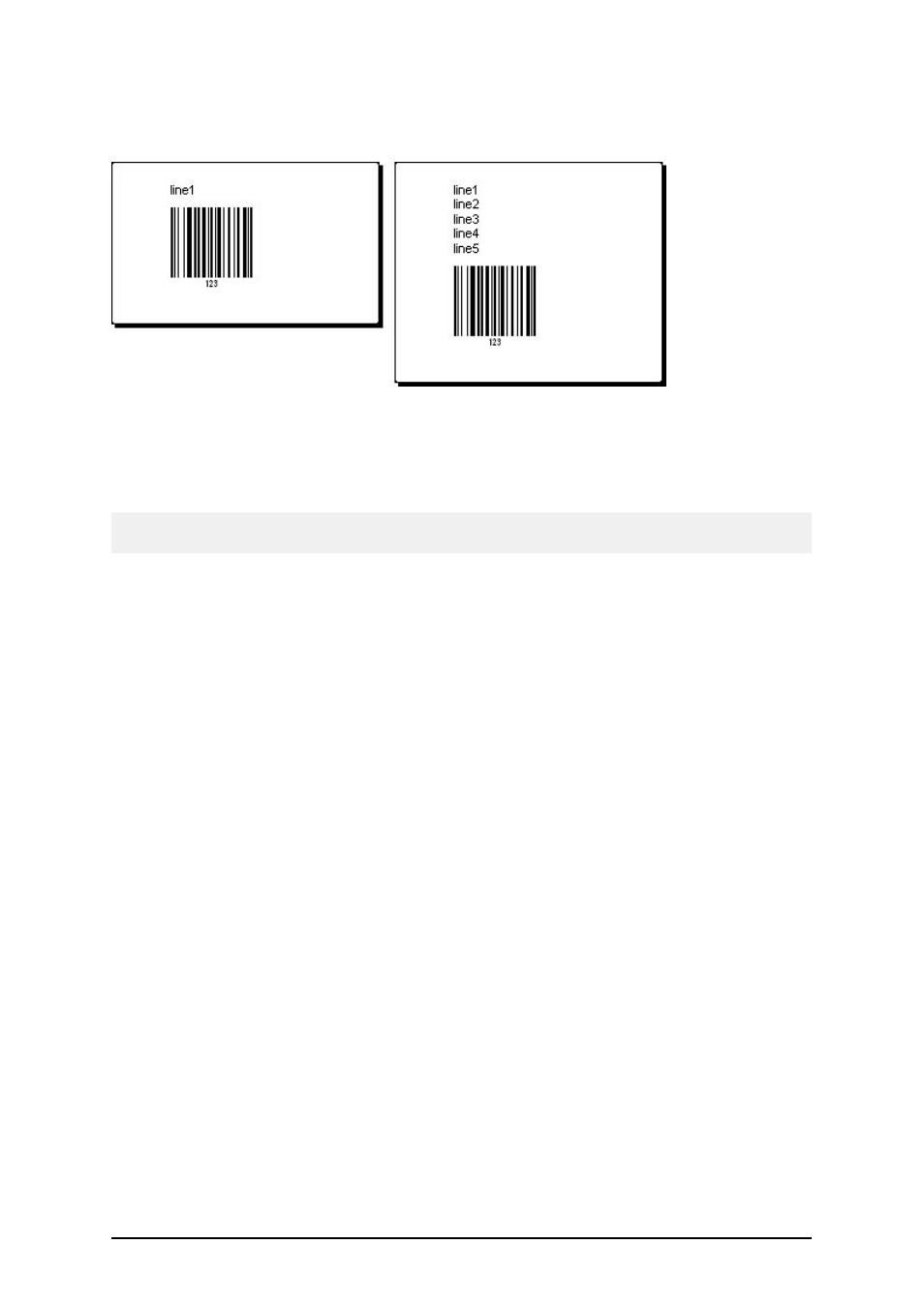
- 62 -
enter more data for the text object, the label height must increase to accommodate for the larger text
object.
Variable label sizing feature increases the label height on demand
To take full advantage of the variable label sizing, you must enable the object relative positioning. In
this case the objects will not always be placed on the same spot on the label. Their placement will
change accordingly to the placement of parent objects. .
Note: When you enable the variable label sizing, you cannot use the "labels across" option at the
same time. However, multiband printing is available.
Controlling Cutter in the Printer
If you have a thermal printer equipped with the cutter, you can control the cutter action from the
labeling software. You must use NiceDriver for your thermal printer if you want to control the
installed cutter. To set up the cutter control, do the following:
1. Select the option Label Setup in the File menu.
2. Go to the Cutter Settings tab.
3. Select the option Enable cutter.
