Add variable fields, Overview, Create keyboard entry variable fields – QuickLabel Designer Pro User Manual
Page 54
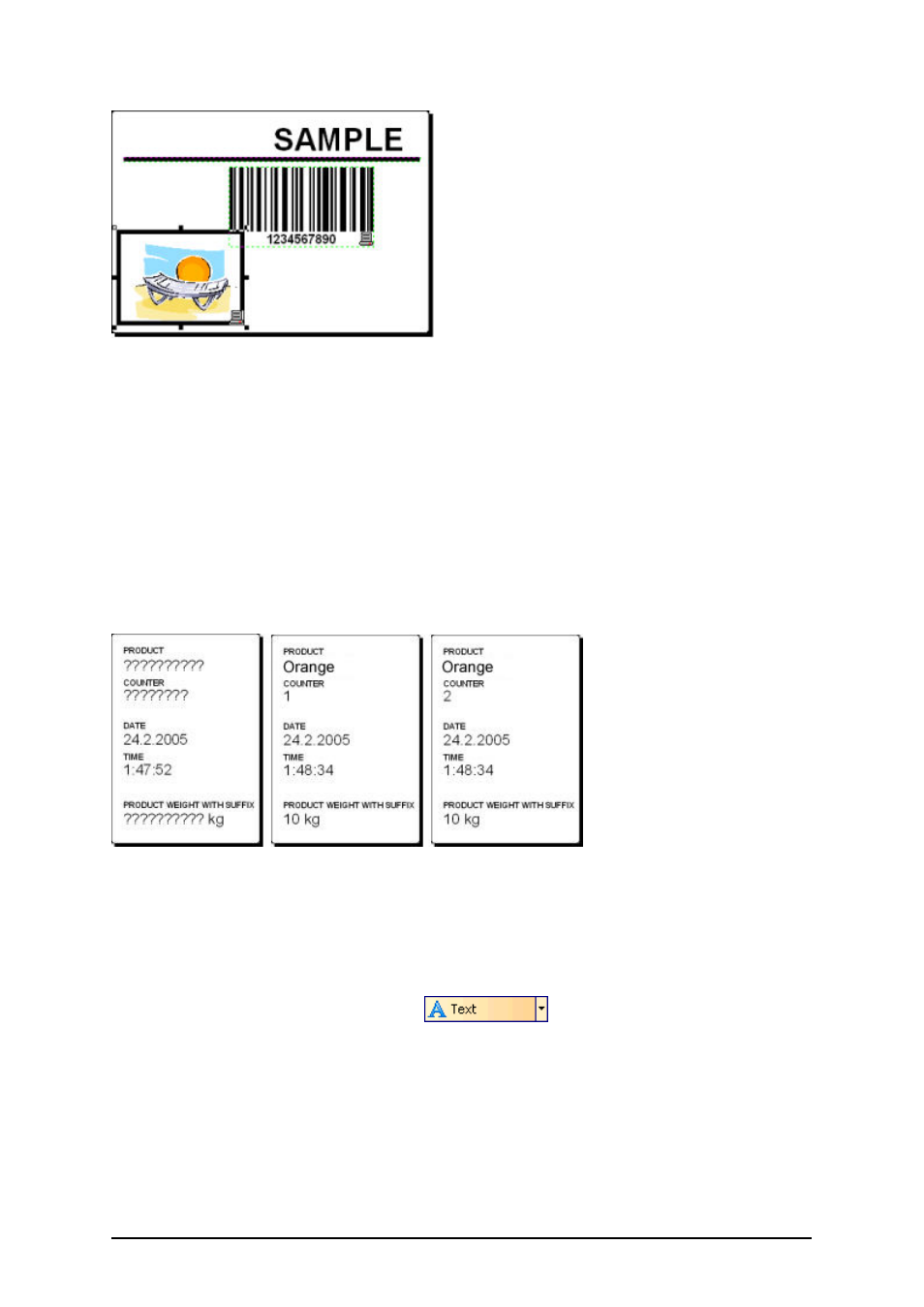
- 54 -
Label with fixed objects
Add Variable Fields
Overview
You may want to print the label on which the data changes for each label. The labeling software
offers different variable fields (counters, date/time fields, operator's input from the keyboard) that
you can use with text, graphics and bar code objects.
For this example a new label was created. The following steps explain how to create a label that con-
tains a prompted field, a counter and date/time fields. The captions in the following screenshots were
added separately.
The left label shows design mode, the right two labels are two consecutive labels from print preview
Create Keyboard Entry Variable Fields
The content of a prompted field can be different for every print job. Before you print the label, you
enter the value for the field.
1. Click on the small arrow next to the
icon in the Toolbox to display a
list of available variable types.
2. Select New Keyboard Input from the list and click on the label where you want to posi-
tion the object.
A dialog box with the Variable Wizard will open.
