Working with images, Working with pictures – QuickLabel Designer Pro User Manual
Page 112
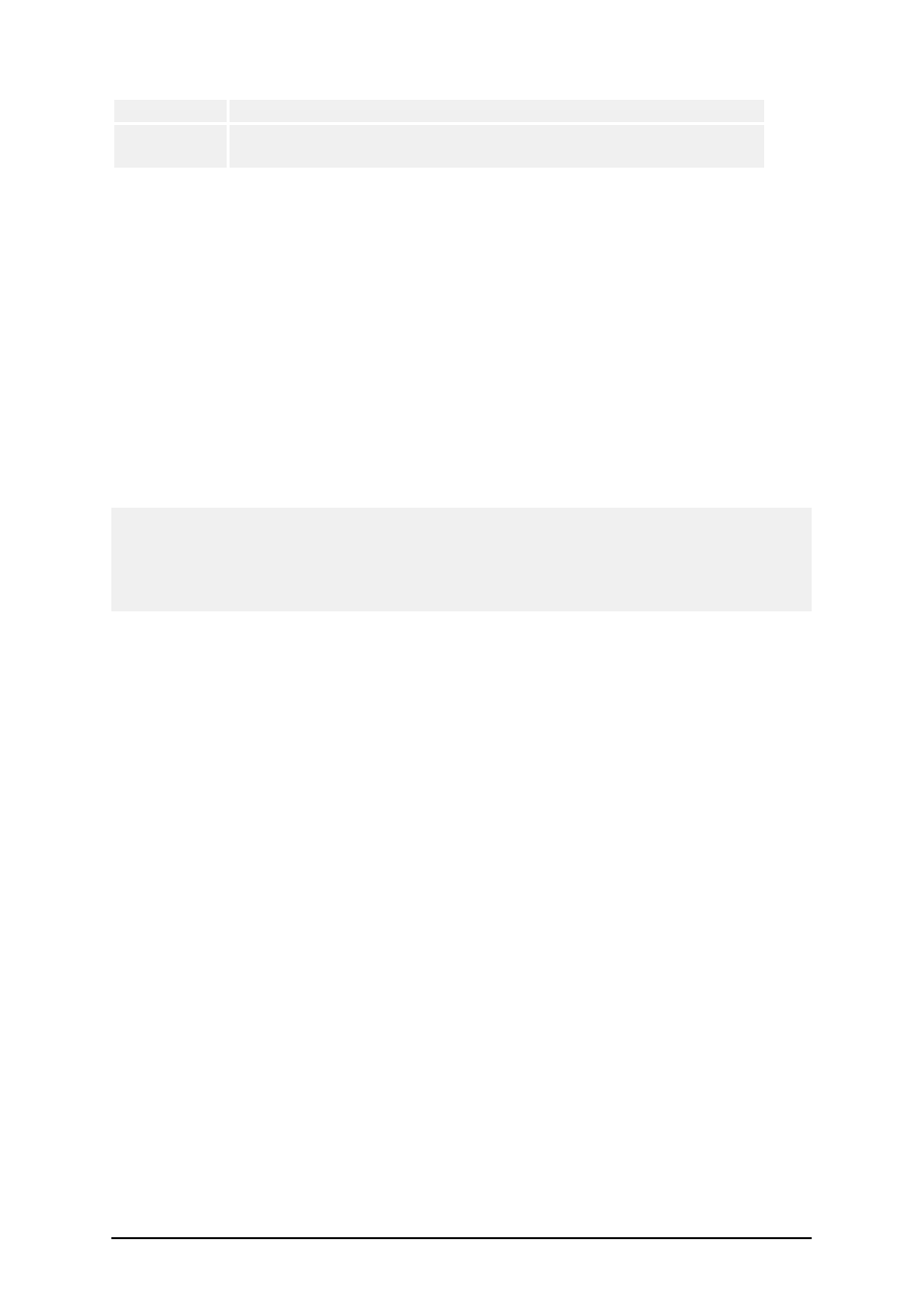
- 112 -
EAN-13, EAN.UCC 128 & CC-A/B, EAN.UCC 128 & CC-C
Two-dimen-
sional
2D-Pharmacode, PDF-417, DataMatrix, MaxiCode, Aztec, QR,
MicroQR, Codablock F, MicroPDF, InfoGlyph
Working with Images
Working with Pictures
Place pictures on the label
Images can be various sizes. If the original size of the graphics is not valid for your label, you can
freely resize the image by dragging the handles surrounding it. The image can be resized pro-
portionally or stretched in both directions.
The graphics objects can also be placed on the label from the clipboard or imported from another
applications (i.e. Corel Draw, scanning programs...), using either the Insert Object or Paste com-
mand from the Edit menu. In this case, the graphics is embedded in the label file. The graphics is
entirely stored in the label file not separately on the hard disk.
Note: When you insert the graphics as OLE object on the label (copy/paste from other software), the
entire design environment of that other software is available in label design. When you double click
such OLE object, that other application opens on the label. When using OLE object, the label proc-
essing might be slower. A label also occupies more space on the disk and takes more RAM. If pos-
sible, avoid using OLE objects on the label.
Use variable pictures
When you use variable pictures on the label, usually you will provide the path and filename of the
picture stored in some file system. The labeling software will locate the image file and use the pic-
ture on the label. The picture name can be acquired from different sources (contents providers): key-
board prompt, field in a database, result of some function etc.
However, you can also use the pictures stored in the database BLOB fields. These fields do not con-
tain the reference to the image location in some file system (path and filename), but contain the
image itself. The labeling software will read the image from the BLOB field and use it with the pic-
ture object on the label.
When you define graphics as an variable object (some variable defines the path an filename of the
picture), The labeling software does not know the size of the picture in advance, because this infor-
mation is provided only at print or preview time. Until the picture name is known, the picture is pre-
viewed as a question mark.
Once you place a fixed picture on the label, you can embed it in into the label. The picture will be
saved inside the label, so you no longer need the original picture on the disk. It makes the label more
portable.
Handle missing pictures
The labeling software remembers the path and filename of the picture that you place on the label.
Each time you open the label, the labeling software checks if the pictures is accessible and then uses
it on the label. If the picture is missing, you will see a warning dialog box. You can:
l
Ignore the error and temporarily design the label without the needed picture.
l
Discard the missing picture and permanently remove it from the label.
l
Browse to the missing picture if you have changed the picture folder location or file-
name.
