Working with databases, Using database wizard – QuickLabel Designer Pro User Manual
Page 140
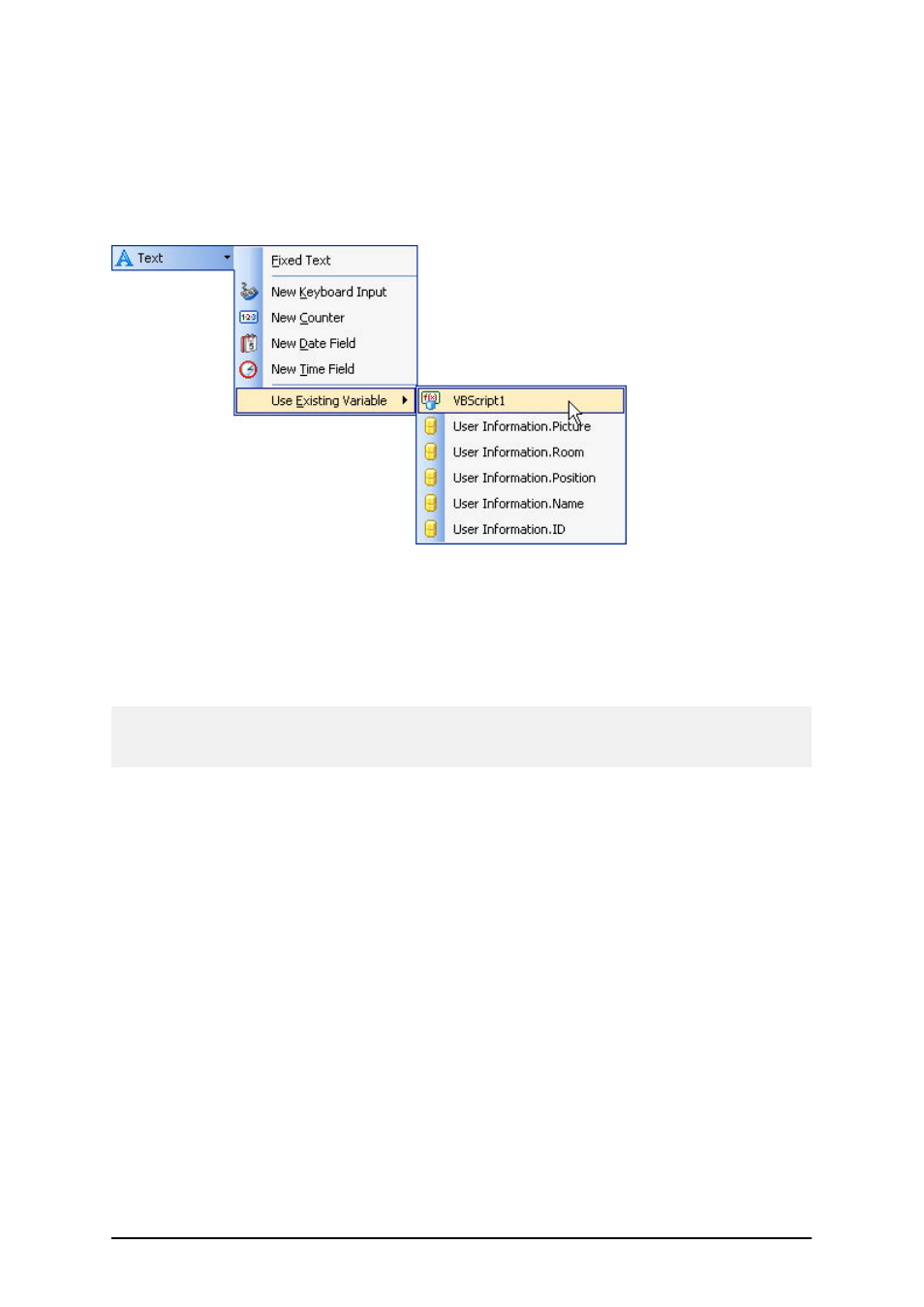
- 140 -
8. Click on the OK button.
9. Click on the Close button to close the Functions dialog box.
To link the function-generated variable VBScript1 to an object on the label, do the following:
1. Click on the small arrow at the right end of the Text object. Click on the option Use exist-
ing variable and select the variable VBScript1.
Selecting the function-generated variable VBScript1
2. Click on the label where you want to place the text object. The text object is linked to the
new variable VBScript1.
Every time the label is processed for preview or print the Visual Basic script will re-calculate the
result and store it in the function-generated variable VBScript1.
Note:
Visual Basic script is capable of handling Unicode-encoded values. If you use multi-lingual values
on the label (typically for chemical labels), you can manipulate the values in Visual Basic script.
Working with Databases
Using Database Wizard
Using Database Wizard
Process of defining a new Database access function consists of four steps (pages). On those pages
you enter the data required by Wizard. You can go to the next step (page) by clicking Next button or
return to previous with Previous button.
When all data needed has been entered, Finish button will become available, allowing you to com-
plete the process of defining a new Database access function. Note that some options have prede-
fined values, so you don't really need to go through all the steps of a wizard.
