Adding a ccu server, Deleting a ccu server – Comtech EF Data DTMX5000 SpectraCast User Manual
Page 151
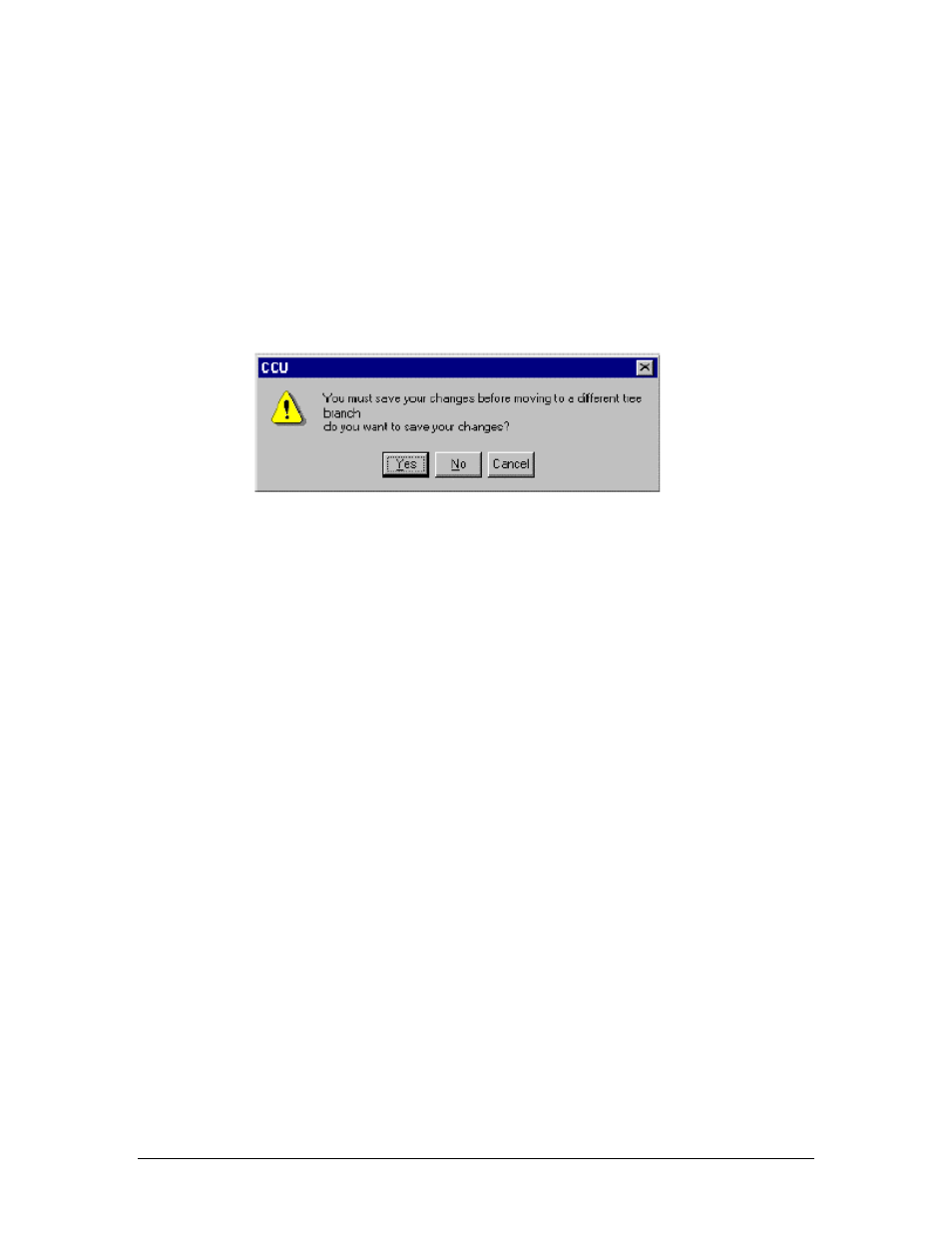
Central Configuration Unit
DTMX5000 IP Gateway
Rev. 1
B-15
B.7.2
Adding a CCU Server
Add additional CCU Servers and define the properties for each new server, as
follows:
To add another CCU Server, proceed as follows:
1. In the tree branch, right-click on the current CCU, and select New from
the popup menu. The following window opens:
Note: Clicking Yes to save the changes before moving to a different tree
branch is irreversible process, meaning the changes cannot be undone,
even by clicking the Cancel button.
2. Click Yes. A new CCU Server Properties dialog is displayed. Add the
appropriate parameters in the dialog, and save or cancel your changes as
described in the previous section.
B.7.3
Deleting a CCU Server
Deleting a CCU Server removes it from the CCU Servers folder and makes it
unavailable to client applications.
To delete a CCU Server, proceed as follows:
1. In the tree branch, right-click on the current CCU, and select Delete from
the popup menu. A confirmation window opens.
2. Click Yes to delete the server.
