Comtech EF Data DM240XR User Manual
Page 172
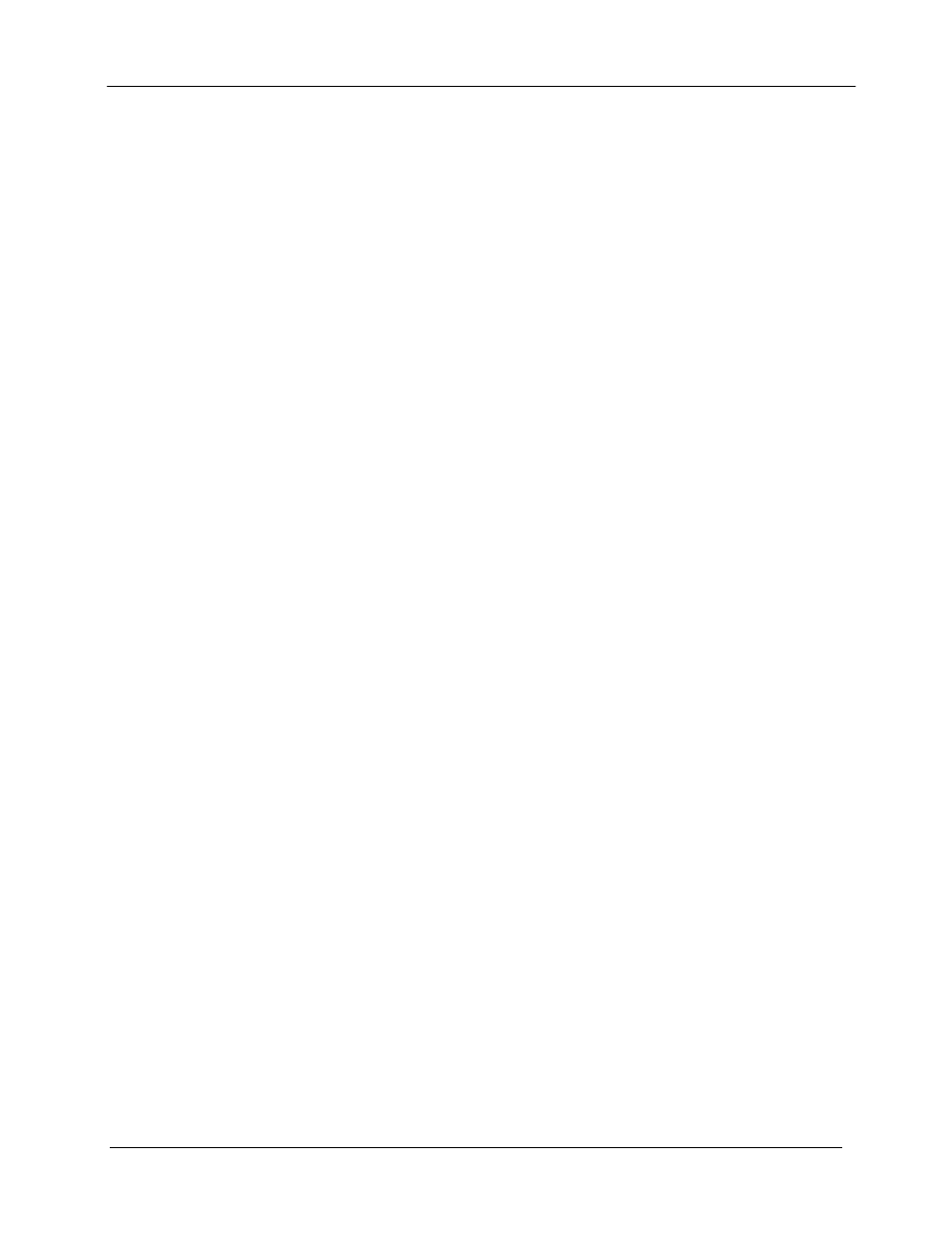
DM240XR High-Speed Digital Modulator
TCP/IP Ethernet Setup
MN-DM240XR– Revision 13
B–6
To verify that connectivity and settings are correct, use the Ping command to report if the Host
(Equipment) is correctly responding. This is accomplished by opening the MS-DOS Command
Prompt and executing a Ping command as shown in the following example.
1. Open MS-DOS Command Prompt. The Screen will display:
Microsoft Windows XP [Version 5.1.2600]
(C) Copyright 1985-2001 Microsoft Corp.
2. At the Command Prompt Enter “ping 172.18.100.215” (Enter the IP Address of the equipment
to be tested). The screen will display:
Microsoft Windows XP [Version 5.1.2600]
(C) Copyright 1985-2001 Microsoft Corp.
C:\> ping 172.18.100.215
3. If the ping is successful the screen will display:
C:\>ping 172.18.100.215
Pinging 172.18.100.215 with 32 bytes of data:
Reply from 172.18.100.215: bytes=32 time=109ms TTL=64
Reply from 172.18.100.215: bytes=32 time<1ms TTL=64
Reply from 172.18.100.215: bytes=32 time=2ms TTL=64
Reply from 172.18.100.215: bytes=32 time=123ms TTL=64
Ping statistics for 172.18.100.215:
Packets: Sent = 4, Received = 4, Lost = 0 (0% loss),
Approximate round trip times in milli-seconds:
Minimum = 0ms, Maximum = 123ms, Average = 58ms
4. If the ping is unsuccessful the screen will display:
C:\>ping 172.18.100.215
Pinging 172.18.100.215 with 32 bytes of data:
Request timed out.
Request timed out.
Request timed out.
Request timed out.
Ping statistics for 172.18.100.215:
Packets: Sent = 4, Received = 0, Lost = 4 (100% loss),
Check the following items that may lead to the unsuccessful response:
a. Verify that the correct cables are connected to the Ethernet port and that they are
secured.
