Comtech EF Data ODM-840 User Manual
Page 87
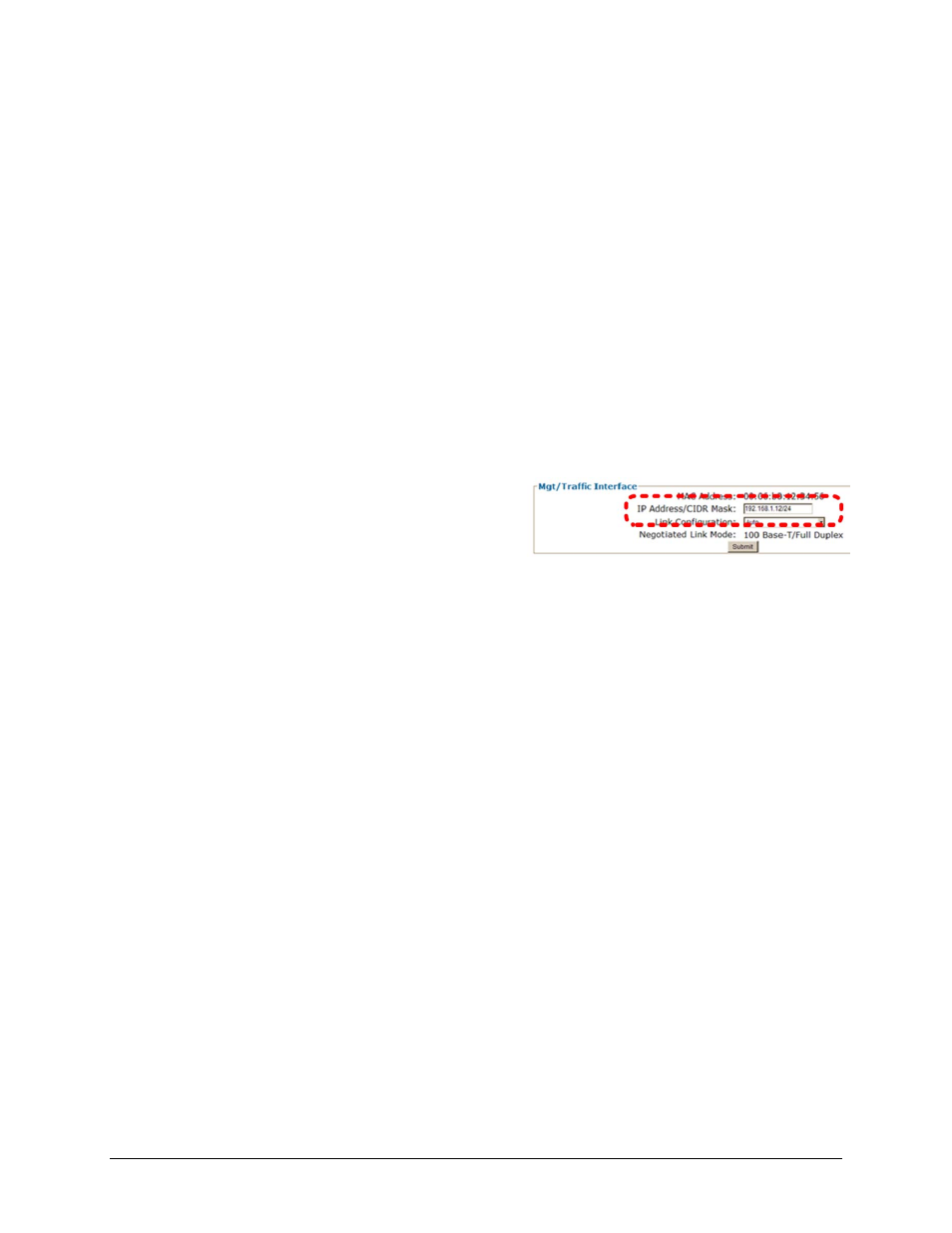
ODM/R-840 Outdoor Remote Router
Revision 0
Updating Firmware
MN-ODM840
4–9
• The latest firmware files have been downloaded or otherwise received from
Comtech EF Data and are available on the user PC in an accessible temporary
folder.
1. Use Command‐line to send a “PING” command to confirm proper connection and
communication between the user PC and the ODM/R‐840:
• If the Management IP Address of the unit is still not known, type “info” at the CLI
ODM‐840> command prompt and record the displayed information. Alternately, use
Serial Remote Control or the ODM‐840 Web Server Interface:
o
Serial Remote Control – Type the “<0/IPA?” remote query (without quotes) at the
CLI ODM‐840> command prompt. The unit returns the configured Management IP
Address:
>0000/IPA=192.168.1.12/24 (default)
o
ODM‐840 Web Server Interface –
View the IP Address/CIDR Mask
entry on the ‘Configuration |
Interface | Mgt/Traffic’ page:
• Once the Management IP Address is known – use Command‐line to PING: Type “ping
xxx.xxx.xxx.xxx” at the Command‐line prompt (where ‘xxx.xxx.xxx.xxx’ is the unit
Management IP Address).
The response should confirm whether or not the unit is properly connected and
communicating.
2. Use Command‐line to transfer (FTP) the files from the user PC to the ODM/R‐840:
• Type "ftp xxx.xxx.xxx.xxx" (where ‘xxx.xxx.xxx.xxx’ denotes the unit Management IP
Address).
• Enter the username and password assigned to the unit. The default username and
password is “comtech”.
• Type “bin” to set the binary transfer mode.
• Type "put FW‐0000408x_CDM840.bin" (where ‘x’ denotes the revision letter) at the
Command‐line prompt, without quotes, to begin the file transfer. The process
sequences through several blocks – this may take several minutes for the transfer to
occur. Once the upgrade file is received, the image is written to Flash memory and the
unit transmits the message “UPLOAD COMPLETE.”
