4 performing the ethernet ftp upload procedure – Comtech EF Data ODM-840 User Manual
Page 86
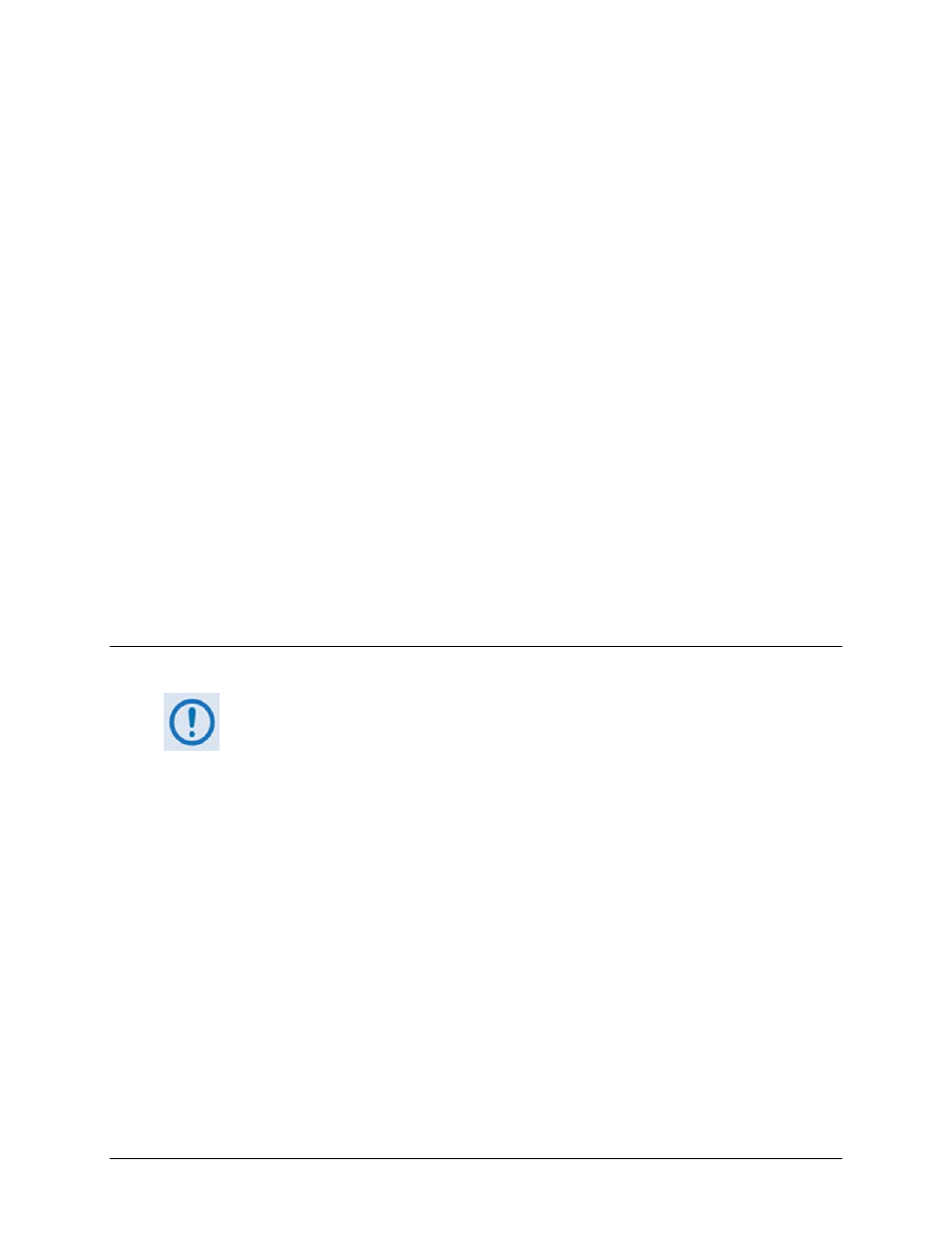
ODM/R-840 Outdoor Remote Router
Revision 0
Updating Firmware
MN-ODM840
4–8
3. Confirm availability of the firmware files in the temporary folder.
There are several ways the user may view the contents of the temporary folder on a
Windows‐based PC:
A. From the Windows Desktop:
• Double‐left‐click the “temp” folder saved to the Windows Desktop.
• Use Windows Explorer to locate, and then double‐left‐click the “temp” folder.
• Use the Browse Window ([Start] > ...Run > [Browse]) to locate, and then double‐
click the “c:\temp” folder.
B. Using Command‐line:
• Type “cd c:\temp” at the Command‐line prompt to change to the temporary
directory created earlier using Command‐line.
• Type “dir” to list the files extracted to the temporary directory from the
downloaded archive file.
The firmware files have been successfully downloaded and are now available for transfer to
the ODM/R‐840.
4.4
Performing the Ethernet FTP Upload Procedure
To proceed with the firmware update procedure, assumptions are made that:
• The ODM/R‐840 is connected to a user‐supplied, Windows‐based PC, and:
o
The PC serial port is connected to the ODM/R‐840 ‘CONSOLE/
REDUNDANCY’ port.
o
The PC Ethernet port is connected directly to the ODM/R‐840 ‘ETHERNET
T/M’ 10/100 BaseT Ethernet port with the available Ethernet adapter
cable or with the cable connected to a user‐supplied hub or switch.
o
The PC is running a terminal emulation program (for operation of the
ODM‐840 Serial Command Line Interface) and a compatible Web browser
(for operation of the ODM‐840 Web Server Interface).
• The ODM/R‐840 Management IP Address has been noted using the ODM‐840
Serial Command Line Interface (CLI), and the firmware has been identified
using either the CLI or the ODM‐840 Web Server Interface ‘Admin | Firmware’
page.
