Programming/communication via ethernet – AMETEK SFA Series Ethernet Programming User Manual
Page 53
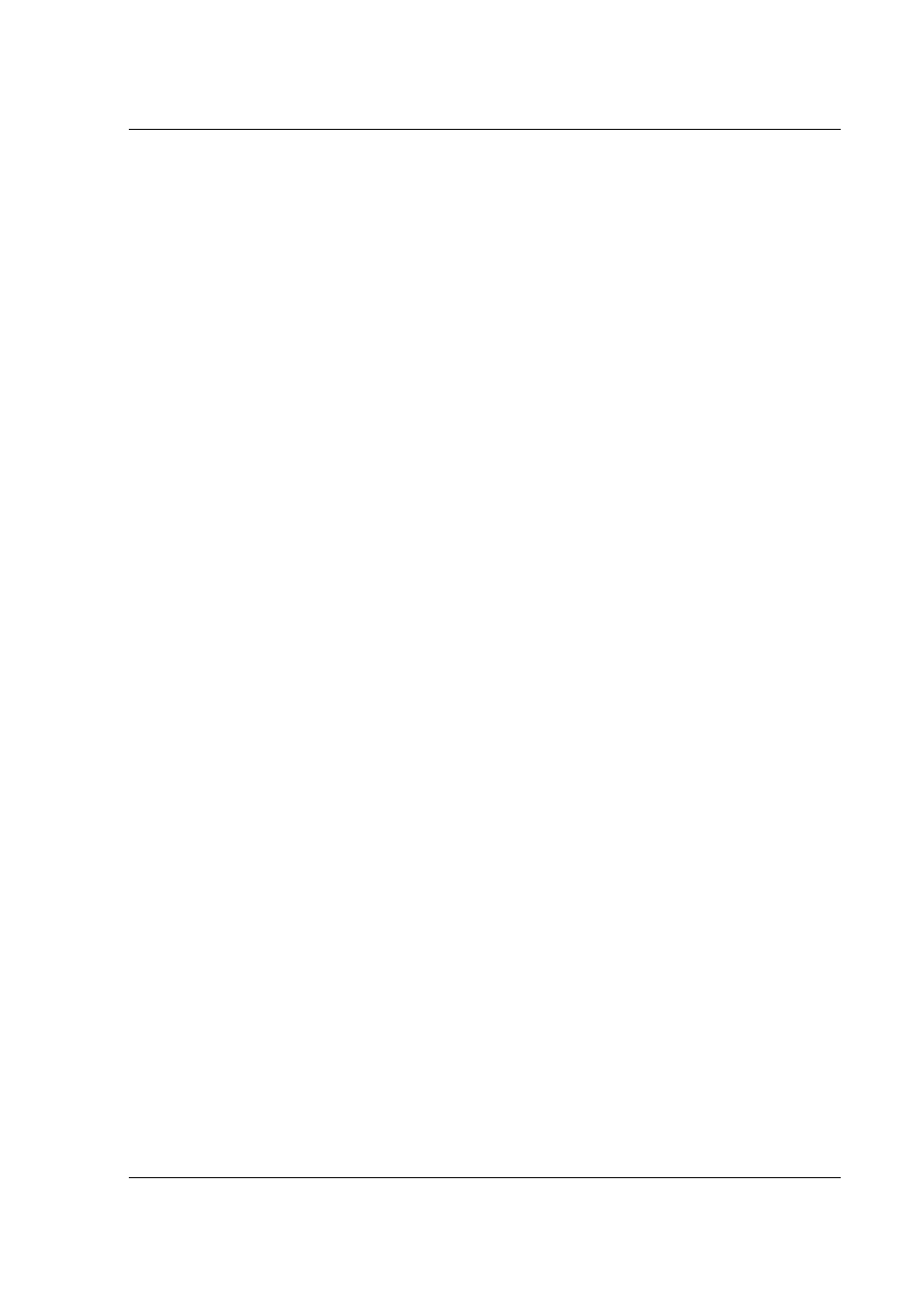
SG Series Programming
Ethernet Configuration and Remote Programming
M550129-03 Rev K
5-13
5.4
PROGRAMMING/COMMUNICATION VIA
ETHERNET
With the Ethernet option, there are four basic methods to communicate with
the power supply from a PC:
•
raw socket interface, sending delimited strings (default delimiter is
•
application program that utilizes VXI-11 Discovery protocol
•
Web browser (Internet Explorer 6 or higher or compatible) and the
internal Web server, with scripting of Java applets enabled
•
RS232C serial interface
5.4.1
Raw Socket Interface
The essential components of communicating via a raw socket interface are
the socket number, IP address and command delimiter. The default values
are: socket = 9221, IP address = 192.168.0.200 (when static IP is enabled),
and delimiter = line feed
the Web browser (see IP CONFIGURATION, Section 5.5.2) or the RS232C
interface (see System SCPI command, Section 6.9).
For convenience and to comply with the proposed LXI™ standard, the VISA
resource name is available on the home page of the power supply’s Web
server.
5.4.2
VXI-11 Protocol
With programs such as National Instrument’s NI-VISA, the VXI-11 protocol
allows the power supply to be easily configured in a test system.
5.4.3
Web Server
To communicate with the power supply via the built-in Web server, open a
supported Web browser (Internet Explorer 6.0 or higher or compatible) and
type the IP address of the power supply in the “Address” field. Tap the
ENTER
key to launch the power supply’s Ethernet Web page interface.
Note: To ensure proper functionality on your Web browser, Sun
Microsystems’ Java Runtime Environment must be installed on your PC. Visit
www.java.com to download. Also, set your Web browser’s Security to enable
scripting of Java applets. (In the Tools menu, select Internet Options… and
click the Security tab. At the bottom of the Security window click Custom
level…; in the Reset custom settings drop-down, select Medium and click
Reset and then OK).
