Nios-based tests, Ddr interface (stratix gx nios ddr), Nios-based tests –22 – Altera High-Speed Development Kit, Stratix GX Edition User Manual
Page 66
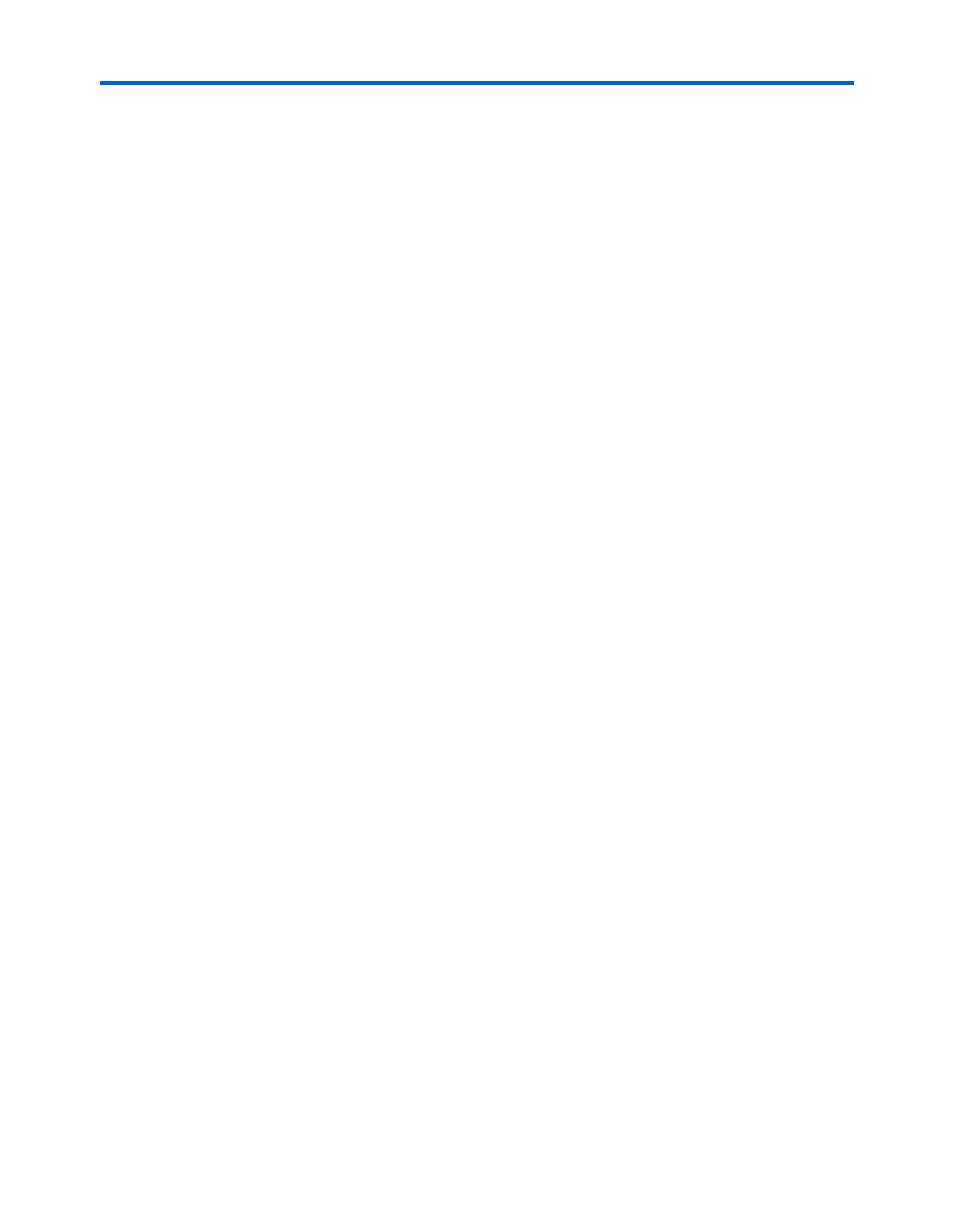
5–22
Quartus II Version 3.0
Altera Corporation
Nios-Based Tests
High-Speed Development Kit, Stratix GX Edition User Guide
10. Press start and then reset three times to insure that the test is
working.
11. If this test passes, write the word “PASS” in the column under
Stratix GX in the row Stratix GX HSSDC2 XCVR in the worksheet.
Nios-Based
Tests
In this section you will perform all of the Nios-based tests. For each test,
you will load a SOF onto the board. These SOFs are located in the
Stratix_GX_kit\test_designs\Nios_test_designs\Nios_sofs
directory.
1
Use the same printed copy of Table 5–1 on page 5–36 that you
used for “Perform the Standard Tests” on page 5–10 as your
checklist worksheet for the tests.
You run all of the Nios-based tests from the SOPC Builder SDK Shell. You
observe the test output in the shell. An RS-232 cable connected to your
PC’s COM 1 port allows communication between the board and the
software running on the PC. The RS-232 connector serves the Stratix GX
device when the serial cable is attached to the bottom connector and the
Stratix device when the serial cable is attached to the top connector as
shown in Figure 4–2 on page 4–5.
DDR Interface (Stratix GX Nios DDR)
For this test, perform the following steps.
1.
Attach the serial cable to the Stratix GX RS-232 connector (bottom
connector).
2.
Change programming file for the Stratix GX device to the
GX40_DDR.sof
file. Wait until the checksum field is updated.
3.
Turn on the Program/Configure option for the Stratix GX device.
4.
Click Start. When configuration is complete, the GX_CONF_DONE
(D7) LED illuminates.
5.
Perform the steps in “Run the Stratix GX DDR SDRAM Interface
Test” on page 4–6 twice.
6.
Press reset (Stratix_GX_PB_0) to stop the test and reset the processor
in the device.
7.
Press the Ctrl + C keys in the SOPC Builder SDK Shell to exit the test
program.
