Altera High-Speed Development Kit, Stratix GX Edition User Manual
Page 62
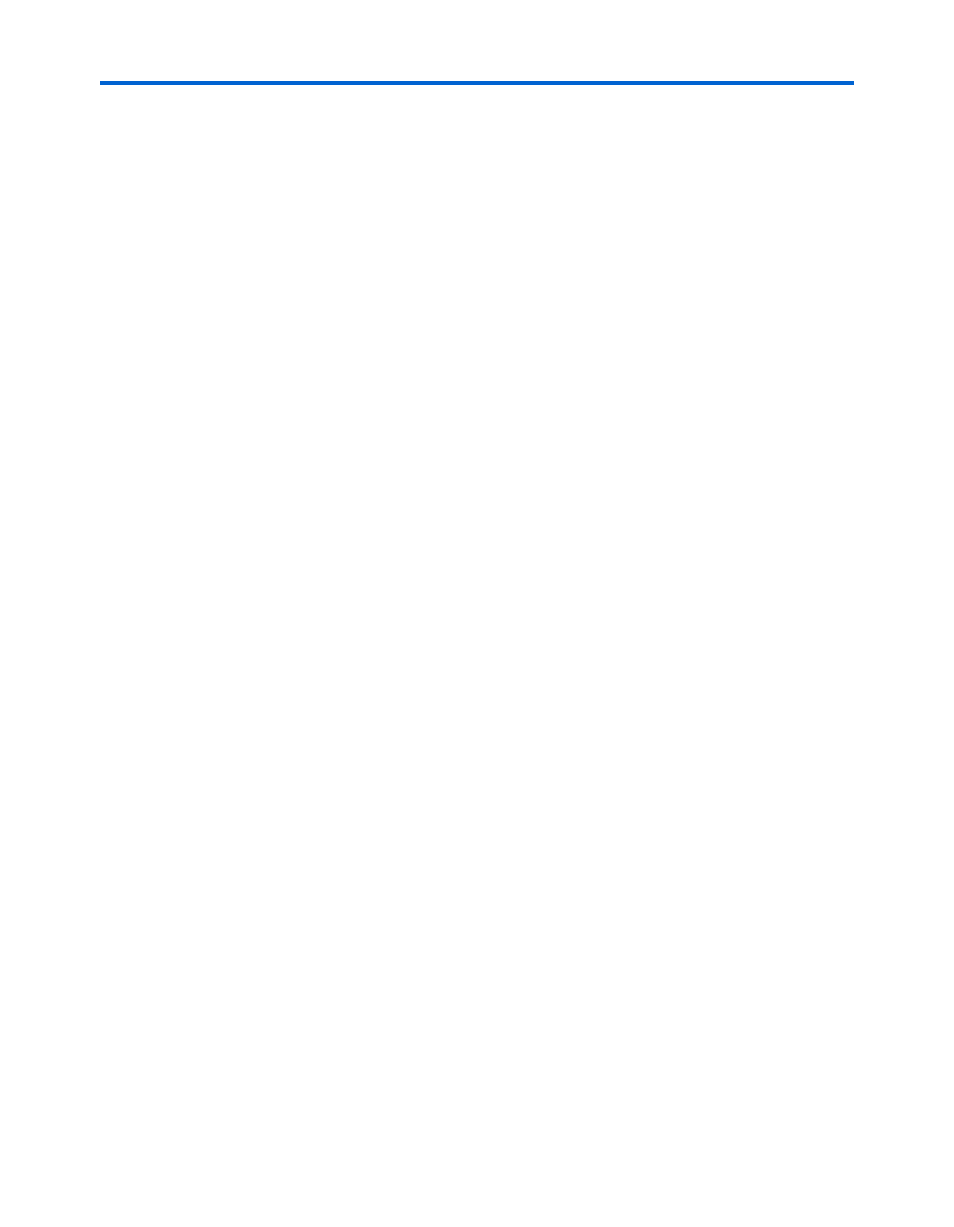
5–18
Quartus II Version 3.0
Altera Corporation
Perform the Standard Tests
High-Speed Development Kit, Stratix GX Edition User Guide
6.
Press the start pushbutton switch (GX PB0). Several LEDs
illuminate.
●
LED0, LED1, LED2, and LED3 are the match LEDs on a per
channel basis; they illuminate if the test is successful.
●
LED4 indicates that the test is running.
●
LED5 is the error signal.
7.
Press the stop pushbutton switch (GX PB1) to stop the device from
transmitting.
8.
Press the reset pushbutton switch (GX_CLR).
9.
Press the start pushbutton switch (Stratix_GX_PB_0).
10. Inject an error by pressing Stratix_GX_PB_2 (S4) once. The number
01 displays on the Stratix GX 7-segment display (D9) and Stratix GX
LED5 illuminates.
11. Inject two more errors by pressing Stratix_GX_PB_2 (S4) twice. 03
displays on the Stratix GX 7-segment display (D9).
12. Press start and then reset three times to insure that the test is
working.
13. If all of these tests pass, write the word “PASS” in the column under
Stratix GX in the row Stratix GX SMA XCVR in the worksheet.
Gigabit Transceivers with HM-Zd Interface (Stratix GX HM-Zd
XCVR)
For this test, perform the following steps.
1.
Change the XCVR setting to HM-Zd by moving the Stratix GX user
dipswitch 6 to the up position and dipswitch 5 to the up position.
2.
Press the reset pushbutton switch (GX_DEV CLR) to initialize the
design. The GX_DEV_CLR LED illuminates.
3.
Press the start pushbutton switch (GX PB0). Several LEDs
illuminate.
●
LED0, LED1, LED2, and LED3 are the match LEDs on a per
channel basis; they illuminate if the test is successful.
●
LED4 indicates that the test is running.
●
LED5 is the error signal.
