Cisco 15327 User Manual
Page 349
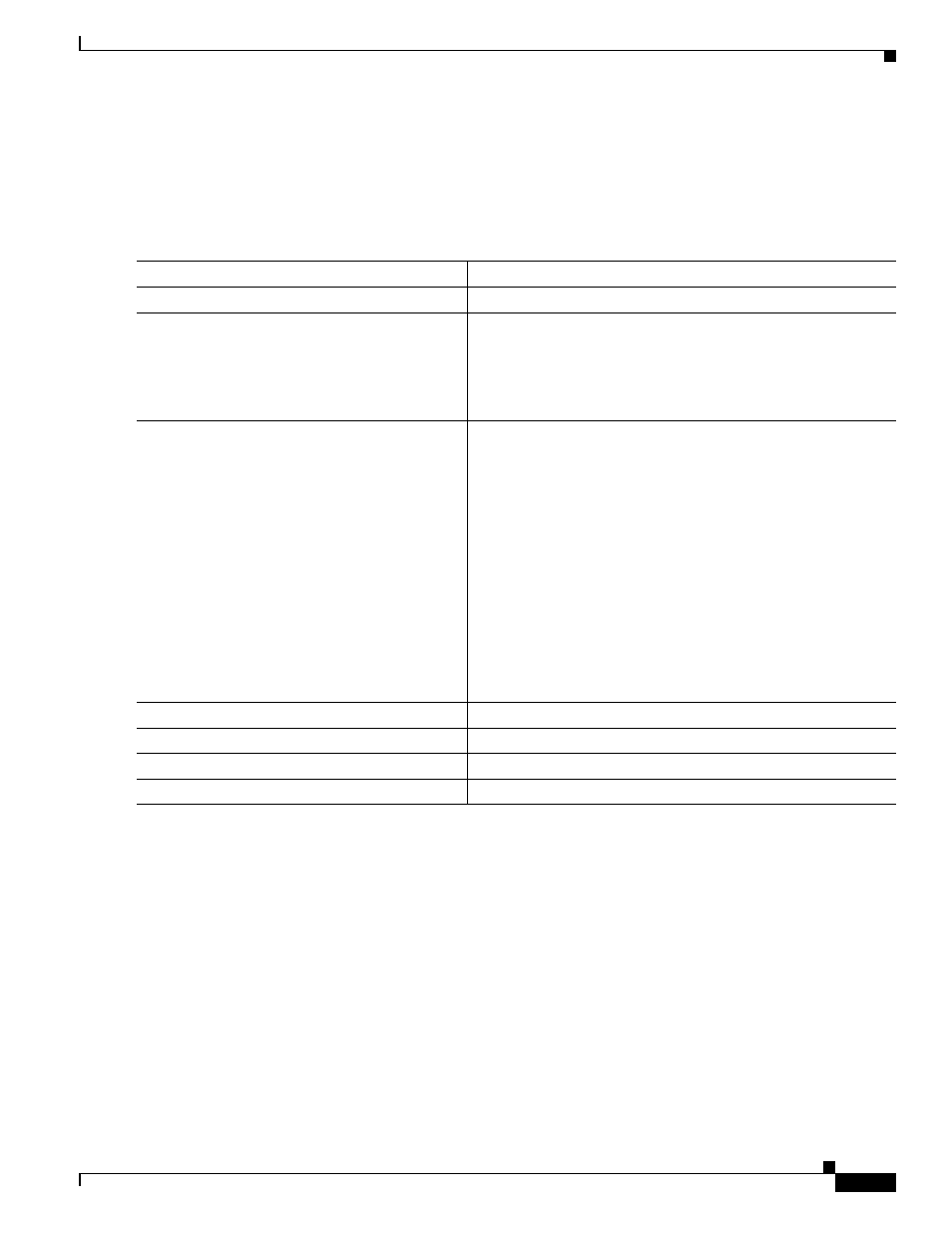
21-5
Ethernet Card Software Feature and Configuration Guide, R7.2
Chapter 21 Configuring RMON
Collecting Group History Statistics on an Interface
Collecting Group History Statistics on an Interface
You must first configure RMON alarms and events to display collection information.
Beginning in privileged EXEC mode, follow these steps to collect group history statistics on an interface.
This procedure is optional.
To disable history collection, use the no rmon collection history index interface configuration
command.
This example shows how to collect and show RMON history for the owner root:
ML_Series(config)# interface gigabitethernet1
ML_Series(config-if)# rmon collection history 2 owner root
ML_Series(config-if)# end
ML_Series# show rmon history
Entry 2 is active, and owned by root
Monitors ifIndex.393217 every 1800 second(s)
Requested # of time intervals, ie buckets, is 50,
Command
Purpose
Step 1
configure terminal
Enter global configuration mode.
Step 2
interface interface-id
Specify the interface on which to collect history, and enter
interface configuration mode.
Note
Group history statistics do not work on
packet-over-SONET/SDH (POS_ interfaces, only on
Ethernet interfaces.
Step 3
rmon collection history index
[buckets bucket-number] [interval seconds]
[owner ownername]
Enable history collection for the specified number of buckets and
time period.
•
For index, identify the RMON group of statistics. The range
is 1 to 65535.
•
(Optional) For buckets bucket-number, specify the
maximum number of buckets desired for the RMON
collection history group of statistics. The range is 1 to
65535. The default is 50 buckets.
•
(Optional) For interval seconds, specify the number of
seconds in each polling cycle. The range is 1 to 3600. The
default is 1800 seconds.
•
(Optional) For owner ownername, enter the name of the
owner of the RMON group of statistics.
Step 4
end
Return to privileged EXEC mode.
Step 5
show running-config
Verify your entries.
Step 6
show rmon history
Display the contents of the ML-Series card history table.
Step 7
copy running-config startup-config
(Optional) Save your entries in the configuration file.
