7 enroll primary and secondary credentials, 8 enroll users – Keri Systems Doors NetXtreme User Manual
Page 70
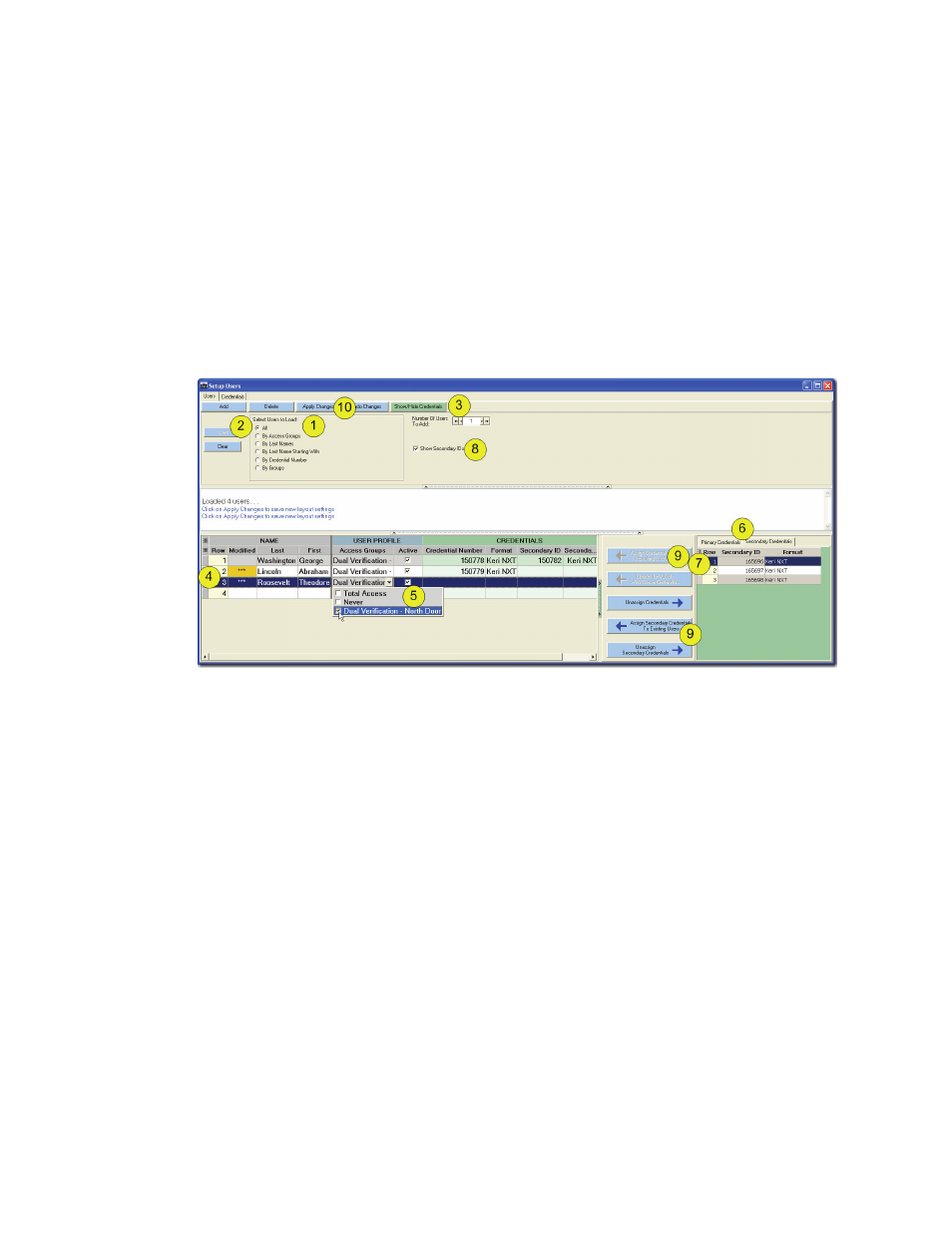
Doors NetXtreme
TM
Reference Manual
Keri Systems, Inc.
Page 68
01945-100 Rev. 4.0
21.7
Enroll Primary and Secondary Credentials
Enroll primary and secondary credentials as instructed in “Enroll Credentials” on page 38.
NOTE: Secondary Credentials do not need to be unique. Multiple users may be assigned the same
secondary credential.
21.8
Enroll Users
Figure 68: Assign Primary and Secondary Credentials To Users
Enroll users as instructed in “Enroll Users” on page 41.
21.9
Assign Primary and Secondary Credentials To Users
1. Select All users to display.
2. Click on the “Load” button. All users should will regardless of their assigned access groups, etc.
3. If the credentials are not visible, click on the “Show/Hide Credentials.”
4. Highlight the users to be assigned the secondary credentials by clicking on the row. To select more
than one user, hold down the “Ctrl” key and select each row to be included.
5. Assign the “Dual Verification” access group to the user.
NOTE: Users may be assigned more than one access group.
6. Click on either the “Primary Credentials” or “Secondary Credentials” tab.
7. Highlight the credentials to be used by clicking on the row. To select more than one credential, hold
down the “Ctrl” key and select each row to be included.
8. If the Secondary IDs are not showing, click in the box next “Show Secondary IDs” to show the
secondary IDs.
9. To assign Primary credentials, click on the “Assign Credentials To Existing Users” button. To
assign Secondary credentials, click on the “Assign Secondary Credentials To Existing Users”
button. The credentials are assigned to the selected users.
10. Click on the “Apply Changes” button. Perform an update to send this information to the controller.
