Keri Systems Doors NetXtreme User Manual
Page 22
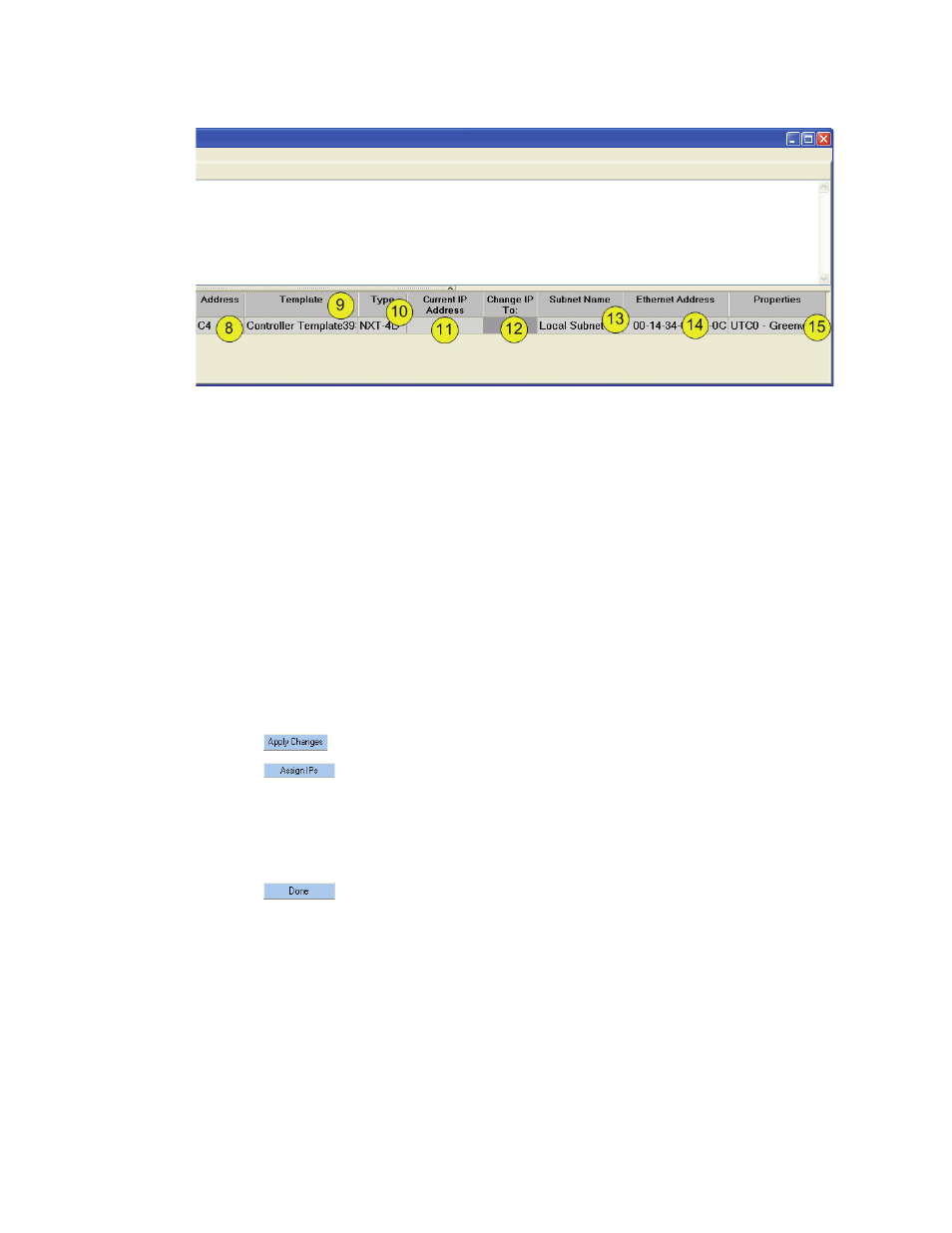
Figure 17: Autoconfig - Part Two
Doors NetXtreme
TM
Reference Manual
Keri Systems, Inc.
Page 20
01945-100 Rev. 4.0
8. The controller’s address is displayed.
9. The Property Template is displayed.
NOTE: If the Autoconfig detects a change in the configuration, a new template will be created
automatically. However, this new template will not be assigned to the controller. If the new template is
to be used, it must be selected. Before changing the Property Template, it is recommended that the
configuration is Verified (see “Verify Controller Configuration” on page 21).
10. The Type of controller (NXT4D, NXT2D) is displayed.
11. Enter the IP address to be used in the “Current IP Address” field. This is the starting IP address
from which the controllers will be assigned individual IP addresses during autoconfiguration.
12. The “Change IP To:” column is used when changing the IP Address of a controller.
13. The Subnet Name being used for the configuration (as set up in “Firewall and Network Security”
on page 18) is displayed. After being assigned during autoconfiguration, it cannot be changed.
14. The Ethernet Address is displayed.
15. The Geographical Timezone currently in use is displayed.
16. Click .
17. Click
. (This may take up to 3 minutes as the controllers are assigned IP addresses.)
18. To verify the IP address has been assigned, the IP Assigned column should change from “No” to
“Yes.”
NOTE: If the IP address is outside of the subnet of the DoorsNXT server, autoconfiguration will FAIL.
19. Click .
20. Close the window.
