3 show photo, 1 enable show photo, 2 show photo in setup users window – Keri Systems Doors NetXtreme User Manual
Page 57
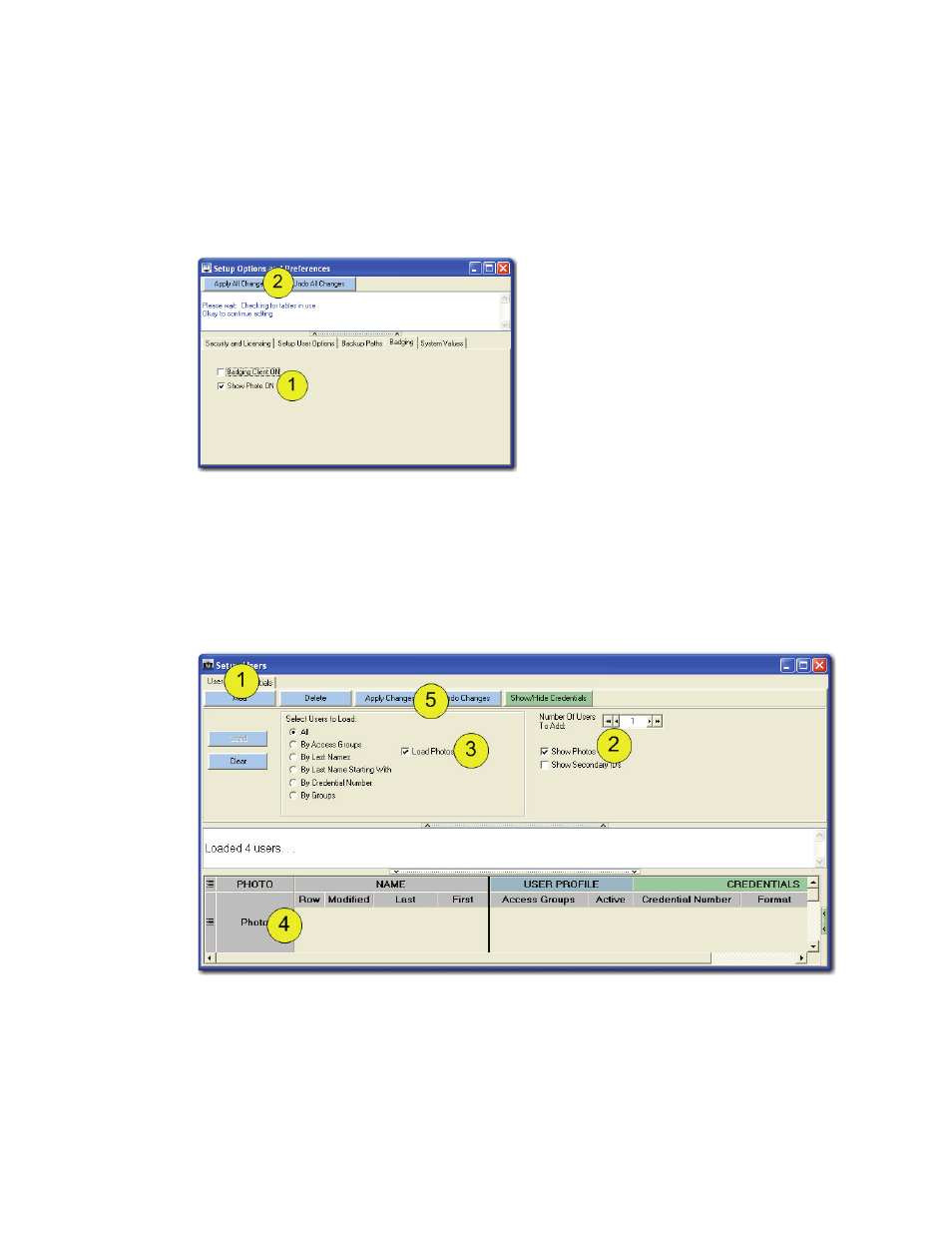
Keri Systems, Inc.
Doors NetXtreme
TM
Reference Manual
01945-100 Rev. 4.0
Page 55
18.3
Show Photo
Figure 52: Enable Show Photo
Figure 53: Show Photos in Setup Users
Use ID Flow by Jolly Technologies to create and issue photos.
18.3.1
Enable Show Photo
Click on Setup > Options and Preferences > Badging (tab).
1. Click on the box next to “Show Photo ON” to enable photos.
2. Click on the “Apply All Changes” button.
18.3.2
Show Photo in Setup Users Window
Click on Setup > Users.
1. Click on the Users tab.
2. Click in the box next to the “Show Photos” field.
3. Click in the box next to the “Load Photos” field.
4. When users are loaded into the Setup Users window, the photo will be displayed.
5. Click on the “Apply Changes” button.
