4 create dual verification action sequence – Keri Systems Doors NetXtreme User Manual
Page 67
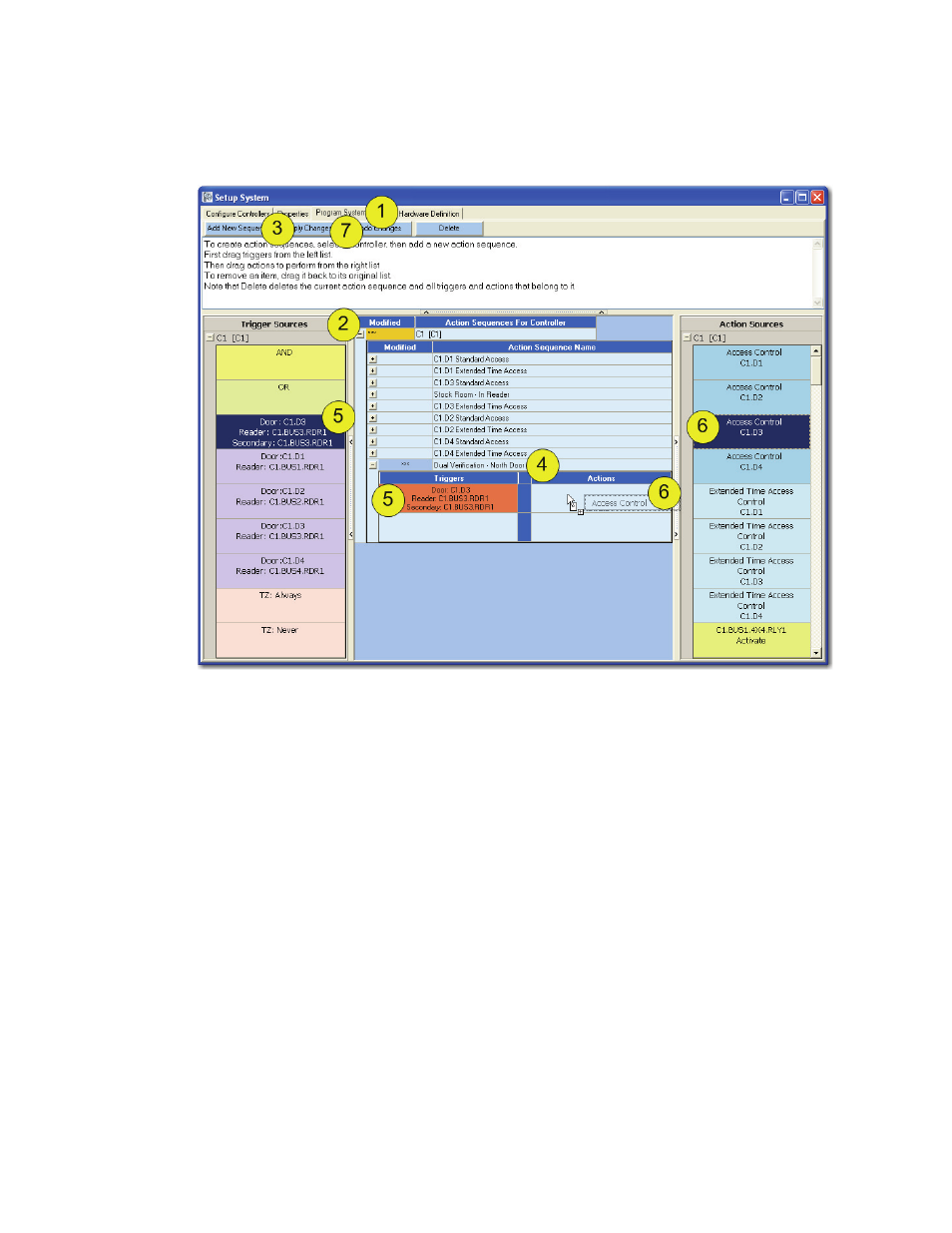
Figure 65: Create Dual Verification Action Sequence
Keri Systems, Inc.
Doors NetXtreme
TM
Reference Manual
01945-100 Rev. 4.0
Page 65
21.4
Create Dual Verification Action Sequence
Click on Setup > System.
1. Click on the “Program System” tab.
2. Click on the “+” to expand the controller information.
3. Click on the “Add New Sequence” button.
4. Give the action sequence a name that will make it easy to identify. Using the phrase “Dual
Verification” in the sequence name is recommended.
5. From the list of Trigger Sources (inputs) “drag and drop” the Dual Verification source to the
Trigger column in the new sequence.
6. From the list of Action Sources (outputs) “drag and drop” the desired action to the Actions column
in the new sequence.
NOTE: Repeat steps 3-6 for every Dual Verification door.
NOTE: For an example of how to “drag and drop” see Figure 33 on page 36.
7. Click on the “Apply Changes” button.
