3 setup geographical timezones – Keri Systems Doors NetXtreme User Manual
Page 18
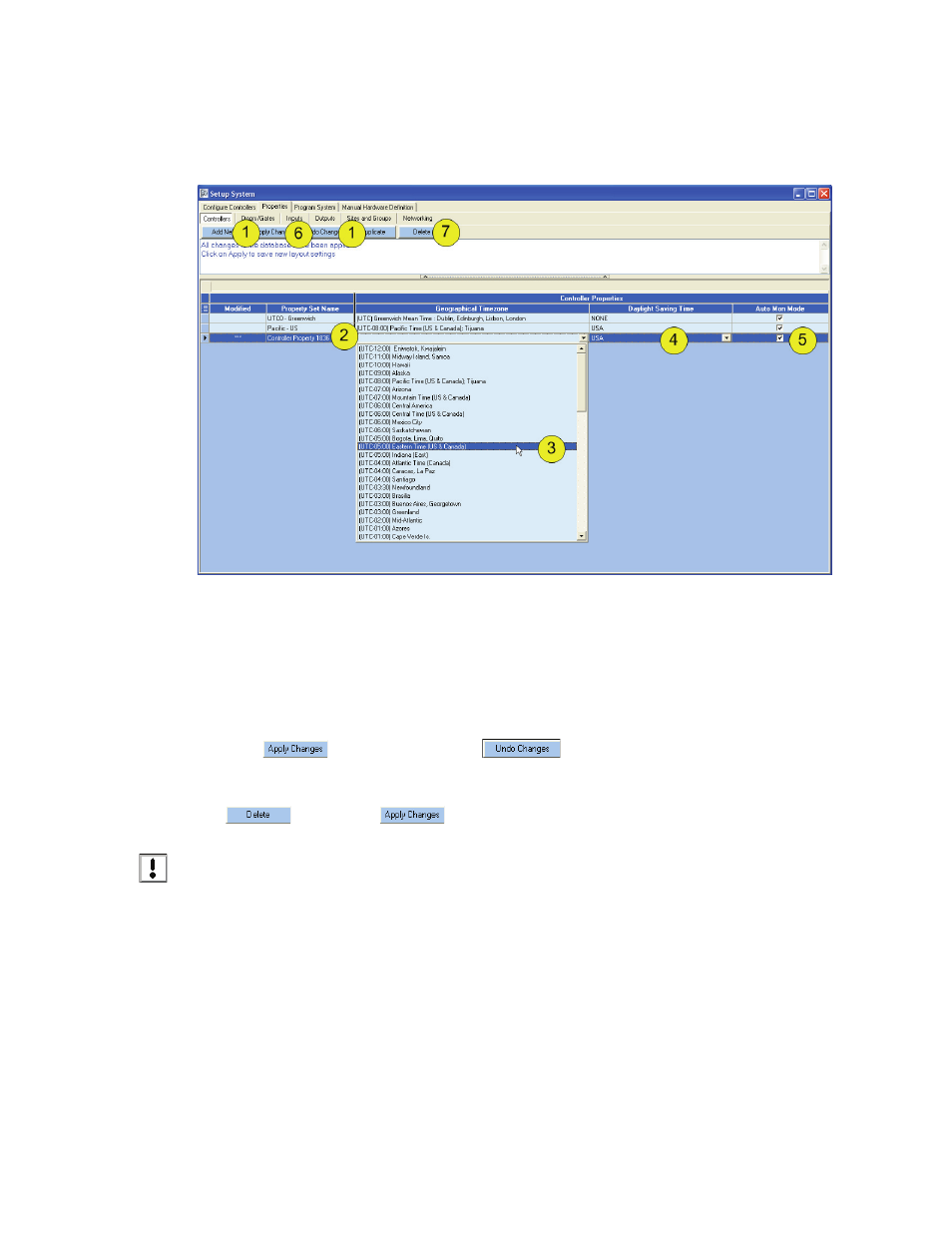
Figure 13: Setup Geographical Timezone
Doors NetXtreme
TM
Reference Manual
Keri Systems, Inc.
Page 16
01945-100 Rev. 4.0
4.3
Setup Geographical Timezones
Click Setup > System > Properties (tab) > Controller (tab).
1. Click “Add New” or “Duplicate.”
2. Enter Property Set Name (this is the name that will be used to select this geographical timezone).
3. Select from the drop-down menu the Geographical Timezone.
4. Select from the Daylight Saving Time Schedule in place (if any).
5. Select Auto Monitor Mode: “Y” (checked-default) or “N” (unchecked). “Y” means that events will
be automatically collected from controllers.
6. Click
to save the timezone or
to clear it without saving.
7. To delete a Geographical Timezone Property Set, click on the row to be deleted and click
, followed by
.
NOTE: At this time it is possible to delete settings that are currently in use elsewhere in the software.
Doing this will cause the program to not function properly. It is recommended that instead of deleting
any settings, change the name to “UNUSED.” This will be changed in subsequent versions to not allow
deletions of functions that are in use elsewhere in the software.
