2 setup event messages – Keri Systems Doors NetXtreme User Manual
Page 56
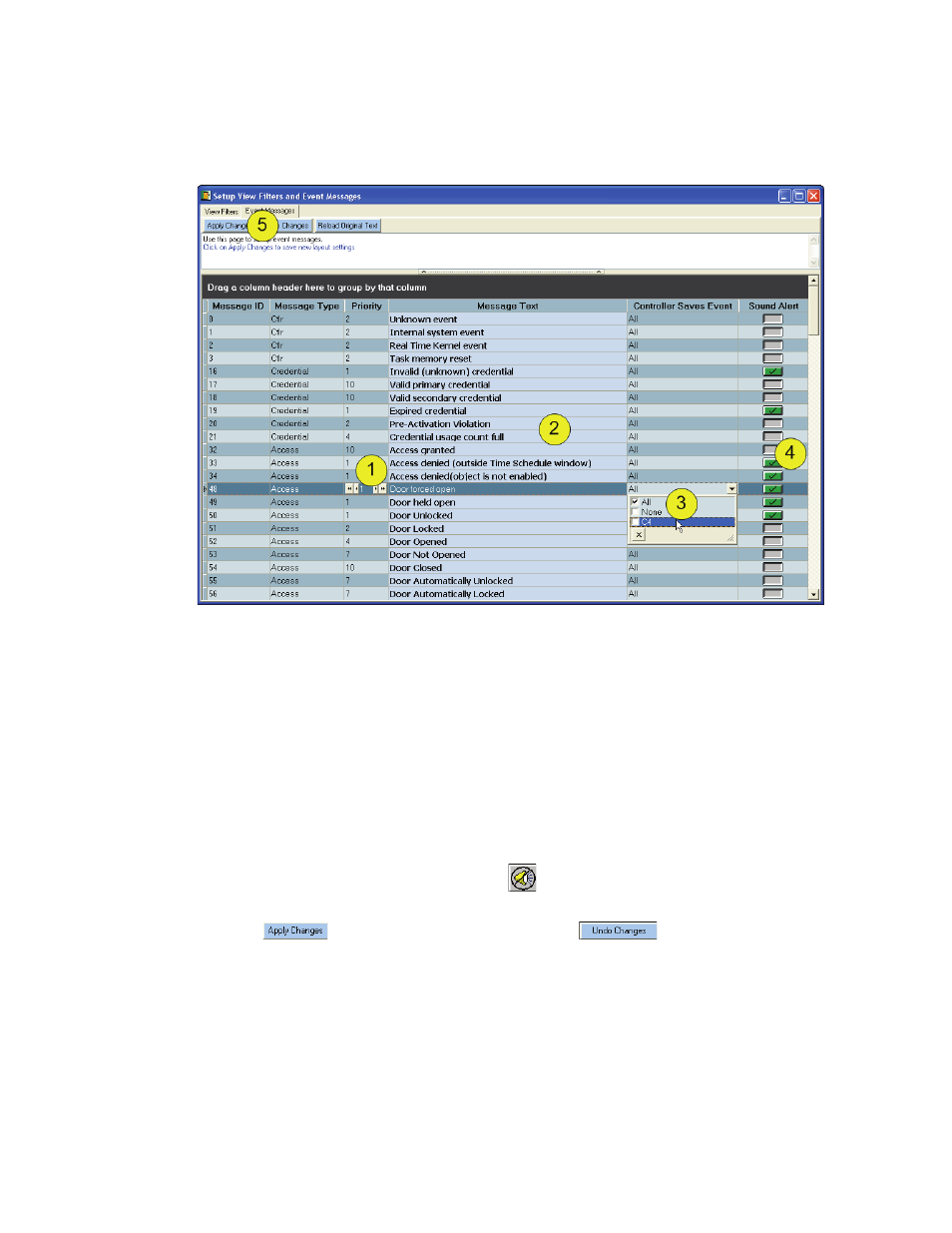
Figure 51: Event Messages
Doors NetXtreme
TM
Reference Manual
Keri Systems, Inc.
Page 54
01945-100 Rev. 4.0
18.2
Setup Event Messages
Click on Setup > View Filters and Event Messages > Event Messages (tab).
1. Set the Priority.
2. The Message Text string may be renamed to make it more descriptive to the operator, making
report and alert viewing easier to understand.
3. Select from the drop-down menu which controllers are to save the event (the default is for all
controllers to save all access, credential, controller, and input/output types of events).
4. Designate by clicking in the empty box (until it turns green with a black check) whether a sound
alert should be generated for each event. Alarm sounds will repeat until acknowledged by the
operator (default is for all sound alerts to be off).
NOTE: The sound alert played is the Windows Exclamation sound, which can be set in the Control
Panel > Sounds window. If the server/client does not have a sound card, the PC’s speaker beeps. Sound
alert acknowledgement is done by clicking on the
button on the DoorsNXT tool bar.
5. Click
to save the event messages as set up or
to clear it without saving.
