Keri Systems Doors NetXtreme User Manual
Page 42
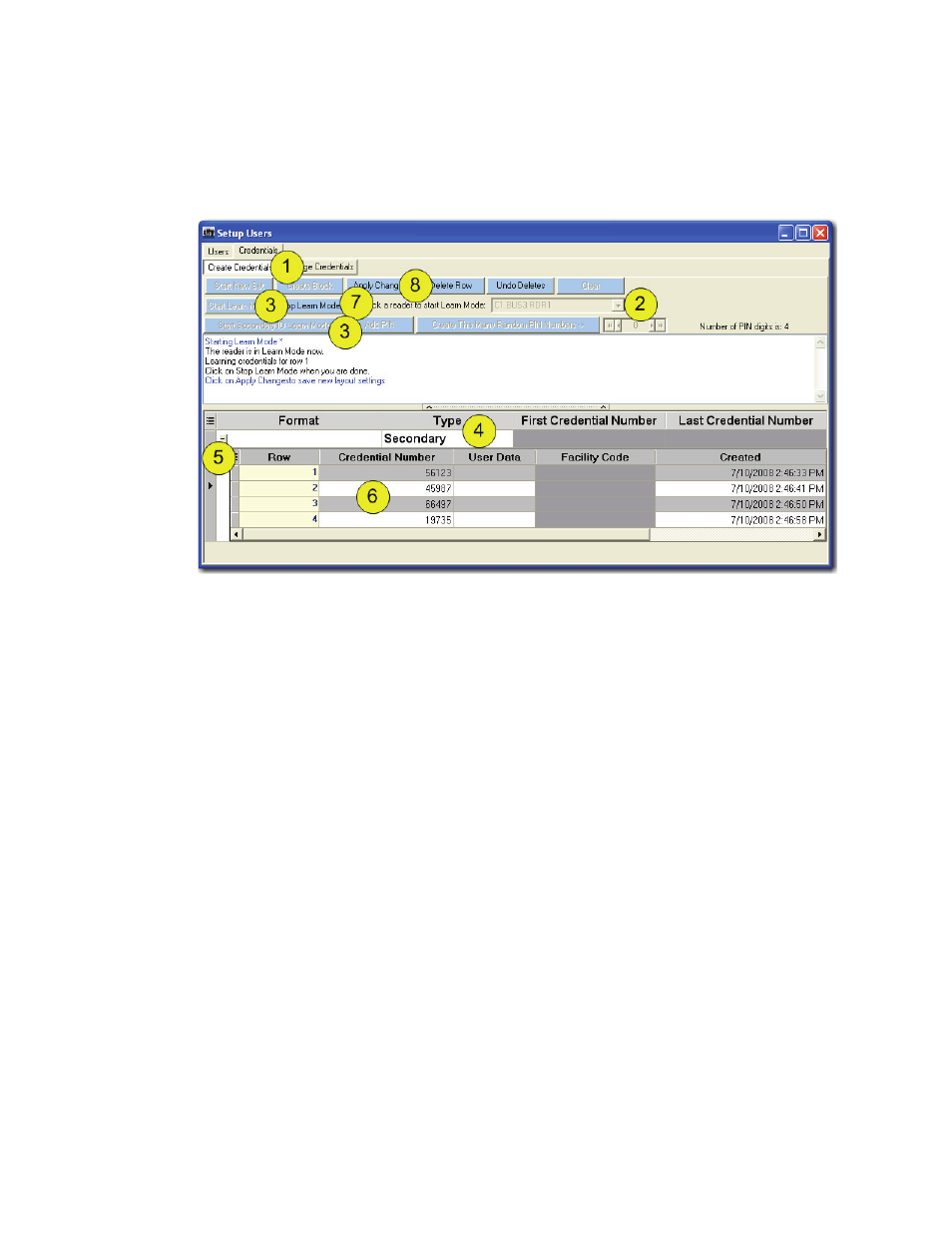
Figure 37: Enroll PIN
Doors NetXtreme
TM
Reference Manual
Keri Systems, Inc.
Page 40
01945-100 Rev. 4.0
11.1.3
Enroll Credentials - PIN (Personal Identification Number)
To enroll PINs a keypad must be connected to the controller. When a PIN is used as a secondary
credential, it does not need to be unique. Multiple users may be assigned the same secondary credential.
However, for greater security, unique PINs is recommended.
1. Click on the “Create Credentials” button.
2. From the drop-down menu, select the reader to be used for presentation of credentials. When
enrolling PINs, make sure the reader selected has a keypad.
3. Click on the “Start Learn Mode” button. If Dual Verification has been enabled and secondary
credentials are to be enrolled, click on the “Start Secondary ID Learn Mode” button.
4. If Dual Verification has been enabled, the “Type” column will appear. Depending on the button
clicked in step 3, the type of credential (primary or secondary) is automatically entered.
5. Click on the “ + ” to expand the visible information.
6. Enter each PIN individually. As each credential is presented to the reader, it is listed.
NOTE: The number of PIN digits shown in this window applies only to keypads in 8 bit burst mode. If a
Wiegand keypad is in use, PINs are limited to 1 - 65534.
7. Once all PINs have been entered, click on the “Stop Learn Mode” button.
8. Click on the “Apply Changes” button.
NOTE: When using “Learn Mode” to enroll both primary and secondary credentials, the process must
be done separately for each. Go through all the steps to enroll the primary credentials. Click on the
“Apply Changes” button, then go through all the steps to enroll the secondary credentials.
