3 create new trigger (i/o) action sequence – Keri Systems Doors NetXtreme User Manual
Page 37
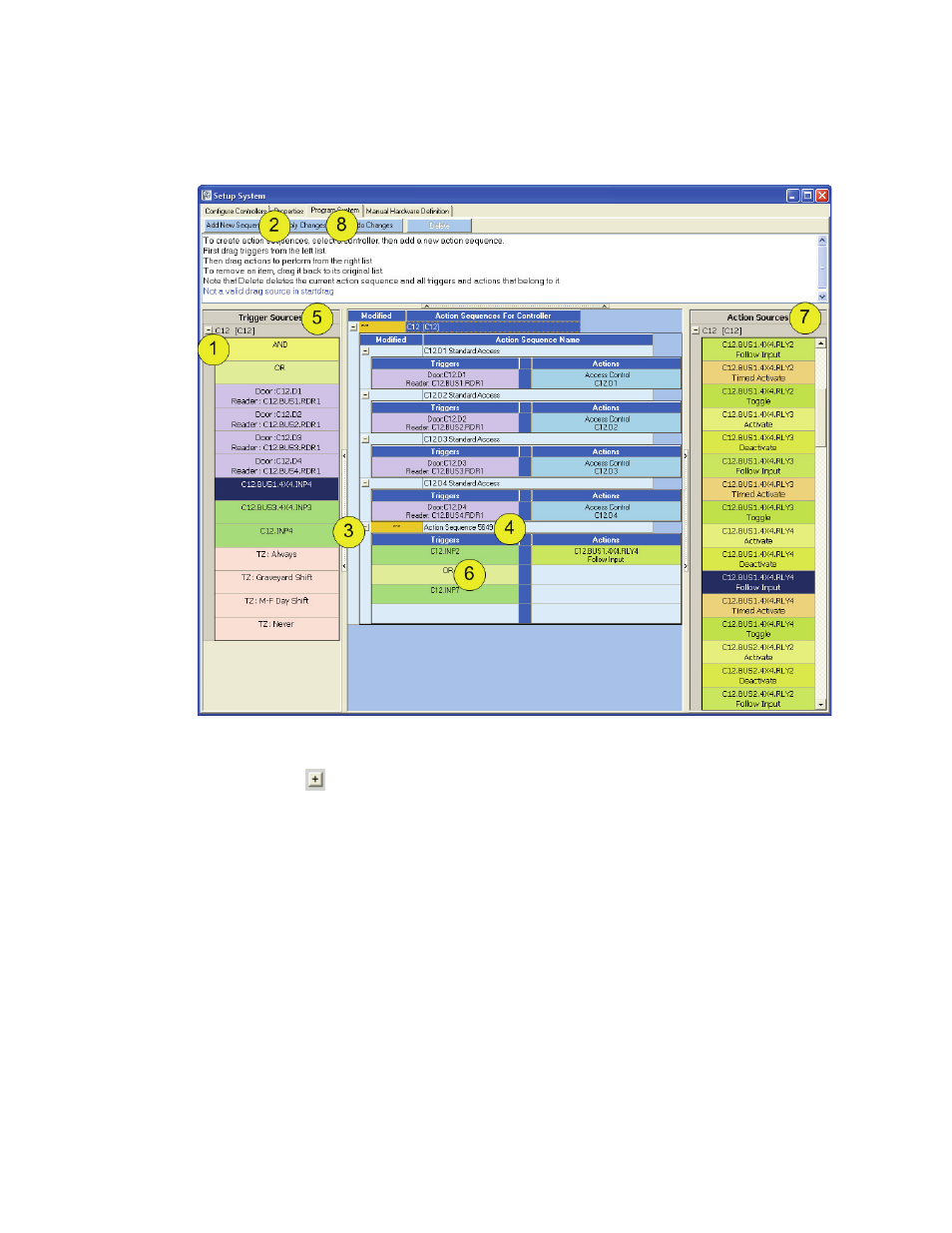
Figure 32: Create New Trigger Sequence
Keri Systems, Inc.
Doors NetXtreme
TM
Reference Manual
01945-100 Rev. 4.0
Page 35
9.3
Create New Trigger (I/O) Action Sequence
Setup > System > Program System (tab).
1. Click on the
to reveal all trigger sources, action sequences, and action sources.
NOTE: If an expected trigger source is not listed, return to “Assign Inputs Property Set” on page 32
and verify the expected input has been assigned a property set and the changes have been applied.
2. Click on the “Add New Sequence” button.
3. A new section will appear at the bottom of the action sequence listing.
4. Name the action sequence something that will be easily recognizable throughout the system and in
reports.
5. From the list of Trigger Sources (inputs) “drag and drop” the desired source to the Trigger column
in the new sequence.
NOTE: To “drag and drop” a trigger source or action sequence, press and hold down the mouse button
on the item to be placed in the sequence and while continuing to press the mouse button down, move the
mouse until the item is over the box it is to be placed in. Insert the item into the box by releasing the
mouse button (see Figure 33 on page 36).
