0 setup options and preferences, 1 setup security and licensing – Keri Systems Doors NetXtreme User Manual
Page 11
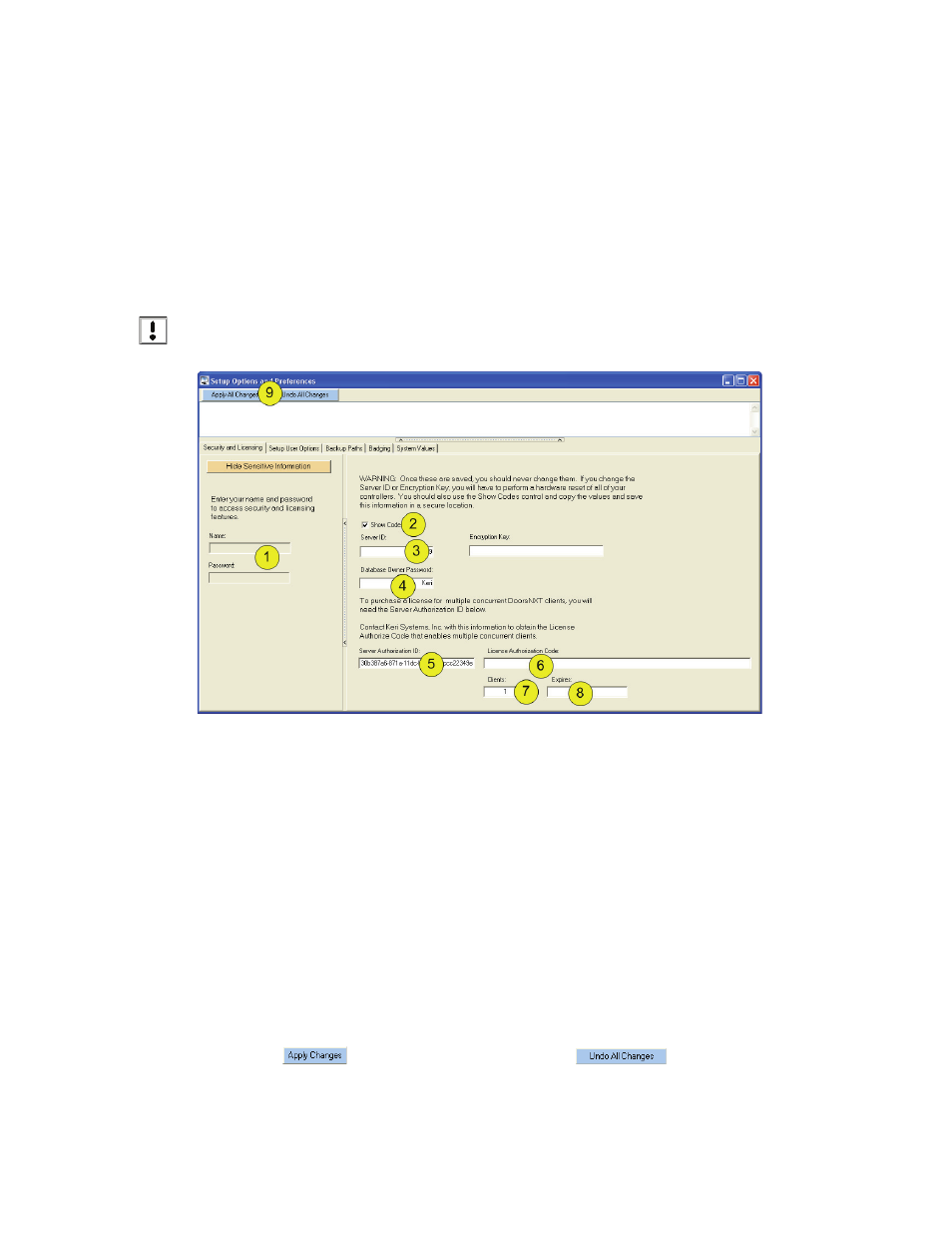
Keri Systems, Inc.
Doors NetXtreme
TM
Reference Manual
01945-100 Rev. 4.0
Page 9
3.0
Setup Options and Preferences
Figure 7: Setup Security and Client Licensing
3.1
Setup Security and Licensing
Currently, there are two settings that must be changed upon completion of the installation of DoorsNXT.
•
Change the Database Owner Password
•
Enter the License Authorization Code (if concurrent client capabilities are planned)
Click on Setup > Options and Preferences > Security and Licensing (tab).
NOTE: As this area deals with security issues, it is recommended that only authorized personnel are
present when entering and viewing security codes.
1. Enter the Operator Name and Password as shown in “Log On to DoorsNXT” on page 6. When the
correct Operator Name and Password is entered, the side window appears automatically.
2. Click in the Show Codes box.
3. The Server ID is shown. It is recommended that this number be written down and stored in a secure
place for future emergencies.
4. The default Database Owner Password is Keri. Enter a new Owner Password in this field and write
it down along with the Server ID to be stored in a secure place. This password is needed for ALL
DoorsNXT upgrades.
5. If multiple concurrent client capabilities will be needed, contact Keri Systems with the Server
Authorization ID number. Keri Systems will generate an Licensing Authorization Code.
6. Enter the Licensing Authorization Code received from Keri Systems in the field provided. You will
now be able to run multiple clients simultaneously.
7. The Clients field shows how many clients have been licensed. The first client is free and does not
require a License Authorization Code.
8. If there is an expiration date then that date will appear in the “expires” field.
9. Click on
to save the information, or click on
to clear all changes.
NOTE: The Encryption Key is not in use at this time.
