2 create/edit reports – Keri Systems Doors NetXtreme User Manual
Page 63
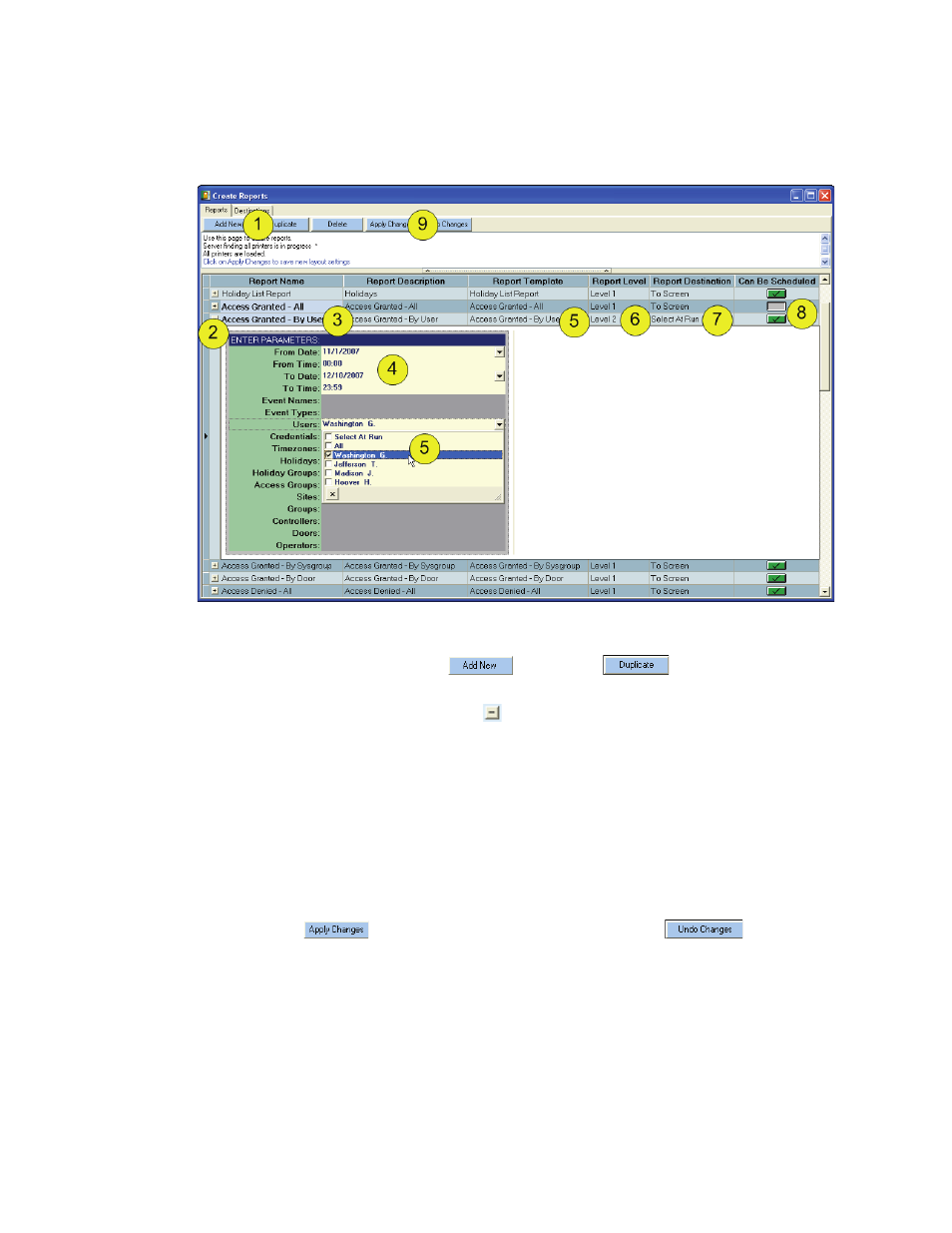
Figure 61: Create/Edit Reports
Keri Systems, Inc.
Doors NetXtreme
TM
Reference Manual
01945-100 Rev. 4.0
Page 61
20.2
Create/Edit Reports
Reports > Create.
1. To create a new report, click on the
button or the
button to use a pre-
designed report as the base for a new report.
2. Select the desired report and click on the
to display all the parameters.
3. If the report name and description needs to be changed, enter that information in the “Report
Name” and “Report Description” columns.
4. Enter in the “From” and “To” information as desired.
5. Use the available drop-down menus to make any specific selections necessary for the particular
report. If the fields needed do not have a drop down menu, use the “Report Template” drop-down
menu to select a different template to use as a base.
6. Use the drop-down menu to change the report level (if necessary).
7. Use the drop-down menu to select the type of output (choices are “To Screen” or “Select At Run”).
8. If the report can be scheduled to run automatically, make sure there is a green button with a check
mark. To disable this option, click on the button and it will disappear.
9. Click on the
button to keep everything as set or click on the
button to clear
all fields.
10. Once the report has been created or edited, return to “Run Pre-Designed Report” on page 59 to run
the report.
