0 dual verification, 1 enable dual verification – Keri Systems Doors NetXtreme User Manual
Page 64
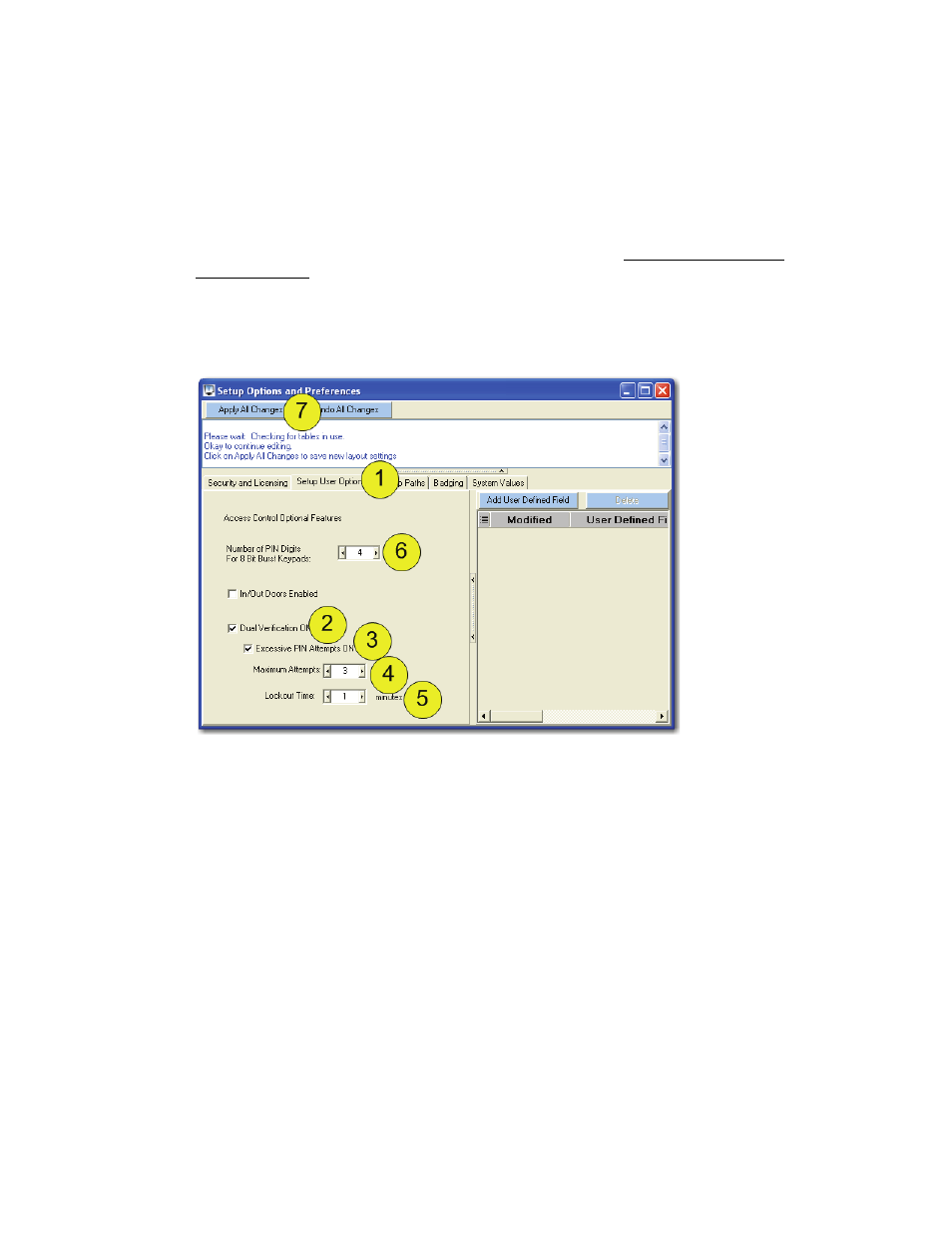
Doors NetXtreme
TM
Reference Manual
Keri Systems, Inc.
Page 62
01945-100 Rev. 4.0
21.0
Dual Verification
Figure 62: Enable Dual Verification
The Dual Verification feature, when enabled, requires one or more credentials to gain access into a
secure area. The first credential required is called the Primary ID with the second credential called the
Secondary ID. For example, the Primary ID may be an access card with the Secondary ID a Personal
Identification Number (PIN) used in connection with a keypad.
NOTE: For proper setup of the Wiegand Combo Reader, refer to the Reader Interface Module
Installation Guide (P/N 02501-001).
21.1
Enable Dual Verification
Click on Setup > Options and Preferences.
1. Select the “Setup User Options” tab.
2. Click in the box next to “Dual Verification ON.” More options for Dual Verification will appear.
3. To set a limit for the number of PIN entries allowed, click in the box next to “Excessive PIN
Attempts ON.” Additional options for the Excessive PIN attempts will appear.
4. Set the maximum number of attempts allowed. (The range available is from 1-30.)
5. Set the number of minutes the Primary Credential associated with the failed PIN is to be locked out
once the maximum number of attempts has been reached. (The range available is from 1-60
minutes.)
6. If an 8 Bit Burst keypad is in use, the number of PIN digits to be used may be set as well. (The
range available is from 1-15 numbers.)
NOTE: If a PIN contains fewer digits than what is required, then a leading zero needs to be added at the
beginning for each digit needed to meet the required number. For example, if the PIN is set up for 5
digits and the PIN assigned to a user is “62” then the user needs to enter “00062” or else the entry will
fail. This may also be accomplished by entering “ # ” after the PIN instead of adding the zeros (i.e.
“62#”).
7. Click on the “Apply All Changes” button.
