Kofax Communication Server 10.0.0 User Manual
Page 56
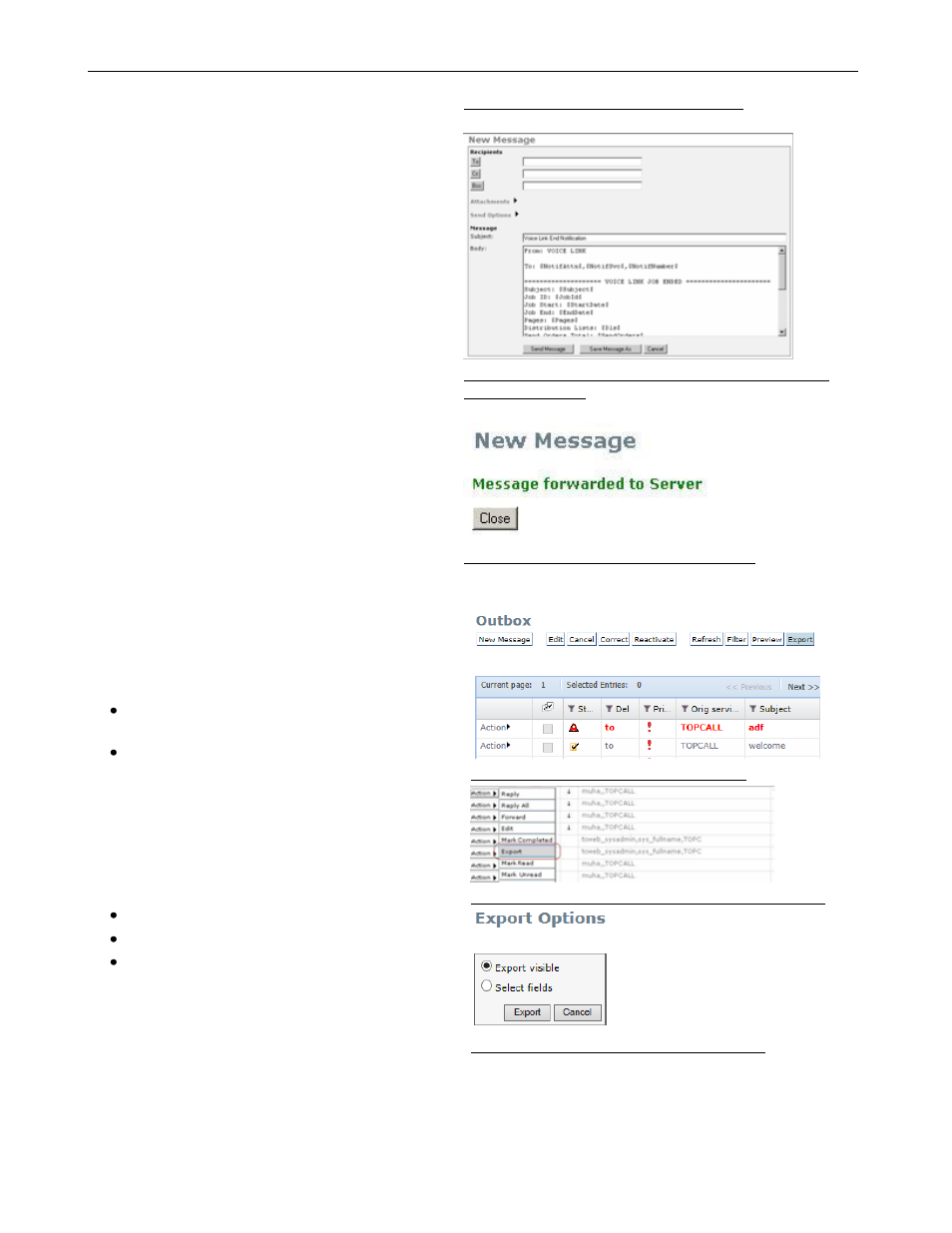
TC/WEB
TCWEB_USER_60100
©Kofax
56 / 77
Picture 128: New from Template window
Picture 129: New Message form with data taken from
selected template
Picture 130: Message forwarded to Server
3.9
Export Folder View to .CSV File
You can create an ASCII file of a folder view in any
directory.
Click Export. A new window appears with two
options:
Select Export visible to download the
columns visible in the current folder view.
Select Select fields to configure which fields
should be included in the export file.
Click Export to download the file in comma
separated values format (csv).
If you select Select fields, a grid with all fields that
are available for that folder view is displayed. The
grid consists of three columns:
Field Name
Field Description
Export
In the Export column the user can select or clear
fields to be included in the export file.
Both export options contain a dialog window with
options to save or open the exported file.
Picture 131: Export button in folder view
Picture 132: Export button in message Action menu
Picture 133: Default view of Export window
