Kofax Communication Server 10.0.0 User Manual
Page 12
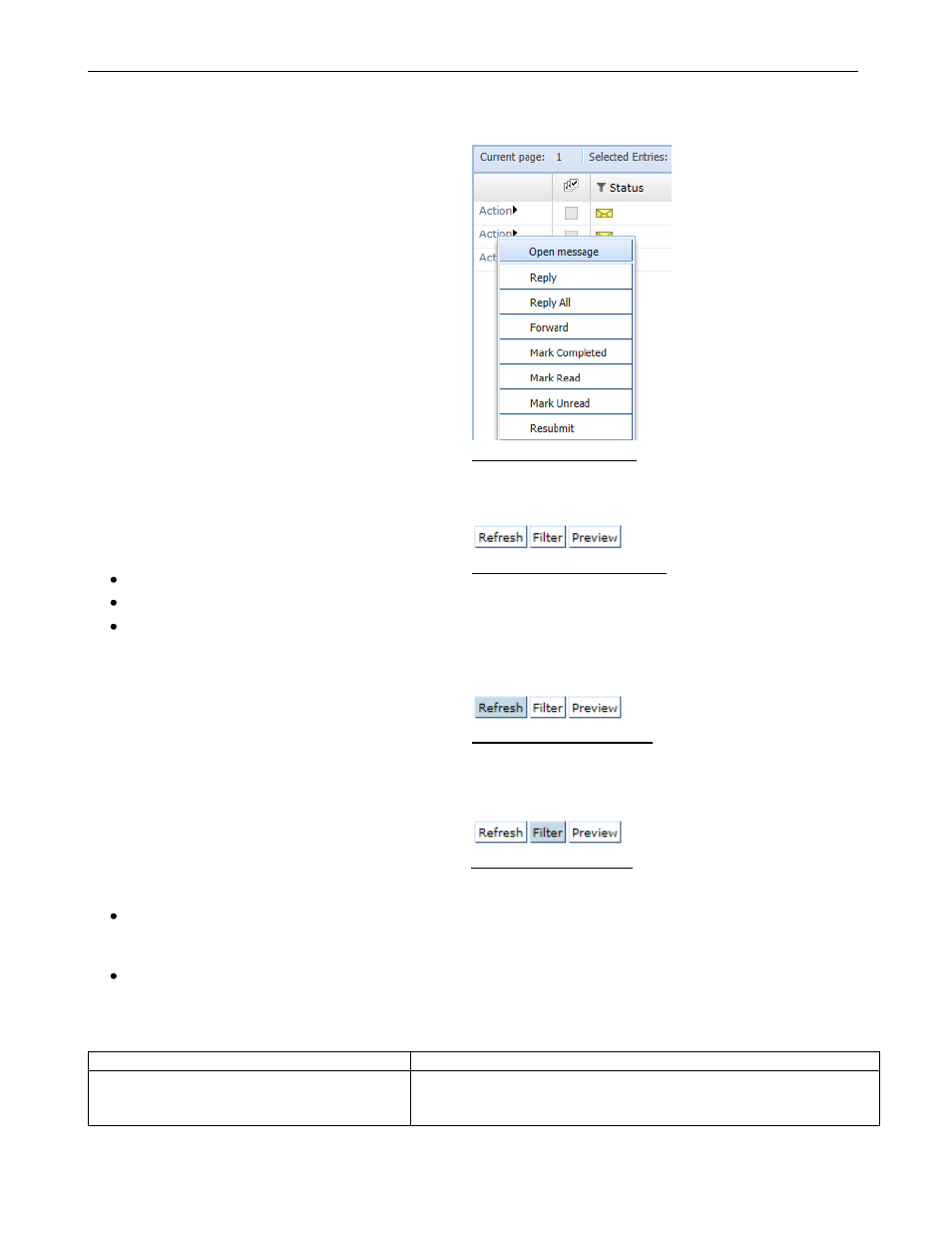
TC/WEB
TCWEB_USER_60100
©Kofax
12 / 77
2.1.7.2.2
Action Menu
The Action Menu is accessible via the Action
button on the left side of each list item.
Simply click the Action button, and then select the
desired action.
The Action Menu is context sensitive, showing only
the available actions for the current item in the
current tool.
Picture 14: Action menu
2.1.7.3 Common Actions
The available actions are different in each tool,
however there are several common actions:
Refresh
Filter
Preview
Picture 15: Common actions
2.1.7.3.1
Refresh
Refresh updates the current list.
For example, clicking Refresh in the Inbox displays
any newly arrived messages.
Picture 16: Refresh button
2.1.7.3.2
Filter
A user can reduce the number of items in a list by
applying a filter on one or more columns. This is an
effective way to search for specific items.
Filters can be set in two ways:
Master Filter: The Filter button at the top
of the tool displays a form with a control for
every column in the tool.
Column Filter: A small button below each
column name displays a small window with the
filter control only for that particular column.
Picture 17: Filter button
Filtering with a text field.
The filter is not case sensitive.
“greetings”, “GreEtinGs”, “GREETINGS” will all return “greetings”
Only items with an exact match are
returned.
“tings” will not return “greetings”
“greet” will not return “greetings”
“greetings” will return “greetings”
