Kofax Communication Server 10.0.0 User Manual
Page 26
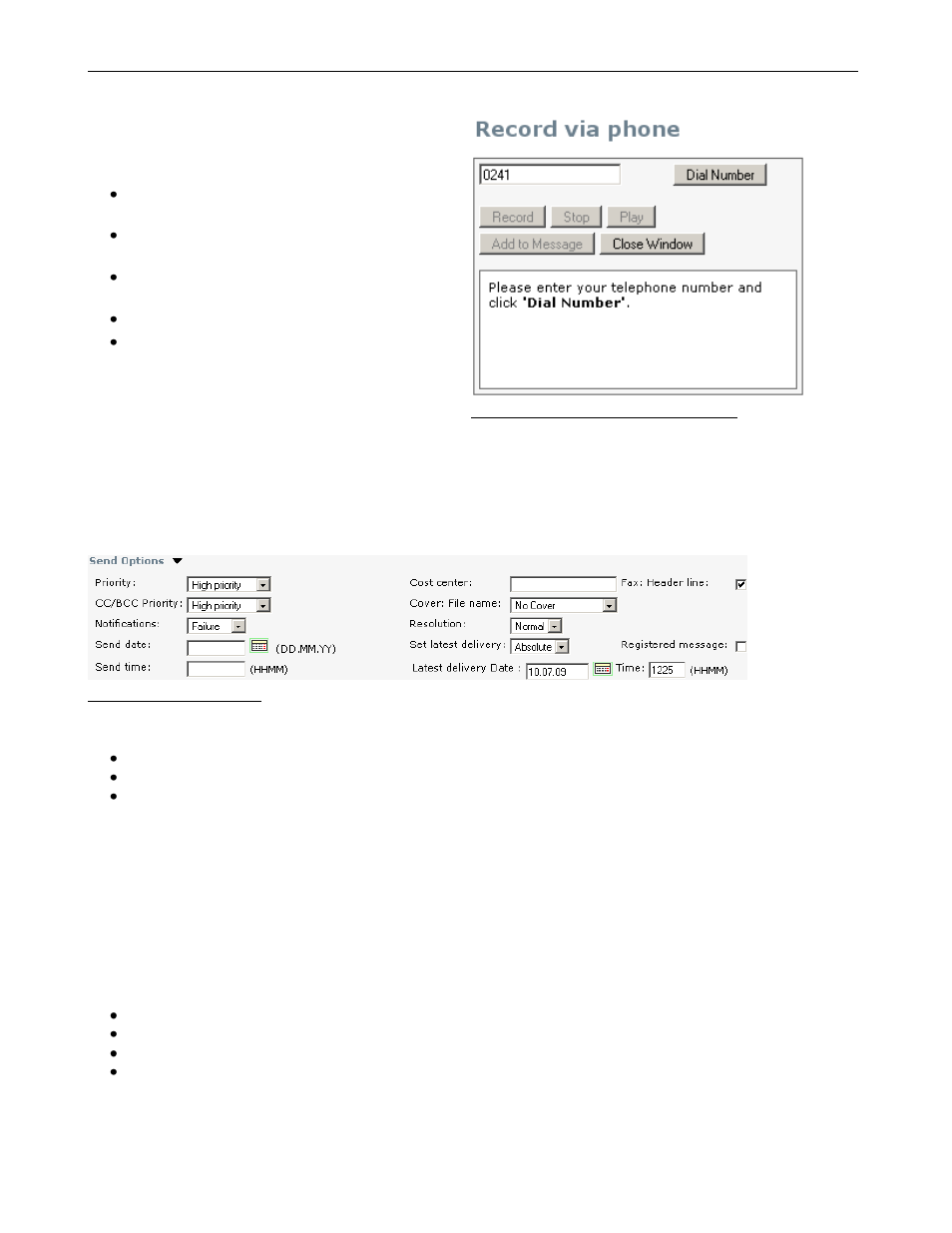
TC/WEB
TCWEB_USER_60100
©Kofax
26 / 77
2.4.5 Voice Attachments
To attach a new voice file to a message you have to
record a voice message through the Record Voice
Message tool.
In the New Message tool, click Record Voice
Message.
Enter your phone number and click Dial
Number.
After connecting, click the Record button and
say your message.
When you are finished, click Stop.
By clicking Add to Message, the recorded
voice message will be added as attachment to
the message; by clicking Close window, the
recorded voice will be deleted.
Picture 56: Record voice message tool
2.4.6 Send Options
By clicking on Send Options, a drop-
down dialog will display additional options to determine a message‟s
pa
rameters. New messages are using standard settings, which are applied with the user‟s default message
template. Changing them in the template will change the defaults, so it is easy to modify them. The screenshot
below is showing the Send Options dialog.
Picture 57: Send Options
The standard default message template (shown in the user profile as “build-in default template used”) which is
supplied to KCS products is using the following default settings:
Priority: high
Fax header line: on
Notifications: failure
2.4.6.1 Option Description
TO Priority, CC/BCC Priority
Select a priority level for all TO and CC/BCC recipients the message is being send to. The following values can
be used: Low, Normal, High, High 1, High 2, High 3, High 4, High 5, High 6, High 7, High 8, High 9 or Highest.
The TO Priority determines the priority for all TO recipients, the CC/BCC Priority for all CC/BCCs.
Notifications
There are two types of notifications you can choose from: the delivery notification, triggered by successfully
transmitting the message to the recipient, and the non-delivery notification triggered if the transmission failed for
any reason. The drop-down list contains four values:
Success: request delivery notification
Failure: request a non-delivery notification
Always: request both success and failure
Never: do not notify
Send Date/Send Time
