Kofax Communication Server 10.0.0 User Manual
Page 21
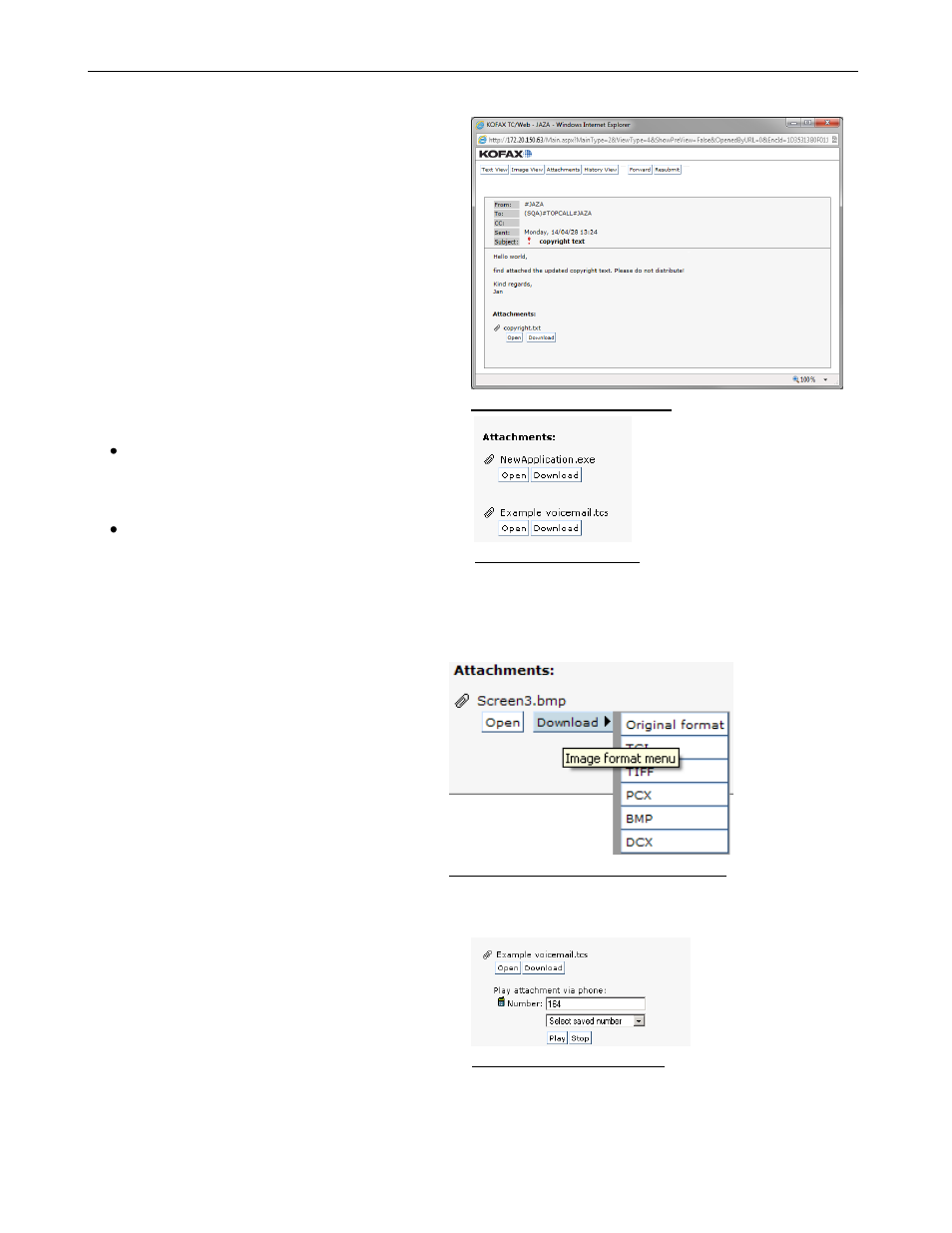
TC/WEB
TCWEB_USER_60100
©Kofax
21 / 77
2.2.4.5 Attachments
If a message has attachments, they are listed after
the text of a message.
Click Attachments to display a message in text view
and scroll down to the attachments section. This can
be helpful in the situation of a long text message.
The Attachments button is only displayed if a
message has attachments.
Picture 42. Attachments view
If it is configured by the Administrator, TC/Web can open the first attachment in a new window automatically.
Note
: For details on how to configure this feature see “TC/Web Installation and Configuration” manual.
2.2.4.6 Saving Image Attachments to Different Formats
You can convert an attachment to a selected
output format and to save it to a local directory.
If the message contains a graphical attachment,
you can select in the Message view the format in
which the attachment is downloaded.
Click Download to expand a list of supported
formats.
Select one of the supported image formats. The
image is converted and then downloaded.
Picture 44: Supported image formats list
2.2.4.7 Voicemail Player
Like other attachments, voicemail or sound
attachments can also be opened or downloaded to
the computer.
TC/Web is also able to play voice attachments
directly to a telephone. Enter a phone number click
Play.
A dropdown menu allows the user to pick from up to
three saved numbers.
Phone numbers can be saved by the user in the
Options>Settings tool.
Picture 45: Voicemail player
Every attachment contains two actions:
Open
– The web browser opens a new window
and attempts to open the file in it. Exact
behavior depends on the configuration of the
client browser.
Download
– The web browser will present a
dialog box allowing the user to download the
file to the computer.
Picture 43: Attachments
