How to set re-measure (ref.value), How to set re-measure (ref.value) -24 – KEYENCE TM-3000 Series User Manual
Page 46
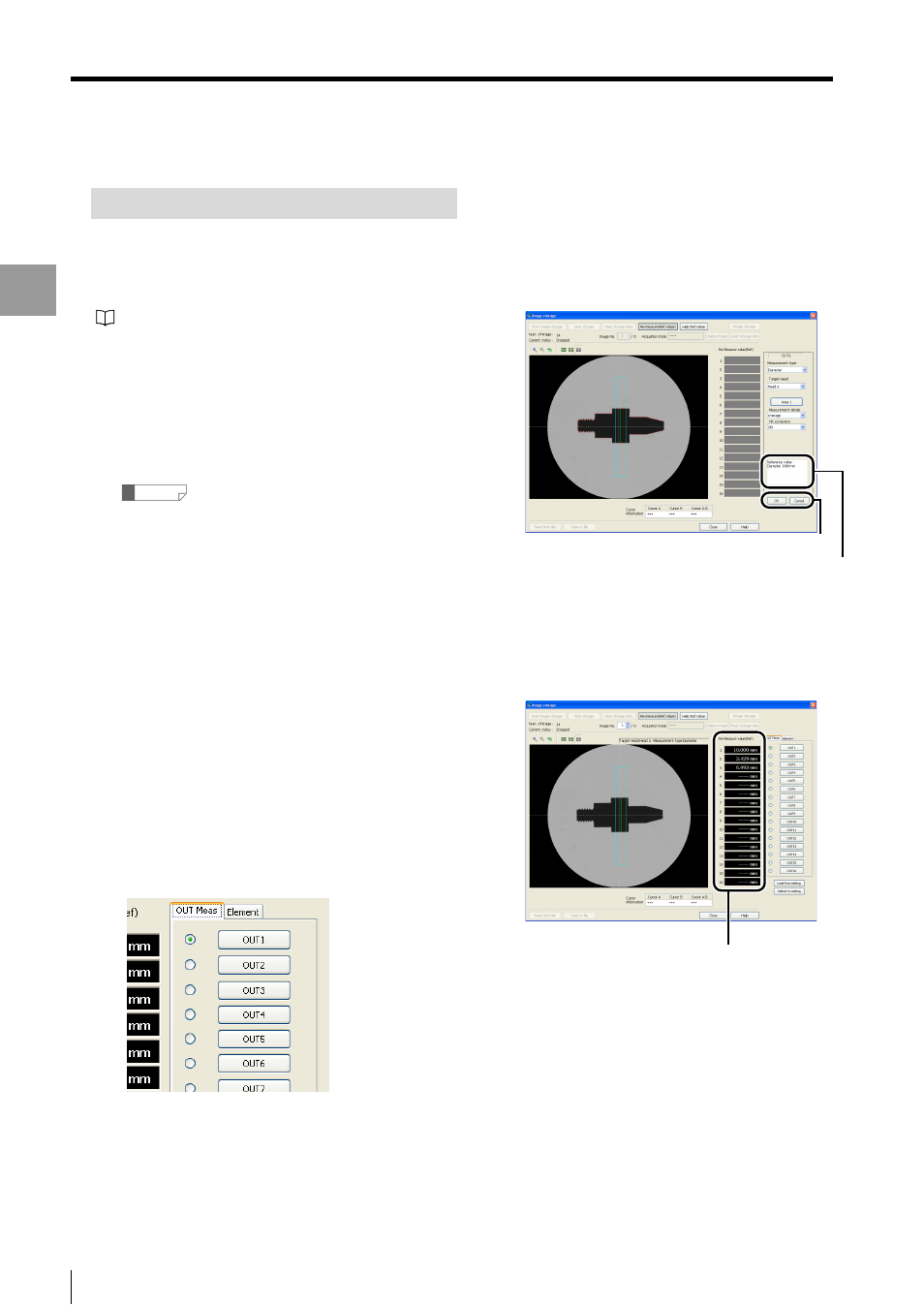
4-24
- Setup software TM-H1 TM-Navigator User’s Manual -
Image Storage
Displa
ying
the
Measurem
ent Data
How to Set Re-measure (Ref.Value)
This section describes how to set the area for "OUT meas"
and "Element".
For more information on each item, see "TM-3000 Series
User's Manual".
1
Display the [Image storage] window.
2
Click the [Start image storage] button.
Stores images into the internal memory of the
controller.
Reference
If images have already been stored, skip steps 2
and 3.
3
Click the [Stop storage] button.
This stops storing the image data.
4
Click the [Read storage data] button.
Stored image data is loaded into TM-Navigator and
displayed.
5
Select the image to re-measure with
[Image No.].
6
Click the [Re-measure (Ref.Value)]
button.
The display shows that the [Re-measure (Ref.Value)]
button is pressed down, and "OUT meas" and
"Element" are displayed.
7
Press the "OUT meas" or "Element" tab
to select the available settings for each
item.
The master registration image is displayed on the view
image area.
The Re-measure result using the master image is
displayed as a reference value according to the
settings. Clicking [OK] button enables the settings
and the Re-measure (Ref.Value) to be displayed. If
this is not needed, cancel it.
8
Click the [Reflect to setting] button on
the "Image storage" window.
The contents set for "OUT meas" or "Element" are
reflected in the TM Navigator software.
9
To send the settings to the controller,
click the [Send settings to controller]
button on the main window.
OK / Cancel
Reference value
[Re-measure (Ref.Value)]
