Inspection areas, Inspection areas -12, Moving the angle – KEYENCE TM-3000 Series User Manual
Page 34: Moving the side, Moving the whole area, Rotating
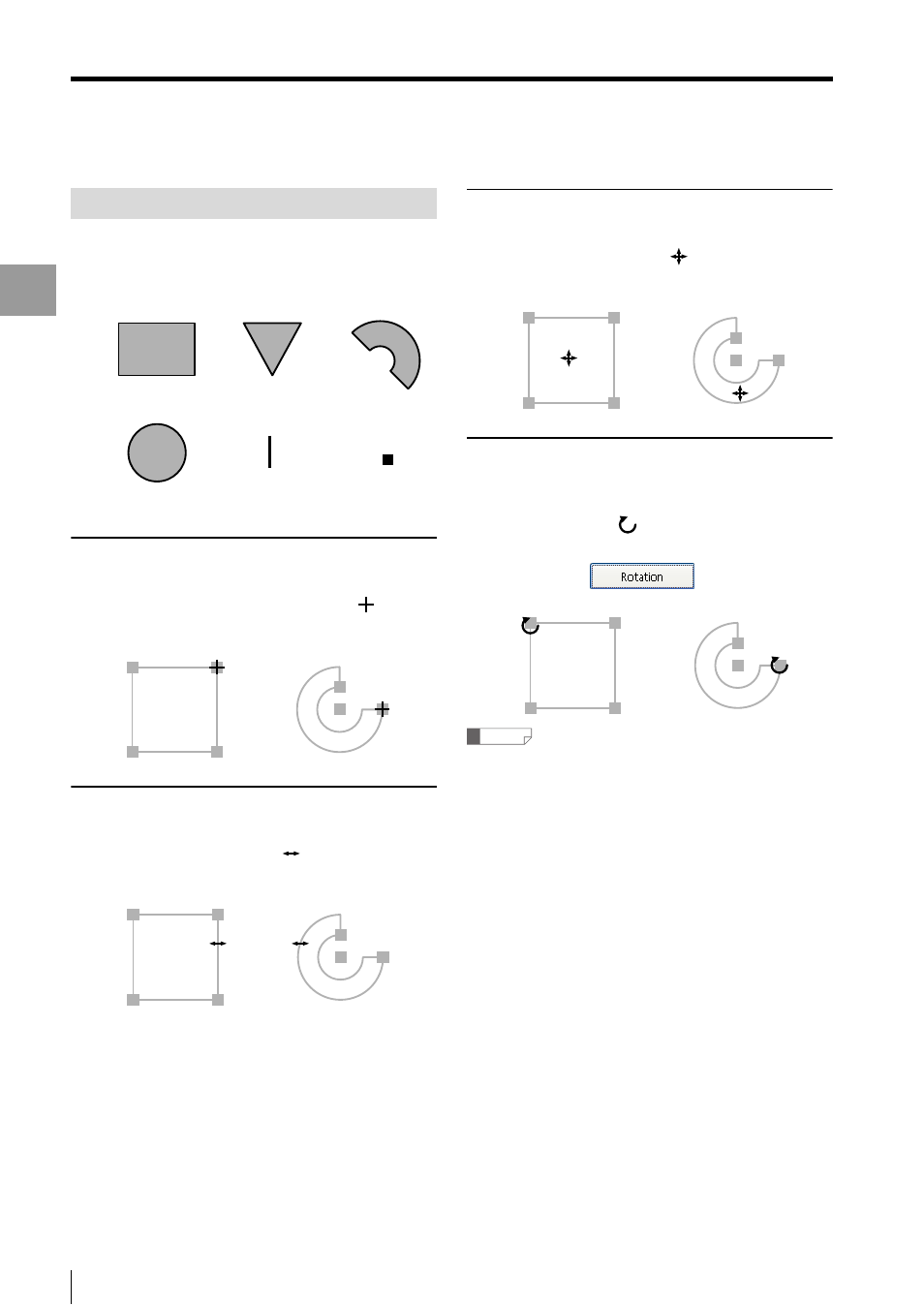
4-12
- Setup software TM-H1 TM-Navigator User’s Manual -
View Image
Displa
ying
the
Measurem
ent Data
Inspection Areas
Drag angles or sides of each figure to draw areas.
Shapes that can be set beforehand are determined
according to the setting contents. Shapes that can be set
are as follows.
Moving the angle
When the mouse pointer is placed on the angle with
marker, the shape of the pointer changes to
. It can
be moved by dragging.
Moving the side
When the mouse pointer is placed on the side of area, the
shape of the pointer changes to
. The shape can be
changed by dragging.
Moving the whole area
When the mouse pointer is placed within the area, the
shape of the pointer changes to
. The whole area
moves can be moved by dragging.
Rotating
When the mouse pointer is placed on the angle with
marker after clicking the [Rotation] button, the shape of
the pointer changes to
. The area can be rotated by
dragging.
[Rotation] button:
Reference
• When the following modes are selected, the area can
be rotated.
"Line edge" for "Auxil.Meas."
"Arc edge" for "Auxil.Meas."
• Click the [Rotation] button again to move the angle.
Rectangle /
Rotated rectangle
Triangle
Circular arc
Circle
Line
Point
